Phone manager, Optimizing your system, Conducting a comprehensive scan – Huawei P9 Lite User Manual
Page 162: Cleaning up your phone, Managing data usage
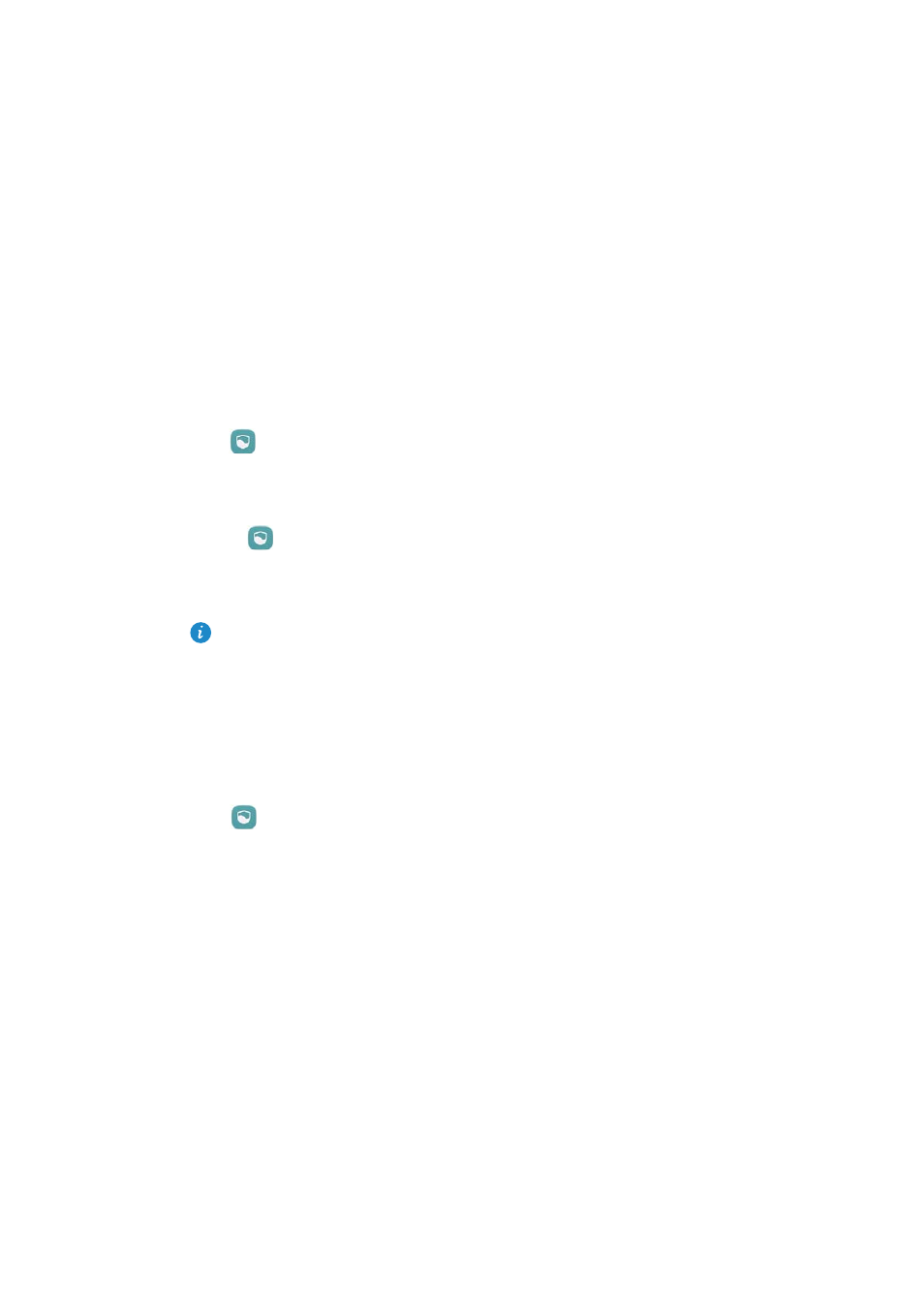
Phone Manager
155
Phone Manager
Optimizing your system
Use Phone Manager to make your phone run faster and optimize performance.
Conducting a comprehensive scan
Open
Phone Manager. Your phone will automatically conduct a comprehensive scan
and optimize your system.
Cleaning up your phone
1
Open
Phone Manager.
2
Touch System optimization to scan for and clear cached application data and system
trash.
Follow the onscreen instructions to manually clear files or configure the settings.
3
Once the data has been cleared, touch Finish.
Managing data usage
Phone Manager comes with a data management feature that you can use to monitor data
usage and avoid exceeding your monthly allowance.
Open
Phone Manager and then touch Traffic manager. You can view detailed data
usage statistics or configure the following settings:
•
Traffic use ranking: View per-application data usage.
•
Networked apps: Manage Internet access permissions for applications. Close
unnecessary background applications that connect to the Internet to reduce data
usage and power consumption. For more information, see
applications from accessing the Internet
•
Portable Wi-Fi hotspot: Configure the settings for a mobile hotspot or mobile network
connection.