Notification and status bar settings – Huawei P9 Lite User Manual
Page 46
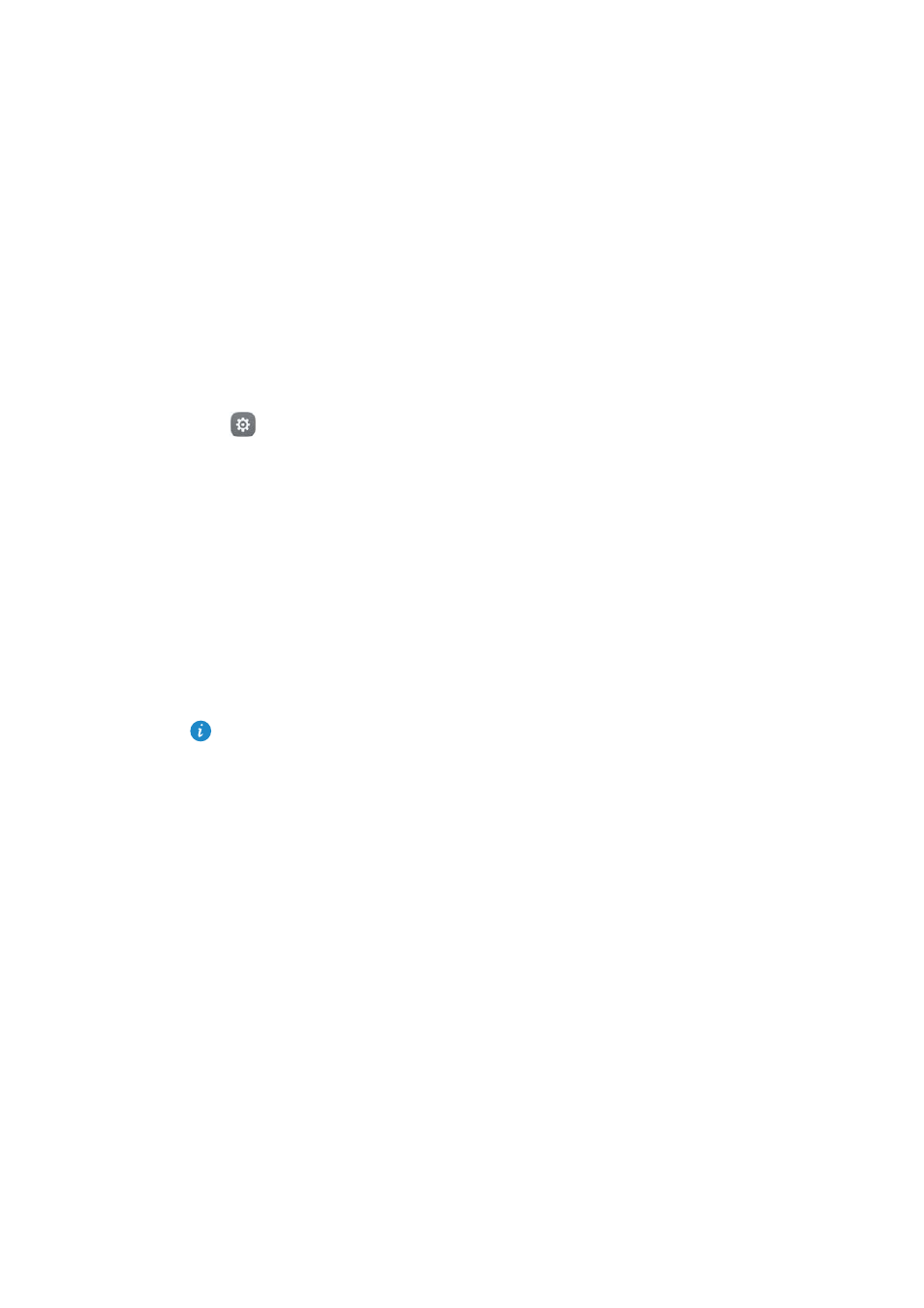
Getting Started
39
Display notifications in do not disturb mode: Select the desired application in
Notification center, and then turn on the Priority display switch. Notifications will still be
displayed when Allow only priority interruptions is enabled in do not disturb mode.
Notification and status bar settings
Change the notification and status bar settings to customize how notifications and status
reminders are displayed.
Open
Settings, and then touch Notification panel & status bar to configure the drop-
down and display settings for the notification and status bar.
Configuring the drop-down settings for the notification bar
•
Touch Drag actions
>
Smart selection. When you open the notification panel, your
phone will go to the notifications tab if you have new notifications, otherwise it will
go to the shortcuts tab.
•
Touch Drag actions
>
Determine from drag position. Swipe down from the left of the
status bar to open to the notifications tab, or swipe down from the right of the status
bar to open the shortcuts tab.
•
Turn on the Notification panel switch to access the notification panel when the screen
is locked.
You cannot access the notification panel from the lock screen if you have set a screen
lock password.
Configuring the display content for the notification and status bar
Turn the Display carrier name, Display network speed, and Remaining battery percentage
switches on or off to configure the content that is displayed in the status bar.
Turn off the Show notification icons switch to hide notification icons in the status bar.