Mapping sub-window – Wavetronix Command Translator (CMD-DT) - User Guide User Manual
Page 127
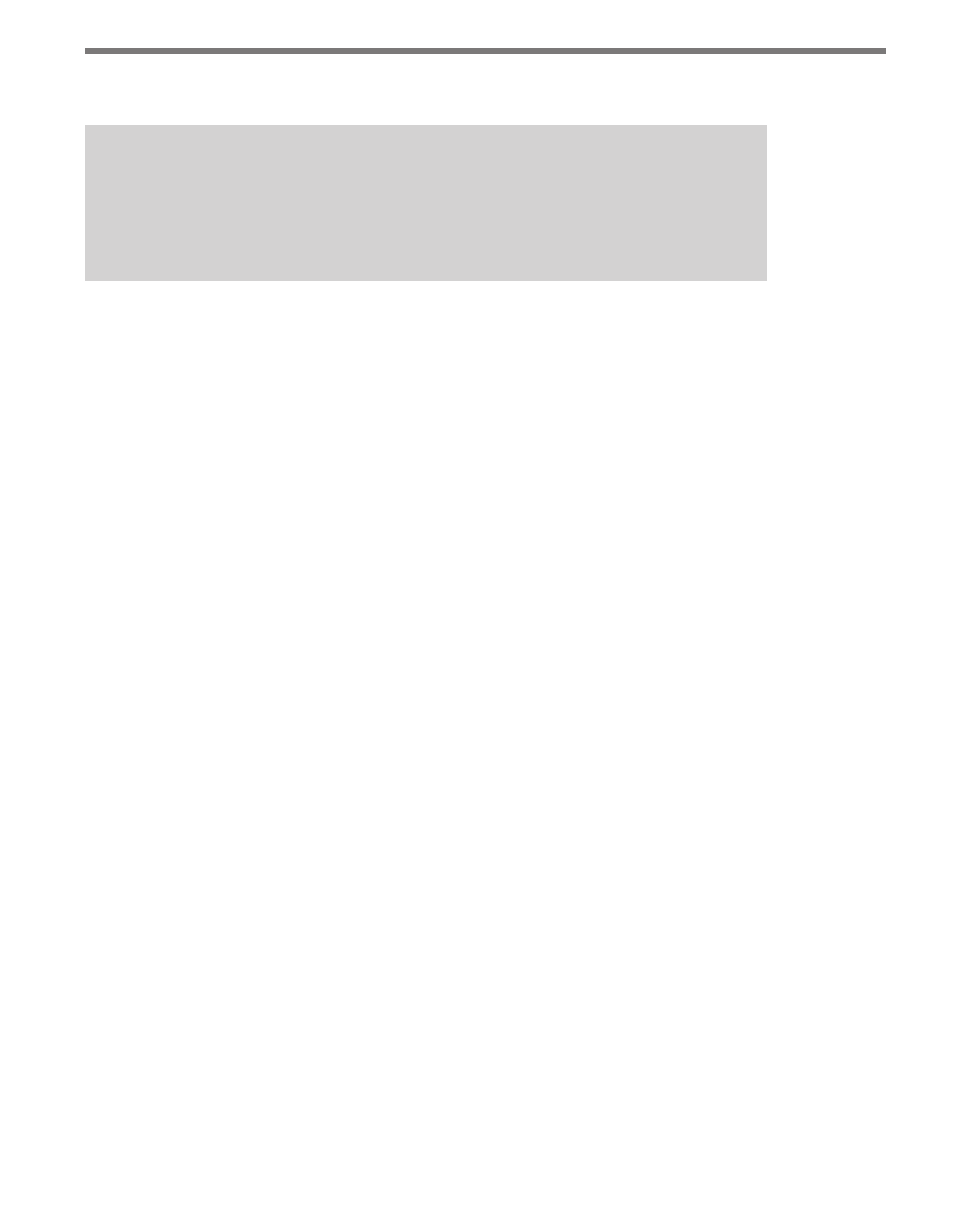
126
CHAPTER 11 • TASKBUILDER SUB-WINDOWS
mark “Auto” for any data column that has an auto-increment trigger attached to it.
Note
Failure to check the correct boxes for a destination database may result in an error
when the task is run. It is recommended to check the appropriate boxes even in situ-
ations where it may not be required.
Mapping Sub-window
The Mapping sub-window box is very similar to the Database Conversion sub-window
discussed in the previous section. The Mapping sub-window is used to create mappings
between data forms other than direct database connections (see Figure 11.3). Mappings are
used when a Data component is converted into a database table or a particular text format.
Mappings are necessary when the dataset column names don’t line up with the destination
format. In this case, the system needs to know which source column matches up with which
destination column.
The Mapping sub-window is called when a task that contains a Data-to-Database action
is created. The Data-Database action property contains an Edit button that will open the
Mapping sub-window, connecting to the source and destination databases. The properties
of the Data and Database components must be set before opening the DB Conversion sub-
window; these properties are used to obtain database connection and they provide table
and column information necessary for the mapping to be created.
Unlike the DB Conversion sub-window, you do not need to set the specific database name
and table parameters in the Mapping sub-window. When the Mapping sub-window opens,
the Destination Columns tree will automatically be filled with the column names.