Example – Wavetronix Command Translator (CMD-DT) - User Guide User Manual
Page 141
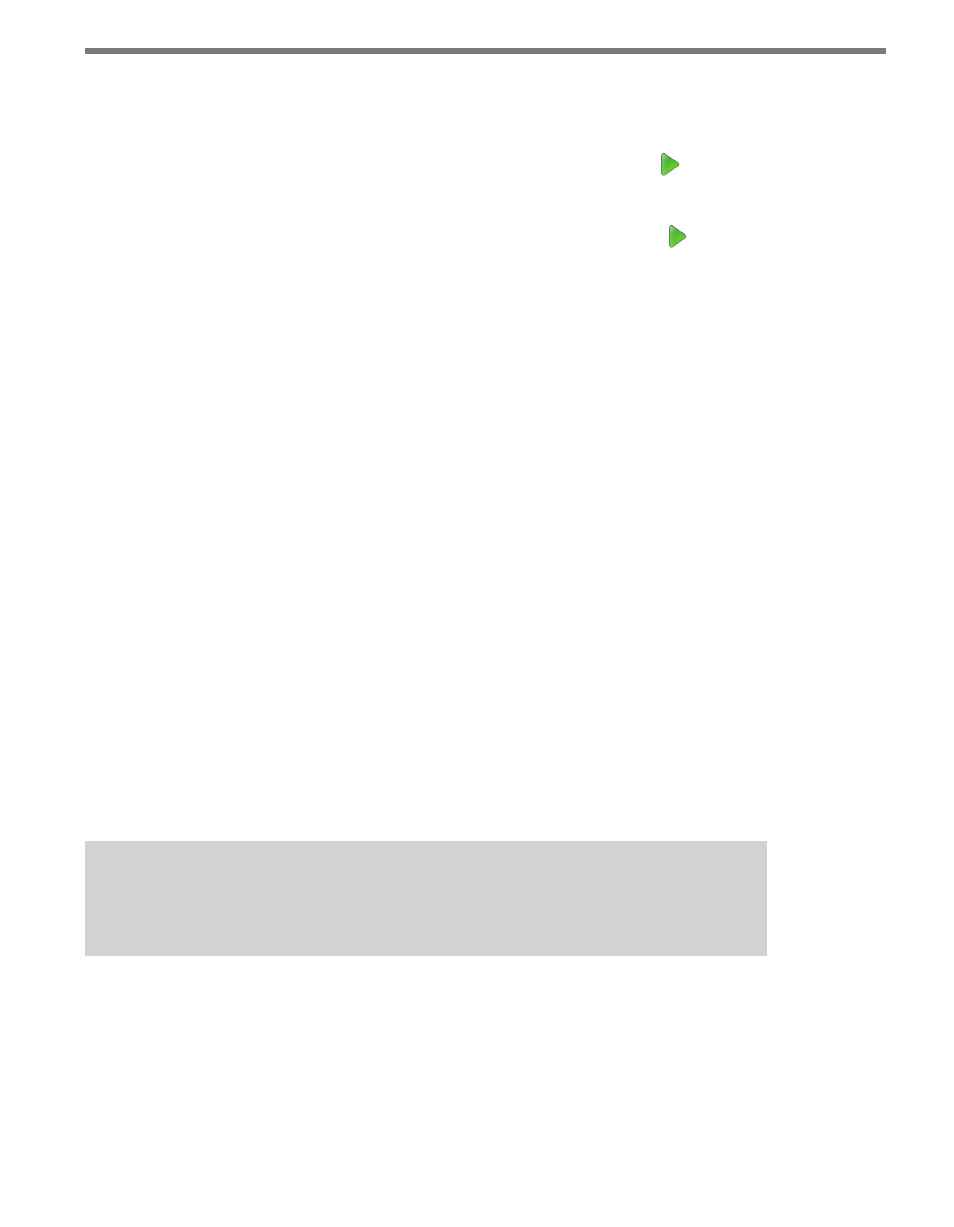
140
CHAPTER 11 • TASKBUILDER SUB-WINDOWS
˽
When Run button is clicked – This setting affects the functionality of the Run toolbar
button in regards to debugging.
•
The Open Debug Menu/Toolbar without executing option is the default setting
and is used if debugging is necessary when creating tasks. Click to prepare
the task for debugging without executing. The Debug menu and toolbar will be
opened, allowing you to step through or run all.
•
Choosing Run entire task without debugging allows you to click to imme-
diately run the entire task without stopping for debugging, preventing you from
needing to click both Run and Run All. This option should be selected when task
execution is of primary concern and there is no need for step debugging.
˽
When exiting TaskBuilder – This setting affects what happens to open tasks when
TaskBuilder closes. It allows you to determine how tasks are saved. There are four op-
tions for this setting.
•
Save all open tasks automatically will cause TaskBuilder to automatically save
changes for all open tasks.
•
Ask once before saving all open tasks will cause TaskBuilder to open one sub-
window prompting you to save all your open tasks. Clicking Yes saves all changes
to any open tasks; clicking No saves none of the changes in open tasks.
•
Ask to save for each open task individually will cause TaskBuilder to open a sub-
window for each open task prompting you to save your changed tasks one at a time.
•
Close without saving any open task will cause TaskBuilder to close without sav-
ing changes to any open tasks. If this option is selected, you must Save manually to
keep any changes made to a task.
˽
When Opening a Task – When set to the default value (Draw using user-defined lo-
cation information), task components will be redrawn in their previous locations on
the screen when the task is opened. The alternate option (Rearrange task components
into default locations) will reconfigure component locations into logical patterns
when the task is opened. This will ignore any repositioning you have done on the task
components the last time the task was modified.
˽
Default File Path – If no other path is specified, the Default File path will be the file
path to which files will be loaded and saved.
Example
\Temp\MyFile.xml will be saved in <default file path>\Temp\MyFile.xml.
If the file path does not contain a drive designation (C:) or a network location (\\serv-
er\), TaskBuilder will assume the path is relative to the given default file path. Relative
file paths can include subdirectories off of the default file path. The system will not cre-
ate directories or subdirectories that do not already exist.
When you’ve finished making changes, click Accept. Click Cancel to close the sub-window
without saving any changes.