Taskbuilder user interface – Wavetronix Command Translator (CMD-DT) - User Guide User Manual
Page 75
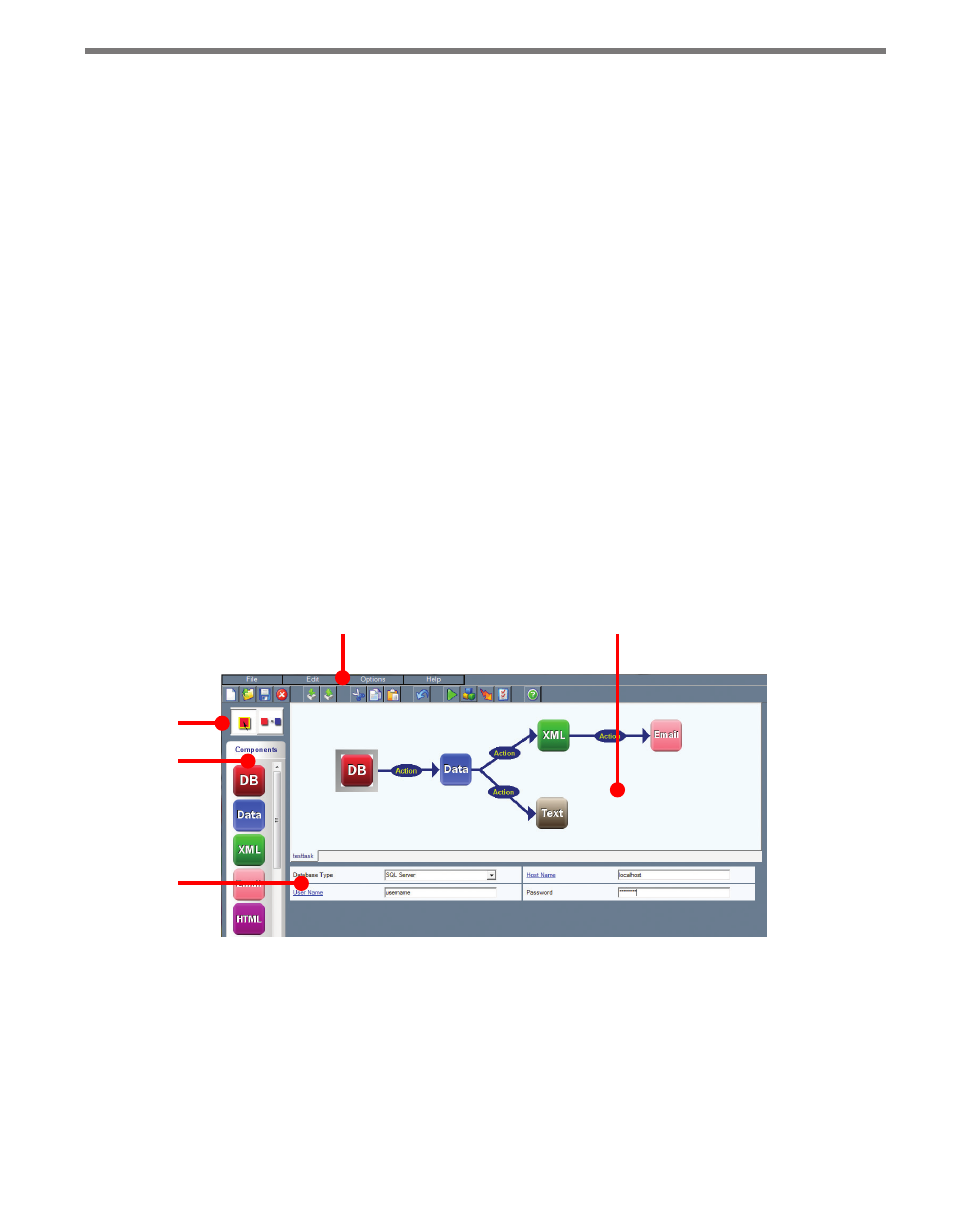
74
CHAPTER 7 • TASKBUILDER USER INTERFACE
lation is complete.
˽
XML-to-PDF Conversions – When converting XML-to-PDF, TaskBuilder requires the
Visual J# runtime files in order to function. If required, select the “Install Visual J#
runtime” option when installing TaskBuilder.
˽
Use of Oracle Databases – Oracle databases use a naming system separate from the
hostname on which the database is running. If TaskBuilder is going to be working with
Oracle databases, the appropriate version of the Oracle client software will need to be
installed on the working machine. After installation, each Oracle database with which
TaskBuilder will be communicating will need to be registered on the machine using the
client software by typing in the database name and port number.
˽
Third-Party Editors – Most file types used in TaskBuilder can be edited directly in a
separate editor launched from within TaskBuilder. Editing XML, SQL, PDF, HTML
and text files may require one or more separate editors that need to be installed on
the machine ahead of time (Web browsers, Adobe Acrobat, etc.). After installation,
TaskBuilder can be configured to use these editors through the Configuration screen
(see Chapter 11).
TaskBuilder User Interface
The TaskBuilder main window allows you to create, edit, debug or execute customized tasks
(see Figure 7.1).
Properties area
Component
list
Mode buttons
Menu and toolbar
Main task window
Figure 7.1 – TaskBuilder Main Window
Below is a list of different sections of the main TaskBuilder screen:
˽
Menu and Toolbar – Allow you to save, edit or run a task.
˽
Mode Buttons – Changes TaskBuilder from Select to Action mode and vice versa.
˽
Main Task Window – Shows the currently edited task with components (squares) and
actions (arrows). The tabs at the bottom of the screen allow you to switch between open
tasks whenever desired.