Trip time template sub-window, Creating a mapping, Trip time template sub-window elements – Wavetronix Command Translator (CMD-DT) - User Guide User Manual
Page 131
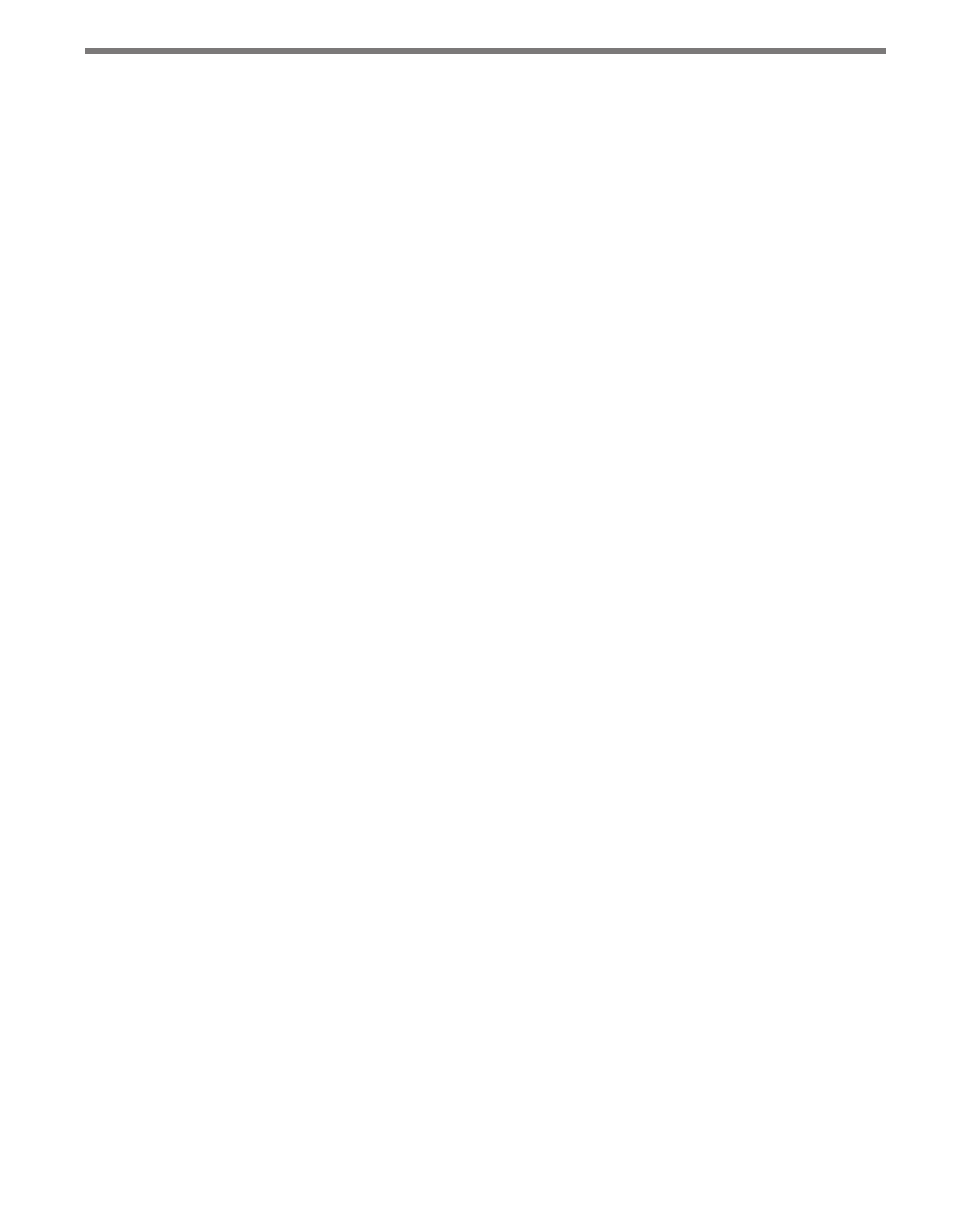
130
CHAPTER 11 • TASKBUILDER SUB-WINDOWS
In Trip Time mappings, ALL destination columns must have a mapping from a source
column before the mapping can be accepted. The sub-window will notify you if one or
more destination columns do not have a mapping. The only necessary columns for a
trip-time calculation are the Sensor ID and Speed columns. Others can be removed by
editing the template if no mapping currently exists.
Creating a Mapping
After source columns are added, mappings from source to destination can be created by
one of two methods:
˽
Select the desired name from both column lists and click the Add button.
OR
˽
Select the desired source column then drag the cursor from the source column to the
desired destination column. A blue guideline will appear to show the mapping line as
it goes across the screen.
After a mapping is made, the source and destination columns will be highlighted and the
mapping line will be drawn between the two. The mapping will also be listed in the Map-
ping Pairs tree at the bottom of the screen.
Trip Time Template Sub-window
The Trip Time Template sub-window, shown in Figure 11.5, is designed to increase com-
patibility with any number of source datasets. You can decide whether to define trip-time
routes using only sensor IDs, or a lane or approach subdivision of some kind. The template
can also be set to SmartSensor mode, and a Collector will obtain trip-time information
from Wavetronix SmartSensors. Additional names can be created that more appropriately
define a sensor so it can be identified when creating a trip-time route.
Trip Time Template Sub-window Elements
The Trip Time Template sub-window contains the following elements:
˽
Key Detector ID – The devices used in your collection network determine how the trip-
time routes are defined. If your device and/or data sources are Sensor Only, TaskBuilder
allows one or more sensor IDs to be assigned to a route element, and mapping is done
manually. If your device and/or data sources are Sensor + Lane/Approach, TaskBuilder
allows only one sensor to a route element, but multiple lanes or approaches to be as-
signed within that sensor. Mapping is done manually. If traffic data is obtained from
a Collector appliance handling Wavetronix SmartSensors, the template can be set to
Wavetronix SmartSensor mode. The Wavetronix SmartSensor mode will automatically
configure both the template and the mappings to handle SmartSensors.