Add action sub-window elements – Wavetronix Command Translator (CMD-DT) - User Guide User Manual
Page 139
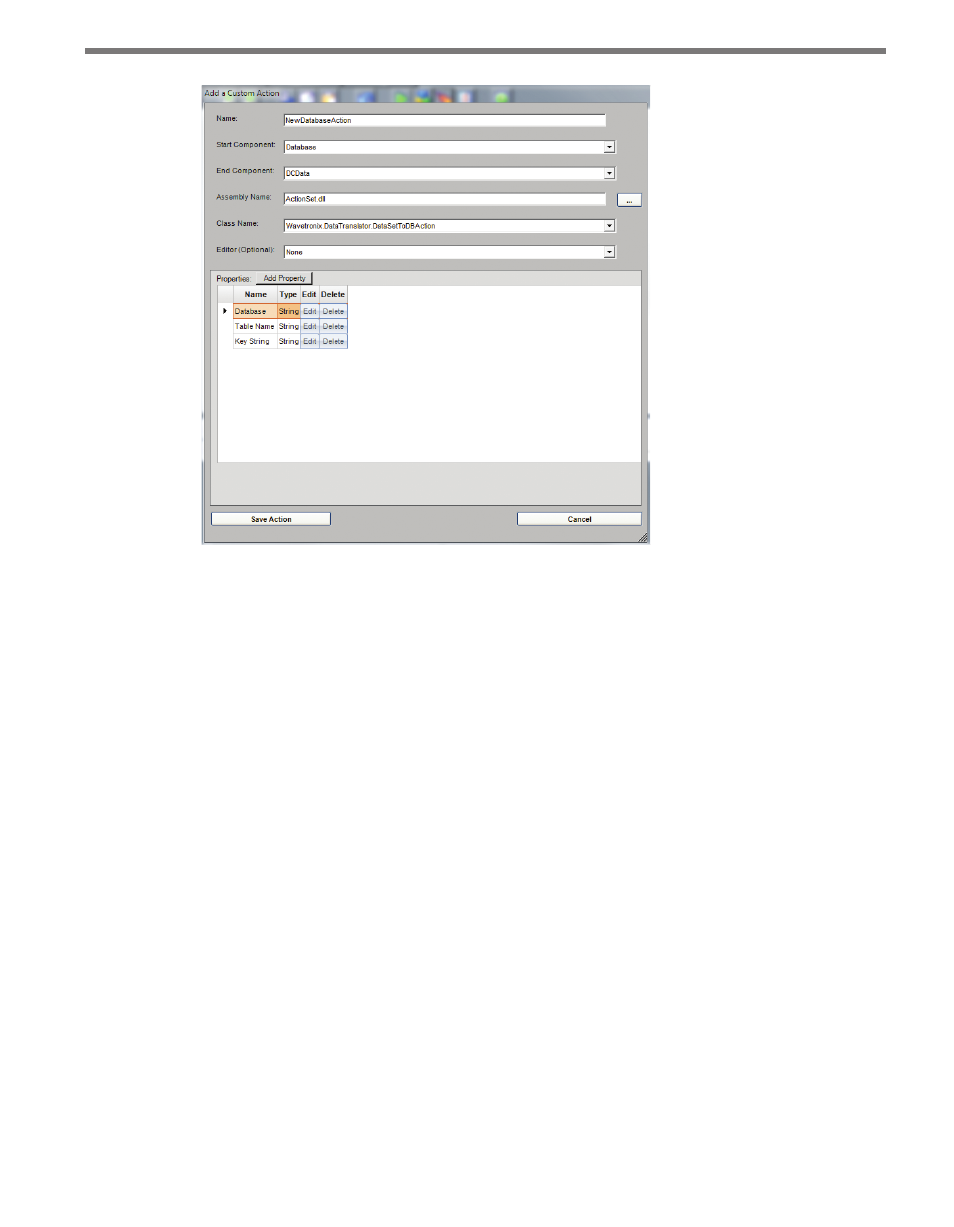
138
CHAPTER 11 • TASKBUILDER SUB-WINDOWS
Figure 11.11 – Add a Custom Action
Add Action Sub-window Elements
The Add Action sub-window contains the following control elements:
˽
Name – This text box allows you to enter the name of the action; action names must be
unique within the system.
˽
Start Component – This drop-down list contains the names of all components cur-
rently registered on TaskBuilder. Select the component that is the starting-point for
this action.
˽
End Component – This drop-down list contains the names of all components currently
registered on TaskBuilder. Select the component that is the end-point for this action.
An action can have the same component as both its start and end point.
˽
Assembly Name – The Assembly name allows you to enter the previously compiled C#
functions from a .dll (Dynamically Linked Library) file. Insert the file name of the .dll
file used to perform this action, or click ... to browse for a file.
˽
Class Name – This drop-down list contains all the classes within the previously select-
ed .dll file that can be used as actions. Select the class that will perform the action. (The
Assembly Name property must have been selected before this field will be valid. If the
Assembly Name property has been selected already and this drop-down list contains
no values, this indicates TaskBuilder could not find the assembly file, or the file does
not contain valid Translator actions.)
˽
Editor – This drop-down list allows you to assign an outside editor to the action. The edi-
tor that you choose determines which outside application will be activated to open the
given file property when the “Open in Editor” menu function is used within TaskBuilder.