Removing assets from asset group, Adding assets from an asset group to a route – Wavetronix Command Translator (CMD-DT) - User Guide User Manual
Page 50
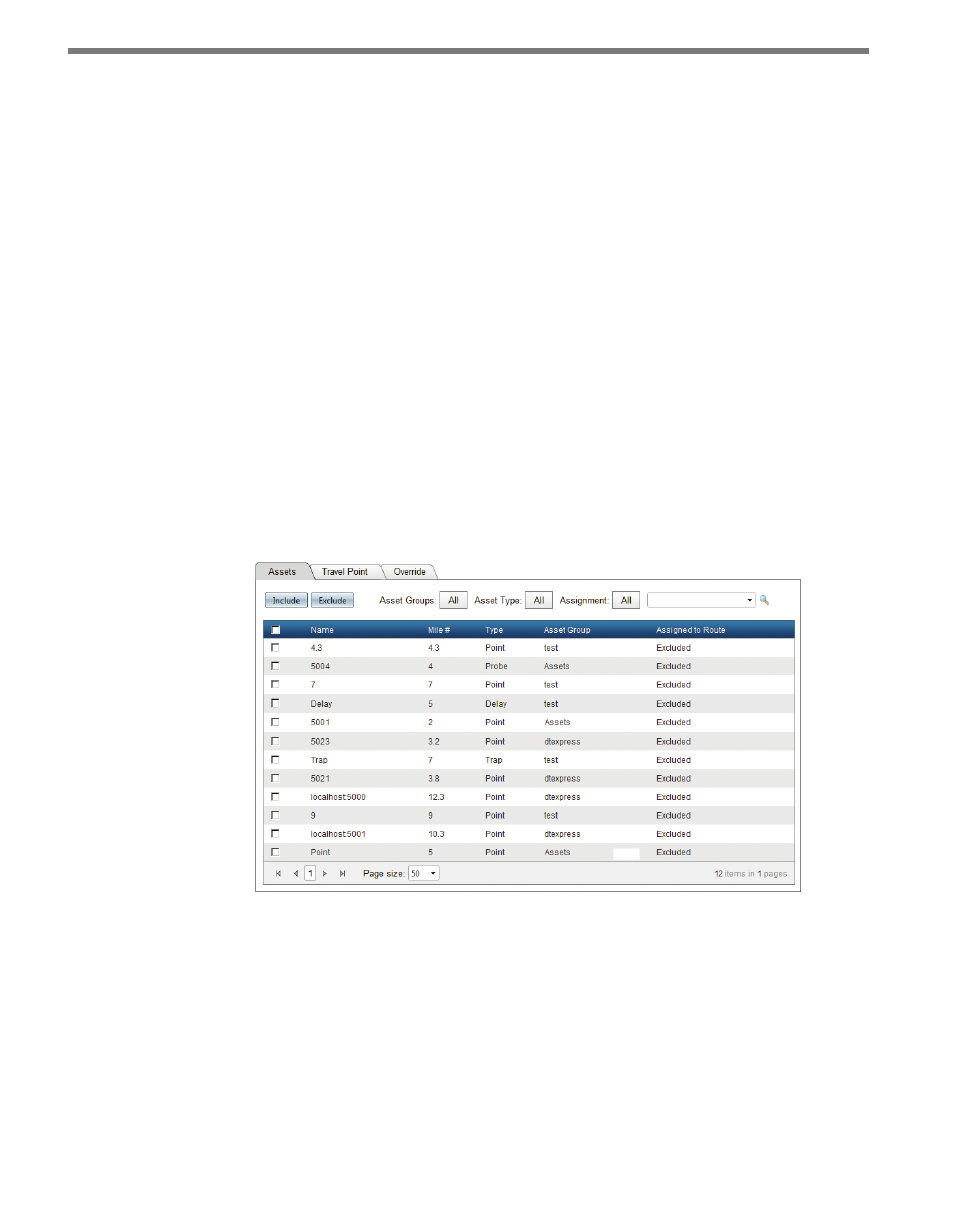
CHAPTER 4 • ROUTES PAGE
49
available above the grid (The default option is All). Selecting a new filter option will show
only those sensor listings that meet the selected criteria—other sensors will not be dis-
played. Additionally, the search field above the grid will allow users to enter a search string,
and the grid will display all sensors that contain that search string in any of its identification
fields.
After selecting one or more lanes or approaches for an entry, fill in the Asset Name and
Mile Marker fields, then push Add. The selected entry will be added to the Asset list after
the window closes.
Removing Assets from Asset Group
To remove an asset from an asset group, click on the Remove link on the right side of the
grid row. Removing an asset from an asset group will also remove that asset from any routes
that have included that asset in its route definition.
Adding Assets from an Asset Group to a Route
To manage assets within a route, select a route and then select the Asset tab in the bottom
panel (see Figure 4.16).
Figure 4.16 – Asset Tab
All assets from all asset groups are listed in the grid, with the following fields:
˽
Name – Asset name
˽
Mile # – Mile marker representing the asset location
˽
Type – Asset type, either Point, Trap, Delay, or Probe
˽
Asset Group – Asset group this asset belongs to
˽
Assigned to Route – Either “included” or “excluded”