Using the translator web interface, Logging in – Wavetronix Command Translator (CMD-DT) - User Guide User Manual
Page 14
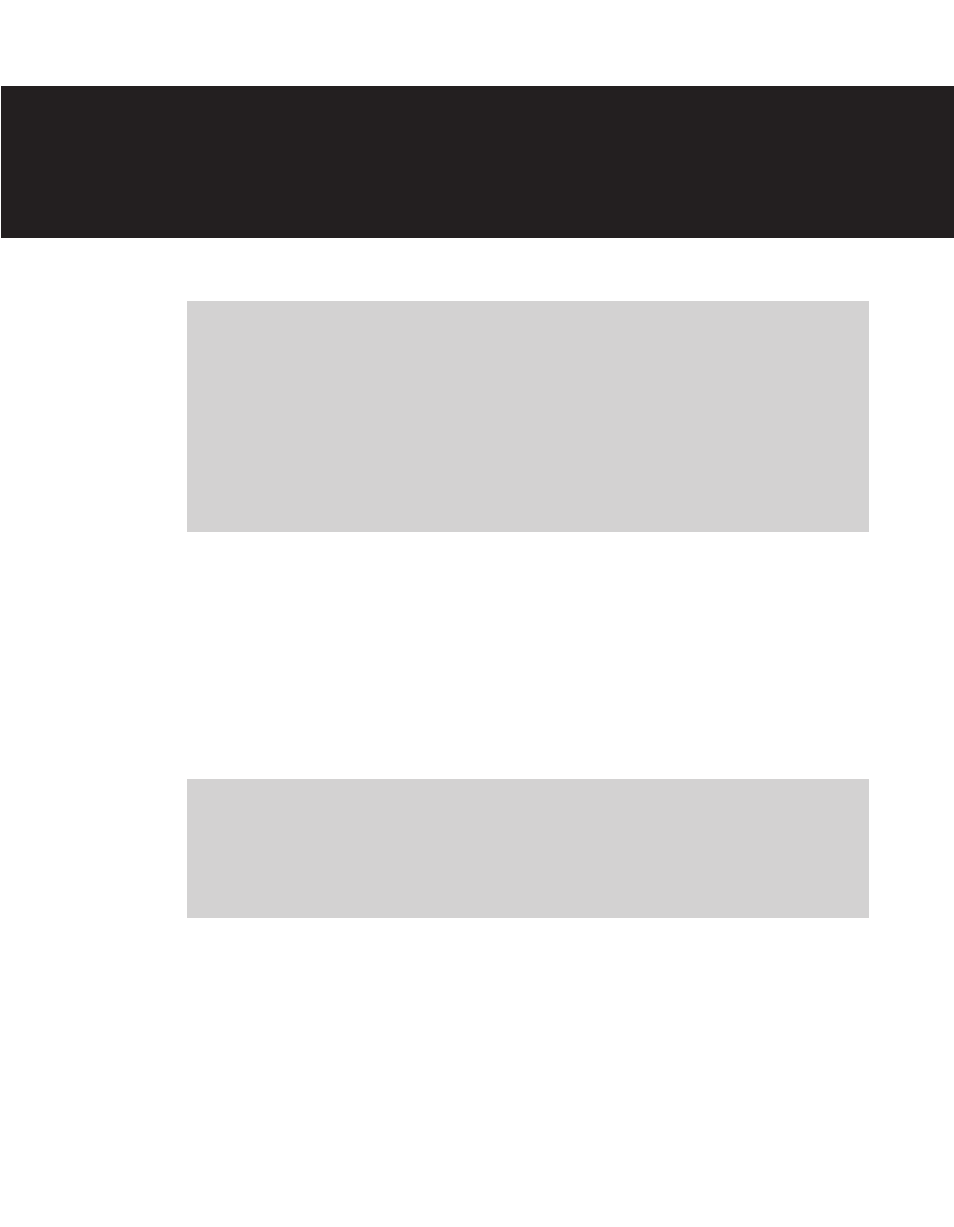
In this chapter
˽ Logging In
˽ Menu Bar
˽ Context-sensitive Help
˽ Logging Out
1
To access the Translator Web interface, open a Web browser and enter your server URL in
the address text box. The URL will be the name of the Translator server installed at your
location, followed by “Translator.” For example, if your server were named “TrafficTransla-
tor,” then the URL would be “http://TrafficTranslator/Translator.”
Note
The URL for the Translator is created once Translator is integrated into the local
network.
Logging In
Once the URL is entered, the Translator login page will appear (see Figure 1.1). Transla-
tor requires users to login using a pre-assigned username and password, which allow for
specific levels of access as assigned by the system administrator. Users with administrator
privileges will be able to change usernames and passwords and assign specific privileges to
other users (see Chapter 3).
Using the Translator Web Interface
1