Assets, Adding assets to a group – Wavetronix Command Translator (CMD-DT) - User Guide User Manual
Page 47
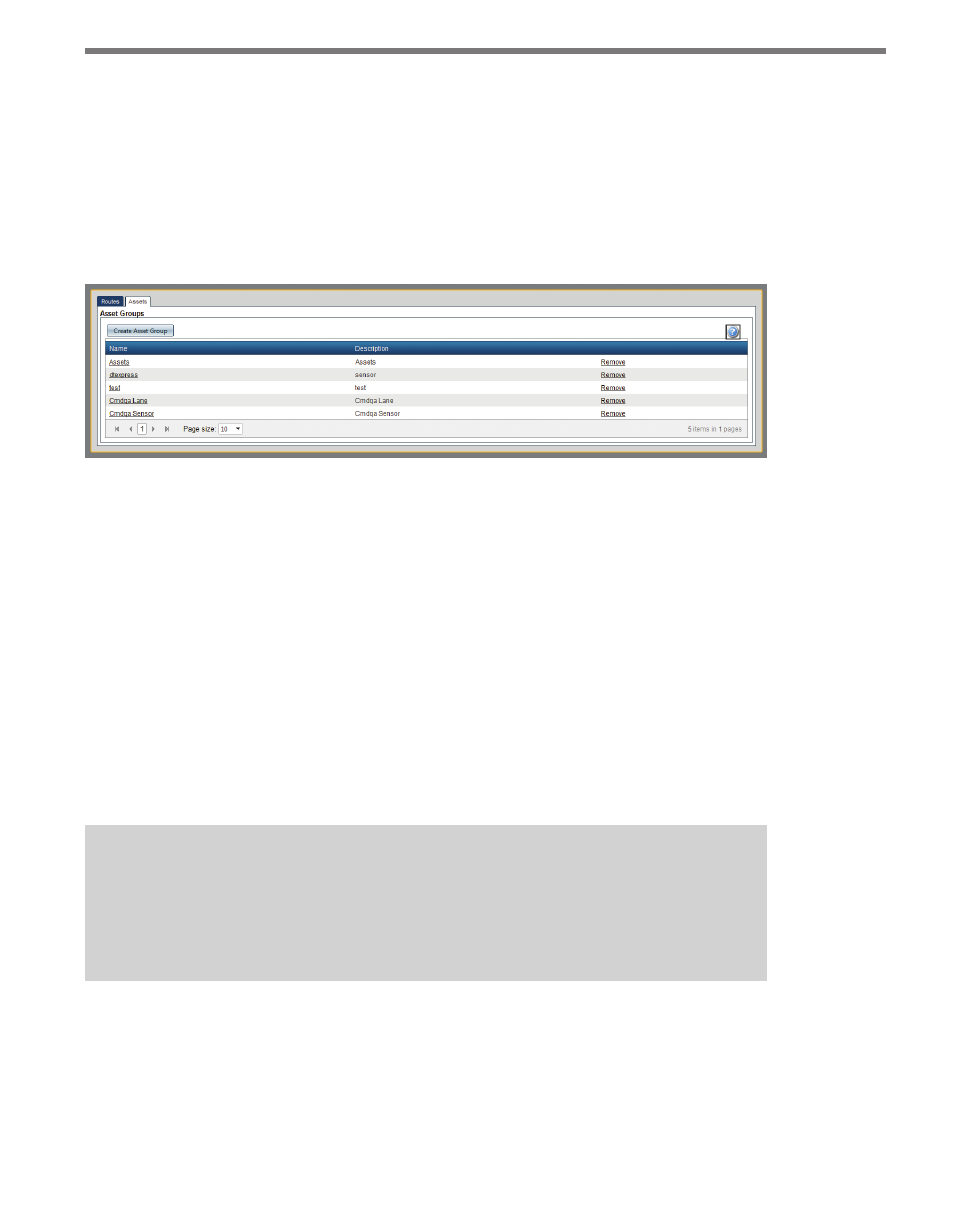
46
CHAPTER 4 • ROUTES PAGE
Assets
Routes in Command Translator will usually require data sources to be useful in a data pro-
cessing context. Data source assets may include roadside sensors, toll plazas, or other data
collection elements that provide traffic data from route locations.
Data source assets are created from the Assets tab on the main Routes page. Figure 4.12
shows the Assets area.
Figure 4.12 – Assets Tab
Assets are assigned to asset groups, which provide collections of like assets with a common
name. Assets defined in asset groups can be assigned to any route. Existing asset groups are
displayed in the Asset Groups grid, with their name and descriptions listed. Clicking on the
column headers will sort by that column value; click on the column header again to sort
in the opposite direction. The page controls at the bottom of the grid can be used to switch
display pages and/or adjust the number of elements displayed.
To create a new asset group, push the Create Asset Group button and fill out a name and
(optionally) a description for the asset group in the resulting window. Asset group names
must be unique.
To remove an existing asset group, click on the Remove link on the appropriate asset group
entry.
Note
Deleting an asset group will also delete all assets within that group, some of which
may have already been assigned to routes; this will remove those data elements
from those routes.
Adding Assets to a Group
Once an asset group has been defined, assets can be added, either manually, or directly from
a connected Command Collector service. Click on the name of an asset group in the asset
list to go to that group’s Edit Asset Group page (see Figure 4.13).