Information, Mail settings, Job settings – Wavetronix Command Translator (CMD-DT) - User Guide User Manual
Page 61
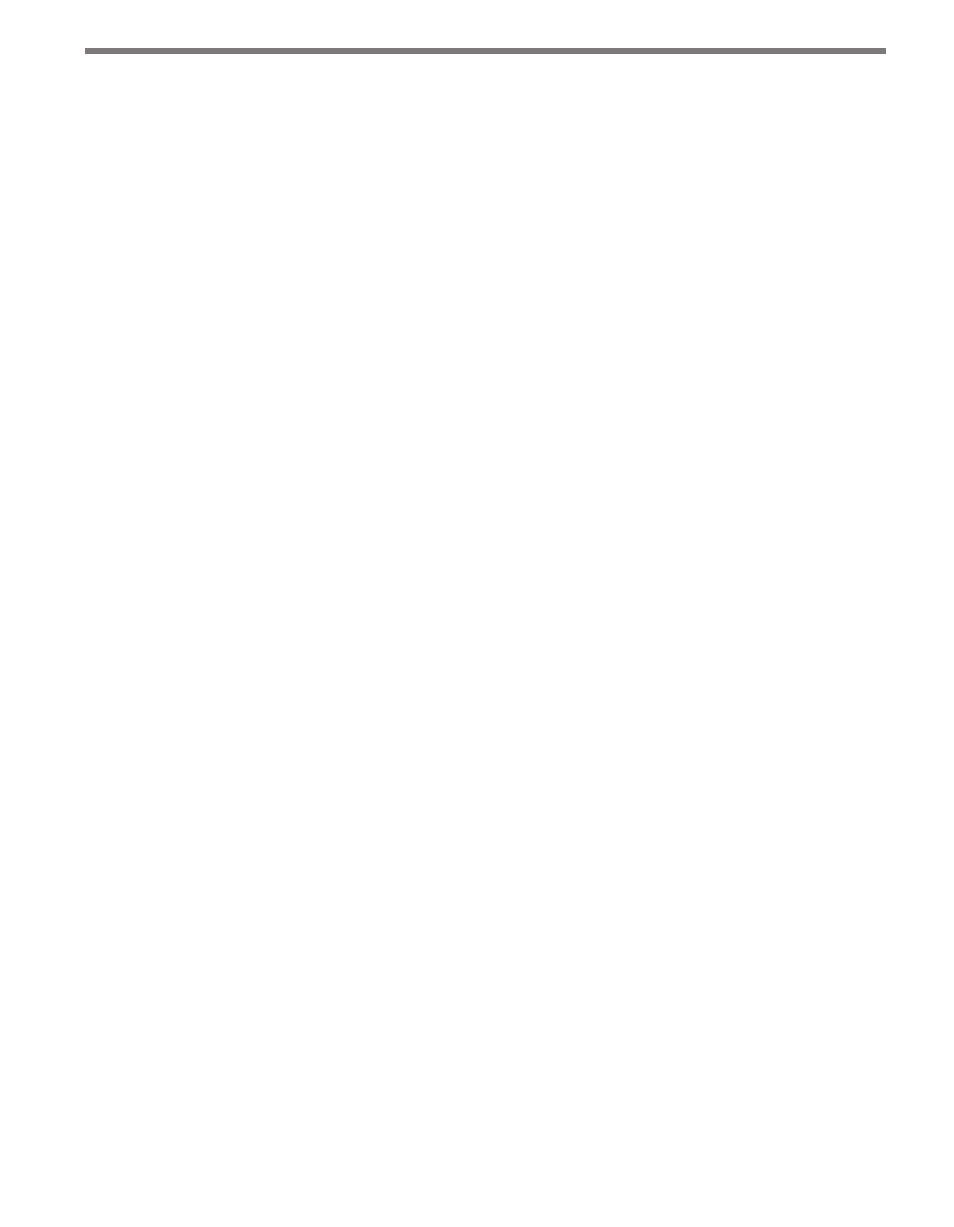
60
CHAPTER 5 • SYSTEM PAGE
Information
The Information section allows you to enter details regarding the server installation. This is
especially helpful when sending troubleshooting information directly to Wavetronix.
˽
Organization – Lets you enter the name of your organization.
˽
Location – Lets you enter the physical location of the server.
˽
Server ID – Allows you to enter a name and/or description of the server.
When you’ve finished entering information, press Save.
Mail Settings
The Mail Settings section lets you to configure your email settings. Email is used for send-
ing notifications about job completions or job failures; these notifications can be set up for
individual jobs (see Chapter 2) or for all jobs (see the Notifications section of this chapter).
˽
Mail Server Address – Allows you to enter the host name or IP address of a valid mail
server accessible from the server’s network (visible on the network to the Monitor serv-
ers) that can be used to send outgoing emails.
˽
Return Address – Allows you to enter the return address that will be used in all email
notifications (e.g. [email protected]).
˽
User Name – Allows you to enter a username. Some mail servers require a username
as a login each time an email is sent.
˽
SMTP Port – Allows you to enter the port number for an SMTP mail server.
˽
Use SSL – Allows you to toggle SSL encryption (technically this is the SMTP START-
TLS secure mail extension, but is commonly referred to as SSL). Some mail servers
require secure connections.
˽
Password – If the mail server requires a password in conjunction with a username to
log in, use the Check to set password check box to set a password.
When you’ve finished entering information, press Save.
Job Settings
The Job Settings section allows you to configure the number of jobs that can run simultane-
ously. As an example, if the number is set to the default of 20, and there are currently 20 jobs
executing, and an event is triggered to start another job, the job will have to wait to execute
until one of the 20 finishes. Setting this number too high could result in poor performance
since each running job requires a certain amount of resources and overhead.
To change the number of maximum jobs, enter a new number in the text field and select
Save.
Reclaim Memory Interval
The Reclaim Memory Interval section allows you reclaim leaked memory by setting the