Sensor + lane/approach trip times – Wavetronix Command Translator (CMD-DT) - User Guide User Manual
Page 134
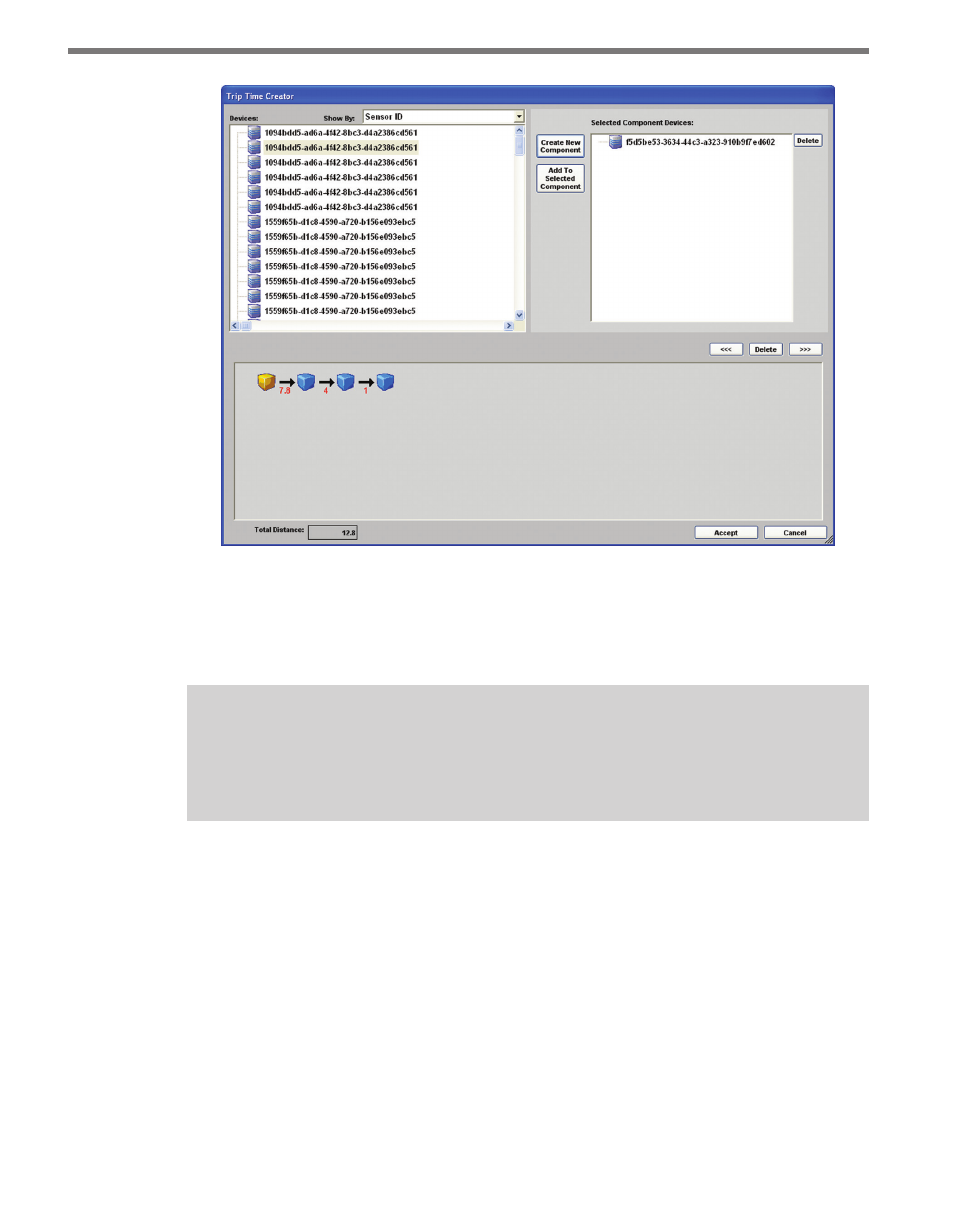
CHAPTER 11 • TASKBUILDER SUB-WINDOWS 133
Figure 11.6 – Trip Time Sub-window (Sensor Only)
To add more than one sensor to an element, select the element, select the desired sensor
from the list, and click Add to Current Component. To delete a sensor from the list, high-
light the sensor in the Selected Component Devices list and click Delete.
Note
If only one sensor exists in an element, it cannot be deleted this way. In this case,
delete the entire element by clicking the
Delete button above the route display.
Elements can be moved or deleted by first selecting them, and then clicking the <<<, >>>,
or Delete button immediately above the route display.
Selecting a distance arrow between two elements brings up a text box where the distance
can be entered in miles or kilometers. Distances are floating point numbers less than 1000
with up to two decimal points of precision. The maximum distance that can be specified is
999.99. The route display will be updated after a change is made; the distances between each
element will always be visible.
Sensor + Lane/Approach Trip Times
The Trip Time sub-window will have a slightly different appearance when using a template
that has Sensor + Lane/Approach as its Key Device ID option (see Figure 11.7). The list of