Add component sub-window, Add component sub-window elements – Wavetronix Command Translator (CMD-DT) - User Guide User Manual
Page 136
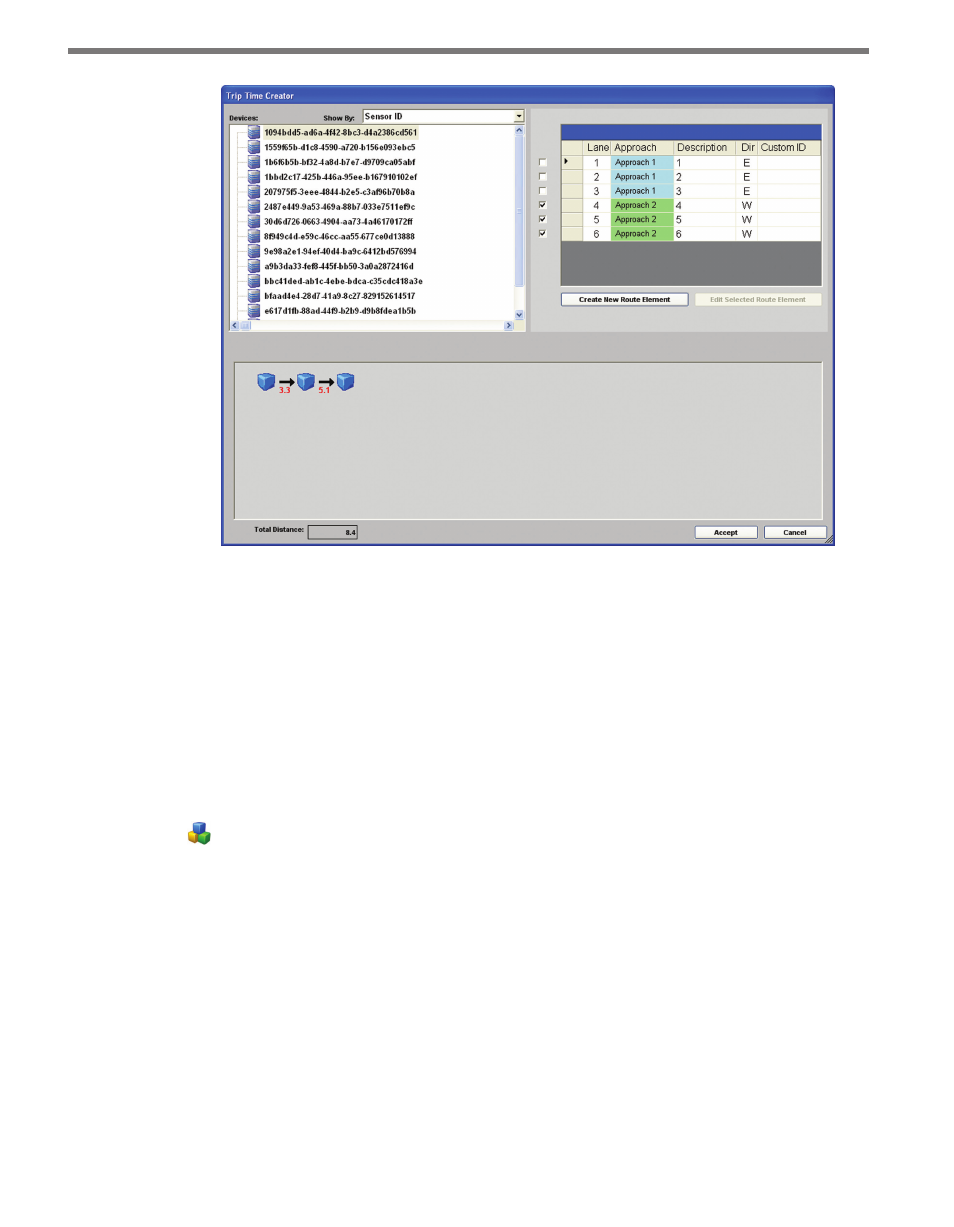
CHAPTER 11 • TASKBUILDER SUB-WINDOWS 135
Figure 11.8 – SmartSensor Trip Times
In SmartSensor mode, you can see which approach each sensor lane belongs to, its direction
and the eight-character description fields.
Add Component Sub-window
TaskBuilder allows you to implement custom components, such as proprietary text or a
data file format developed for internal use. These new components are used along with
existing components and actions to create and execute tasks. To open the Add Component
sub-window (see Figure 11.9), select Add Component from the Options menu or click the
button on the toolbar.
Add Component Sub-window Elements
The Add Component sub-window contains the following elements:
˽
Component Name – This text box allows you to enter the name of the new component.
Component names must be unique within the system.
˽
Picture Text Box – This text box contains the name of an image file used as the graphic
representation of this component within TaskBuilder. The path and filename can be
entered directly or by clicking the … button, which opens a file browser. A default im-
age will be used if no custom image is provided.
˽
Component Picture – The Component Picture displays the image selected for the new
component.