Working with multiple tasks, Adding components to a task, Adding actions to a task – Wavetronix Command Translator (CMD-DT) - User Guide User Manual
Page 87
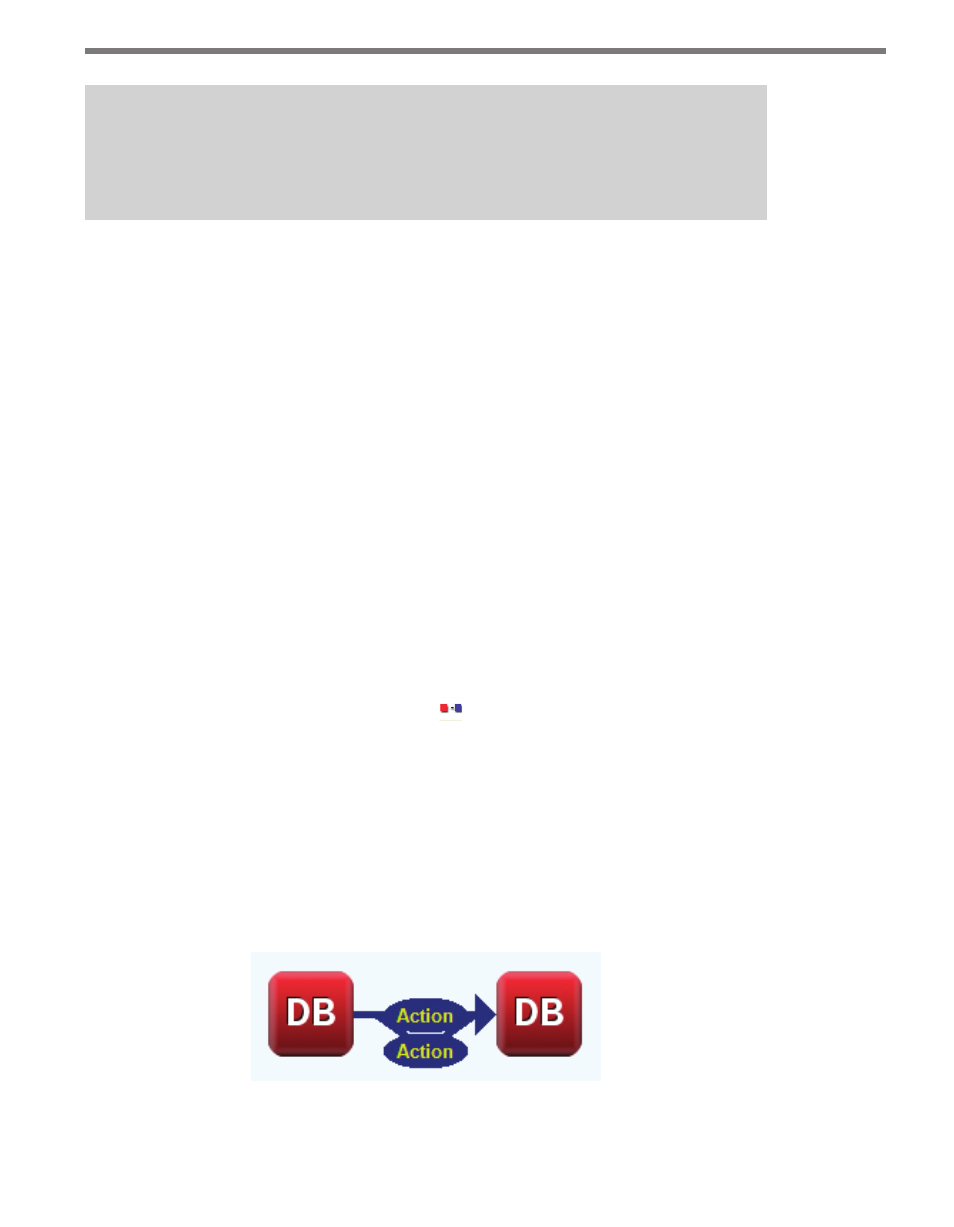
86
CHAPTER 8 • BASIC TASKBUILDER FUNCTIONS
Note
Importing from a Translator Service or from a file will automatically overwrite any
task of the same name that exists in TaskBuilder. This cannot be undone.
When you’ve finished importing tasks, click Done and the sub-window will close.
Working with Multiple Tasks
TaskBuilder allows any number of tasks to be open at one time. You can open a new task
using Task Manager and it will appear with its own tab. To switch between open tasks, click
the task’s tab below the main task screen. To close a currently open task, right-click on the
tab and select Close Task from the menu.
Adding Components to a Task
To add a component to an open task, find the desired component in the component list and
use your mouse to drag it to the task window. The component will then appear on the task
window in the desired location, where it can be edited, moved or deleted.
Adding Actions to a Task
To add an action to an open task, first select the button on the Mode toolbar. Clicking on
a component while in this mode will put a gray box around the start component and a green
box around all possible end components. Use your mouse to drag from the start component
to the end component.
Below is a list of actions allowed in Task Builder:
˽
Creating multiple actions from the same start component to the same end compo-
nent. Each arrow will be drawn slightly lower than the previous one and will represent
individual actions with different properties. The individual actions will be executed
separately.
Figure 8.5 – Multiple Actions from the Same Start Component to the Same End Component