Mapping sub-window elements – Wavetronix Command Translator (CMD-DT) - User Guide User Manual
Page 128
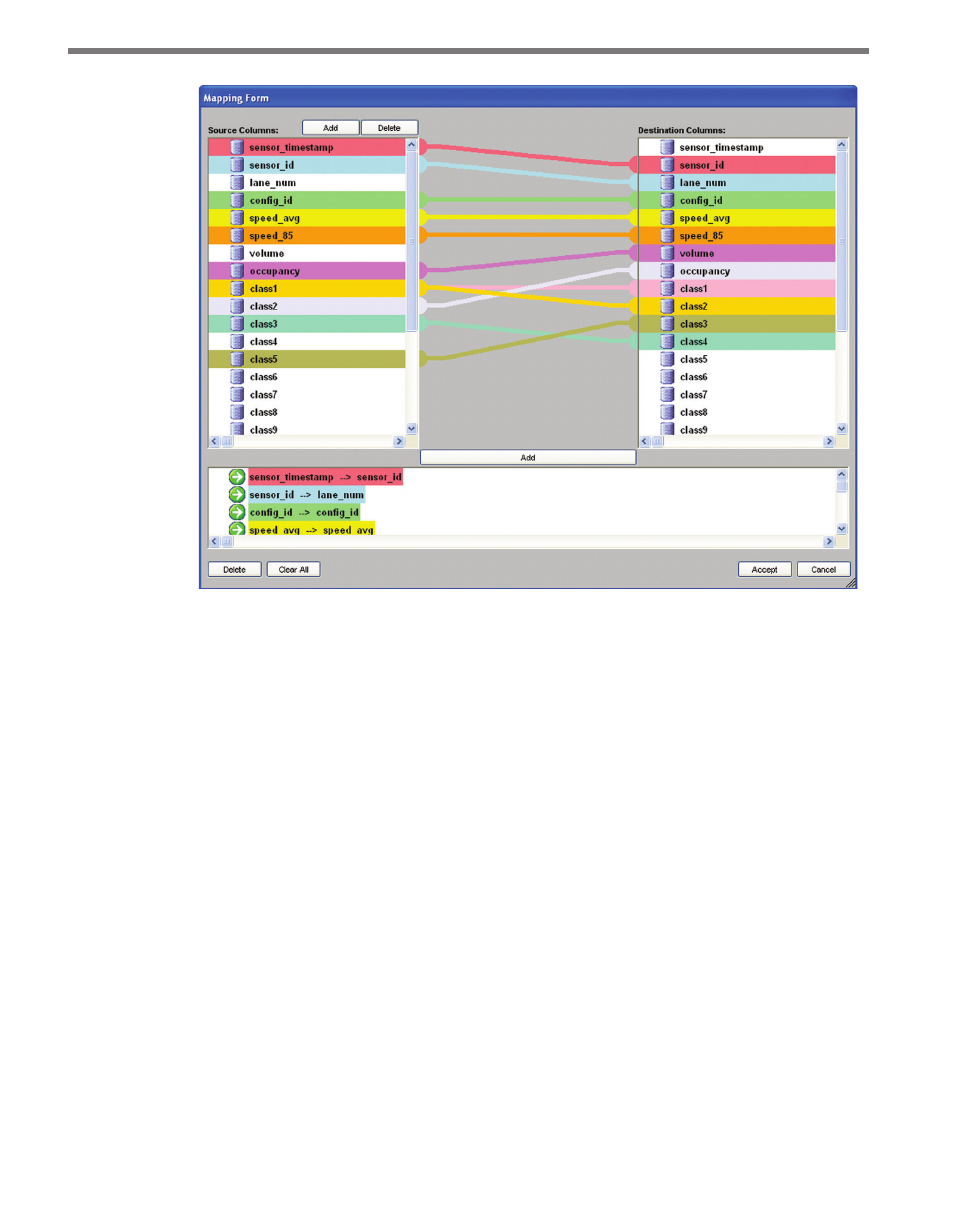
CHAPTER 11 • TASKBUILDER SUB-WINDOWS
127
Figure 11.3 – Mapping
Mapping Sub-window Elements
The Mapping sub-window contains the following elements:
˽
Source Column List – The source columns will be automatically generated, assuming
the dataset parameters were inputted correctly and not designated as user defined. The
values can also be inserted manually by using the Add button.
˽
Destination Column List – The destination column list is a list of the columns in the
destination data format. These values are not editable and will be inputted automati-
cally when the sub-window opens.
˽
Add Column Button – This Add button, located at the top of the sub-window, opens a
sub-window allowing you to input the name of a new data column; the name must be
spelled correctly or the data will not be converted. The order of the columns does not
have to correspond to the order in the dataset.
˽
Delete Column Button – This Delete button, located at the top of the sub-window,
deletes the selected source column from the list, as well as any associated mappings.
˽
Mapping Diagram – The mapping diagram area is located between the source and des-
tination column lists. The colored lines represent the connections between columns
and will be drawn automatically when mappings are created.
˽
Add Mapping Button – This Add button, located directly below the Mapping Diagram
area, creates a mapping between the selected source and destination columns.