Copying an entire task, Executing a task – Wavetronix Command Translator (CMD-DT) - User Guide User Manual
Page 92
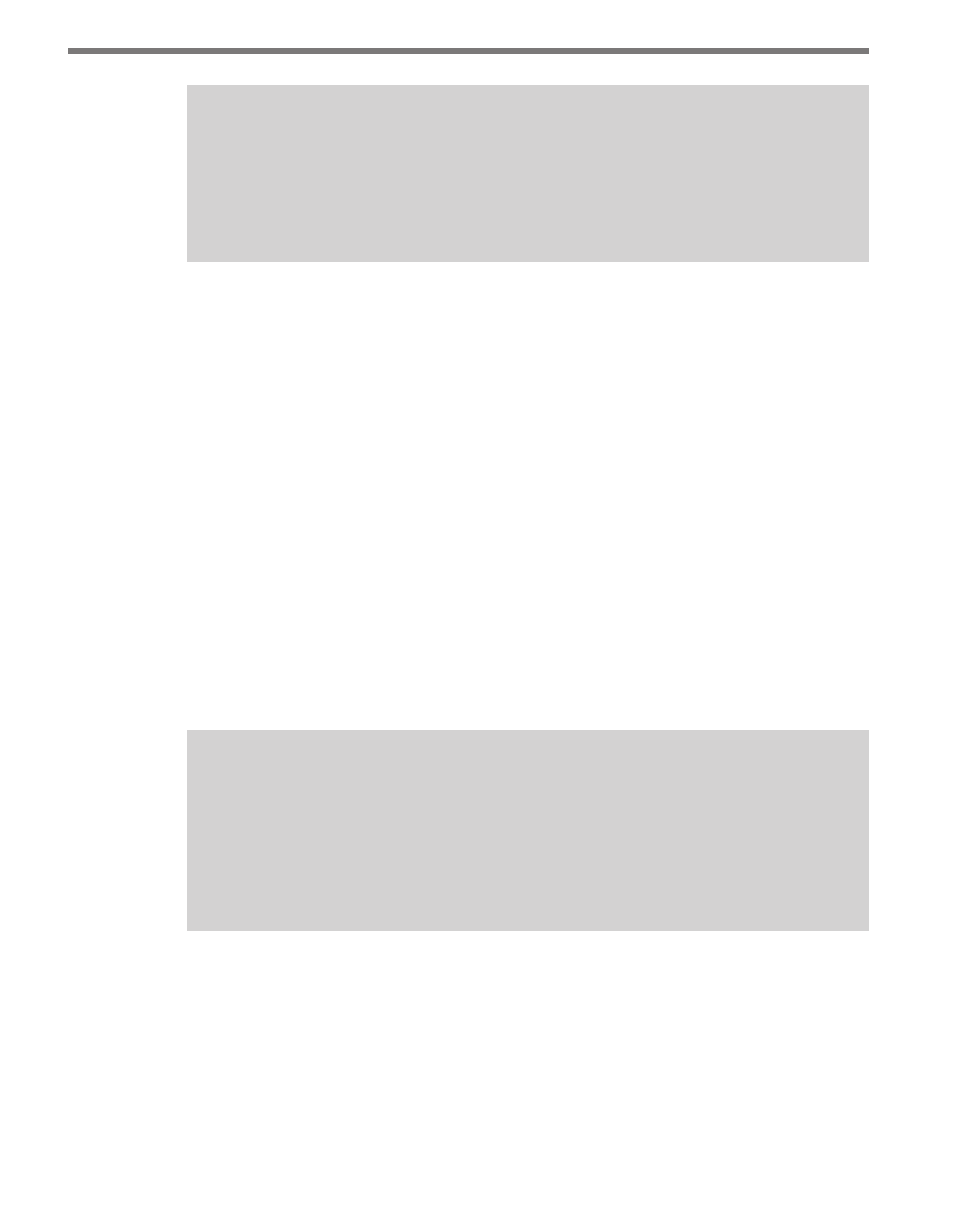
CHAPTER 8 • BASIC TASKBUILDER FUNCTIONS
91
Note
TaskBuilder does NOT allow actions that are missing a start or end component. Any
action that is left without a start or end component after a cut operation will be
deleted. Such actions are not copied to the clipboard and will not be pasted to the
destination task.
If elements are erroneously cut, it is recommended that you use the Undo function instead
of repasting the element; the undo method is more efficient and often uses less memory.
You must be in the task window in which the operation was executed in order for it to be
undone.
Copying an Entire Task
TaskBuilder allows the you to make a copy of an entire task without using the copy/paste
method.
Use the steps below to copy an entire task:
1 Open the source task and select Save Task As… from the File menu. The Task Details
form will open and allow you to select a new name for the new task. The task name
must be unique.
2 Click Done and the current task will be saved to the database with all the components
and actions of the original. Changes made to the copy after the Save Task As… opera-
tion will not affect the original task.
Note
If changes are made to the original task and then the
Save Task As… feature is used,
those changes will be saved to only the new task. The old task will remain in the same
condition as it was when last loaded or saved. To save changes to the original task,
make sure to first click
Save before using the Save Task As… feature. The system will
not warn you of this condition.
This operation can be useful in creating task templates. You can create a basic task template
with a name such as “DBTask_template” and then use Save Task As… to create individual
tasks with specific parameters.
Executing a Task
Follow the steps below to execute a task: