Virtual sensor file – Wavetronix SmartSensor Matrix (SS-225) - User Guide User Manual
Page 58
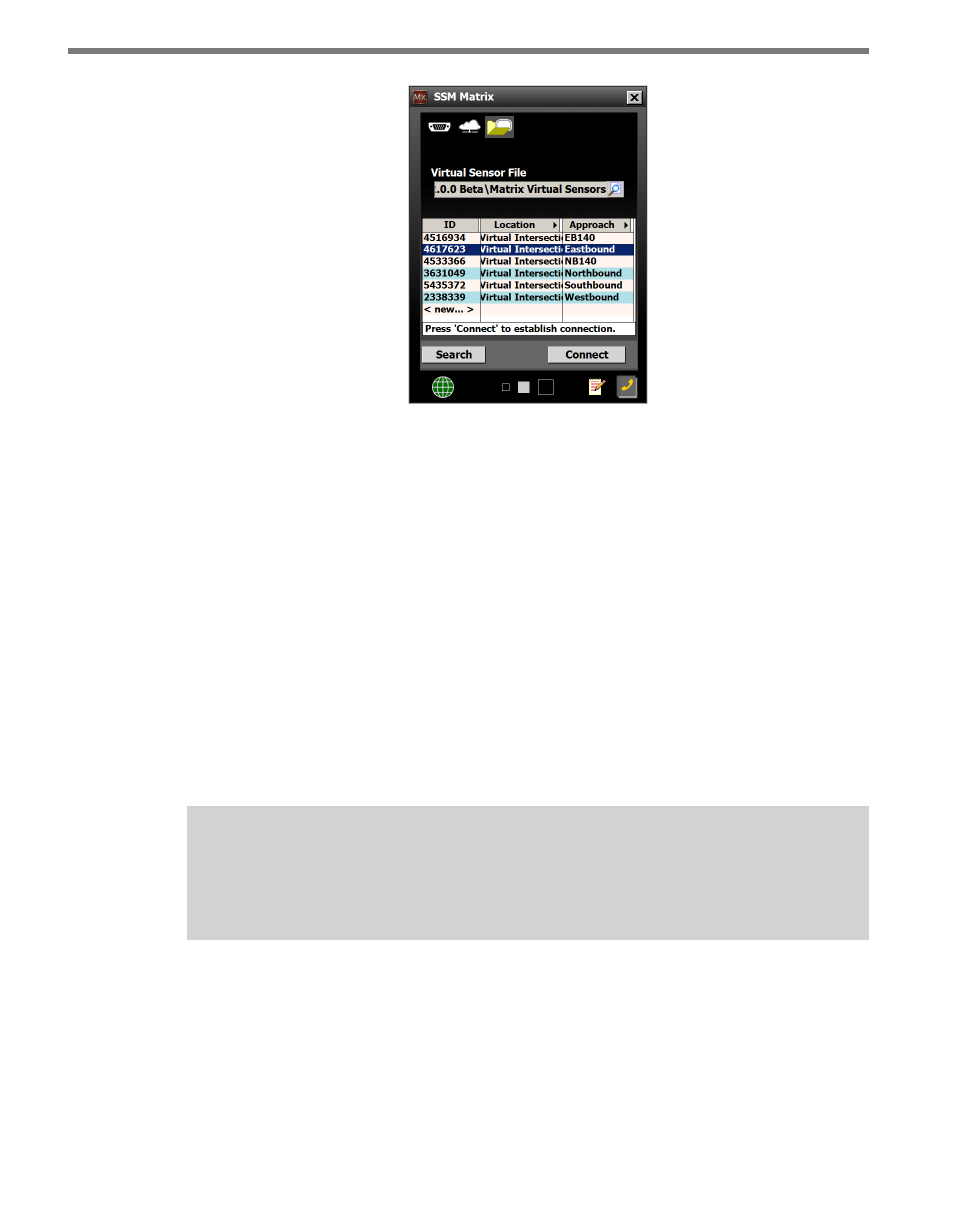
CHAPTER 5 • COMMUNICATION
57
Figure 5.8 – Virtual Connection Screen
3 Select or create a virtual sensor file (.vsf) by clicking the magnifying glass icon.
4 Click the Search button. This may take up to 30 seconds while the sensors on your
virtual control bus are discovered and listed.
5 Click on the desired row from the list to select a sensor.
6 Click the Connect button. When a connection is established you will be directed back
to the home page.
Virtual Sensor File
Since a virtual connection is not made to an actual sensor, a virtual sensor file (.vsf) is used
to save the configuration settings much like an actual sensor’s flash memory. SSMM comes
with default virtual files that you can see once you click the Search button. If you create
your own virtual sensor file, you will have to find it in the virtual files directory by clicking
the magnifying glass icon under the Virtual Sensor File heading.
Note
When you are connected using a virtual sensor file, changes that would normally be
saved to a sensor’s flash memory will automatically be saved to the virtual sensor file.
Virtual sensor files can be converted to sensor setup files and can be restored to an actual
sensor; sensor setup files that have been backed up from a sensor can also be converted to
virtual sensor files. To convert a sensor setup file to a virtual sensor file, make a virtual con-
nection and then use the Restore Sensor Setup tool in the Tools menu (See Chapter 10).
To convert a virtual sensor file to a sensor setup file, use the Back-up Sensor Setup tool.