Inserting/deleting/moving a stop bar, Inserting/deleting a lane node – Wavetronix SmartSensor Matrix (SS-225) - User Guide User Manual
Page 77
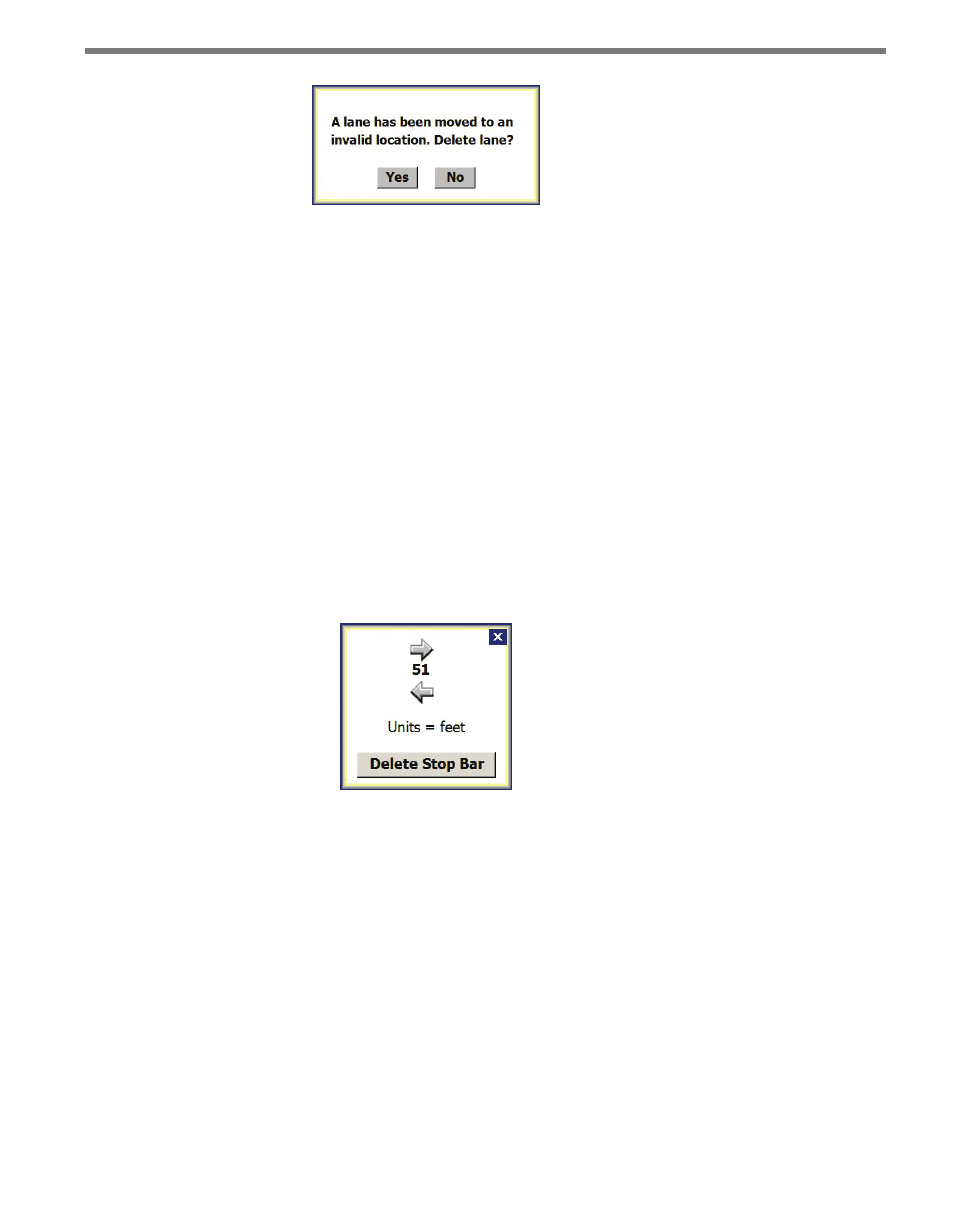
76
CHAPTER 7 • LANES & STOP BARS
Figure 7.15 – Moving Lane Outside Edit Area
Inserting/Deleting/Moving a Stop Bar
To insert a lane stop bar:
1 Select a lane in the edit area.
2 Click on the selected lane again to bring up the Edit Lane window (see Figure 7.14).
3 Click on the Insert Stop Bar option of the Edit Lane window.
To delete a lane stop bar:
1 Select a lane in the edit area.
2 Click on the Delete Stop Bar option of the Delete Stop Bar window.
Click on a stop bar and a window will appear allowing you to move the stop bar in a desired
direction (see Figure 7.16). The number between the arrows indicates the distance in feet
from the lane’s end node.
Figure 7.16 – Deleting a Stop Bar
Inserting/Deleting a Lane Node
A lane node is a point, placed within a lane, that can be used to adjust a lane by moving its
trajectory, adding turns or corners, or widening part or all of a lane. Each lane starts out
with two nodes, one on each end. More can be added as needed.
To insert a lane node:
1 Select a lane in the edit area.
2 Click on the selected lane in the vicinity of the desired node to bring up the Edit Lane
window (see Figure 7.14).
3 Click on the Insert Node option. A lane can have a maximum of six nodes.