Upgrading the sensor’s embedded software – Wavetronix SmartSensor Matrix (SS-225) - User Guide User Manual
Page 60
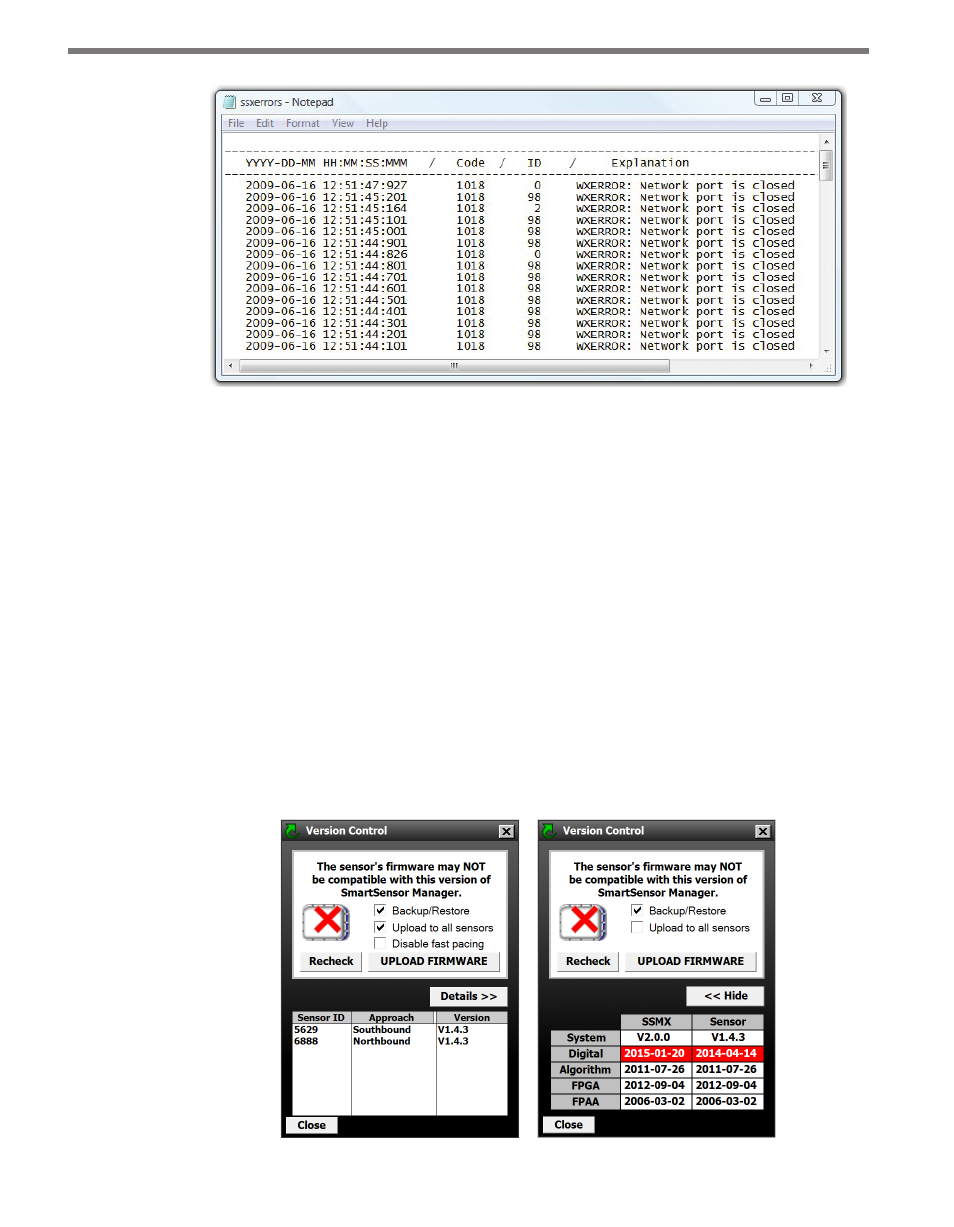
CHAPTER 5 • COMMUNICATION
59
Figure 5.10 – Error Log
Upgrading the Sensor’s Embedded Software
After clicking the Connect button, the software will check to see if your software version
matches the version of the sensor’s embedded software. If a discrepancy is detected, the Ver-
sion Control screen may appear asking you to install firmware upgrades (see Figure 5.11).
If you think you have reached this screen in error, clicking the Recheck button will have the
software retry and ensure that there has not been a communication issue. Clicking the De-
tails button will display the current sensor and software information. Click the UPLOAD
FIRMWARE button to upgrade the software.
Checking the Backup/Restore checkbox will
back up all of the settings for the sensor(s)
before the upload. When the upload is finished, it will restore the settings. Checking the
Upload to all sensors checkbox will broadcast the upgrade to all the sensors on the control
bridge. Check the Disable fast pacing checkbox if you are connected using Bluetooth or
other devices with a slow connection speed (see Figure 5.11).
Figure 5.11 – Sensor’s Embedded Software Upgrade (left) and Details Table (right)