Placing zones – Wavetronix SmartSensor Matrix (SS-225) - User Guide User Manual
Page 82
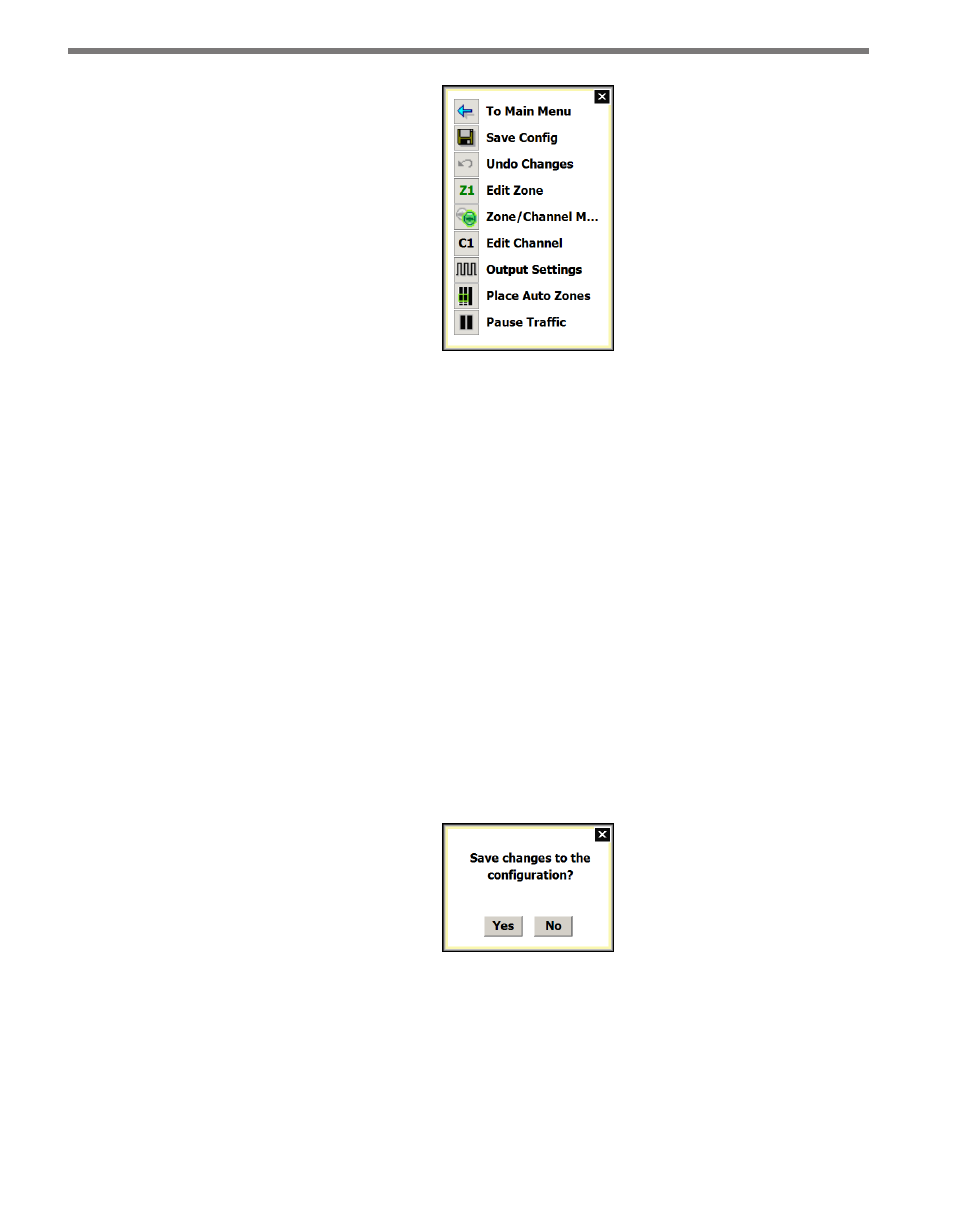
CHAPTER 8 • ZONES & CHANNELS
81
Figure 8.3 – Zones & Channels Menu Bar
The Zones & Channels menu bar contains the following options:
˽
To Main Menu – Returns you to the main menu.
˽
Save Config – Saves the zones and channel mapping to the sensor.
˽
Undo Changes – Undoes changes made to the zones and channels.
˽
Edit Zone – Allows you to move a zone and specify the channels to which it is mapped.
˽
Zone/Channel Map – Allows you to map zones to channels.
˽
Edit Channel – Allows you to map channels and change extend and delay settings.
˽
Output Settings – Allows you to change extend and delay settings for each channel.
˽
Place AutoZones – Allows you to easily place one zone per lane at each stop bar.
˽
Pause Traffic – Pauses the traffic to limit distractions while setting up zones.
How to use these menu options will be covered in the next section.
After the configuration is complete, click the Save Config button to save the changes to the
sensor. If you attempt to leave the Zones & Channels view before saving your changes, you
will be presented with the following prompt:
Figure 8.4 – Save Changes Dialog
Placing Zones
Zones can also be placed by dragging them from the stack on the edge of the view to a
location within the view. The boundaries of the zones can be moved by selecting the zone,
clicking on one of the corners and dragging it to a new location. The first ten automatically