E (figure 61, Figure 62), Safe – KACO Powador XP200-HV TL User Manual
Page 50: Caution
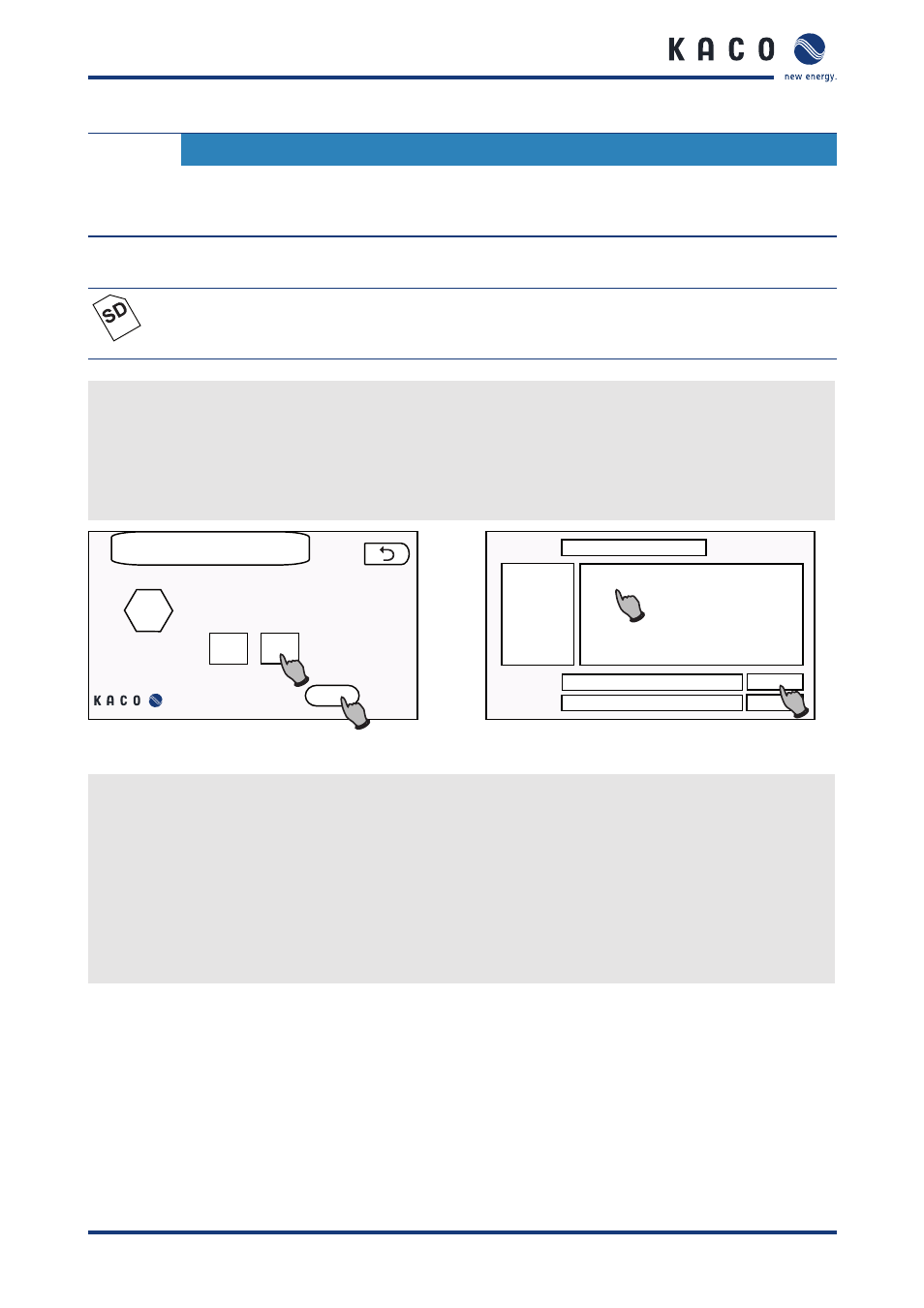
User interface
Page 50
Operating Instructions Powador XP200-HV TL, XP250-HV TL, XP350-HV TL_EN
CAUTION
Software damage due to an interruption of the synchronisation process
If the synchronising of the flash file system and the content of the SD card is interrupted (e.g. due to a
power failure), the software can be damaged and the MMI may not be able to restart.
Updating the C6x software
SAFE
NOTE
Do not remove the SD card until the SAFE icon is displayed so that it will be detected by the MMI
when you reinsert it.
1. Make sure that the RS232 cable between the MMI and the control unit is connected.
2. Switch off the inverter by pressing the “OFF” button in the main menu.
3. Copy the software file (*.hex) to the SD card.
4. Insert the SD card into the MMI.
5. Select “Setup” → “Software upgrade”.
»
The “Software upgrade” screen is displayed (Figure 61).
Software upgrade
MMI
back
MMI
Start
C6x
1
2
/mnt/sdcard
Search in:
data
xcu.hex
xpconf
xpdata
Computer
root
xcu.hex
*.hex *.HEX *.Hex
File name:
File type:
Open
Cancel
1
2
Figure 61: Software upgrade screen
Figure 62: Dialogue box for opening files
6. Select “C6x” and press “Start”.
»
A dialogue box for opening files is displayed (Figure 62).
7. Select the file that you copied earlier.
8. Press the “Open” button.
»
The MMI transfers the file to the control unit (Figure 63).
»
If the file transfer was successful, the message “MMI has finished upgrading XCU.” (Figure 64) will appear.
»
The control unit has now been successfully upgraded.
»
An error message indicates that the process was not successfully completed.
9. Press the “ON” button in the main menu to activate system operation.