Install prosoft wireless designer, Planning the network – ProSoft Technology RLXIB-IHA-A User Manual
Page 14
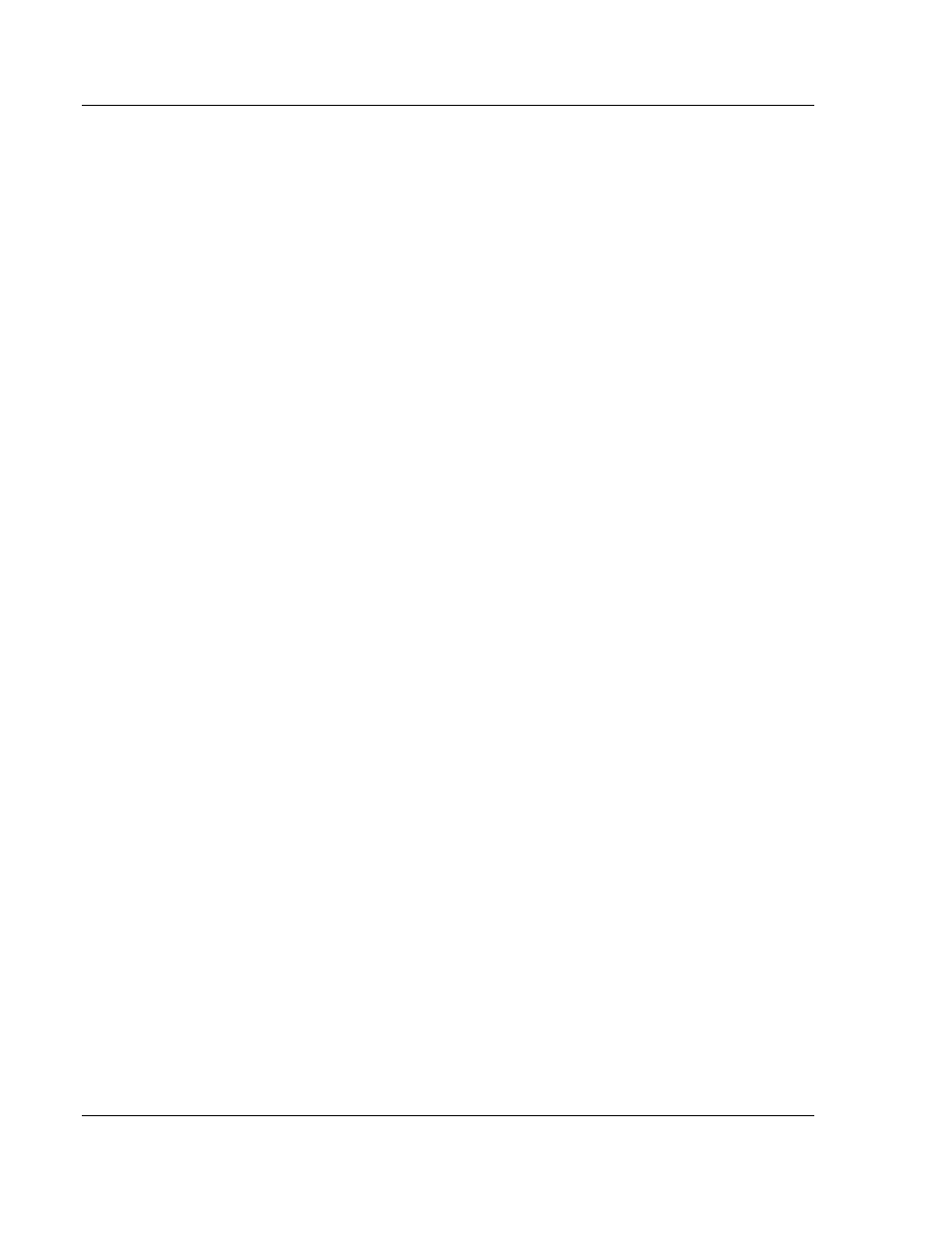
Start Here
RLXIB-IHA ♦ 802.11a
User Manual
RadioLinx® 802.11a Industrial Hotspot
Page 14 of 123
ProSoft Technology, Inc.
July 25, 2013
a Click the
S
TART
button, and then choose R
UN
.
b In the Run dialog box, click the B
ROWSE
button.
c In the Browse dialog box, click M
Y
C
OMPUTER
. In the list of drives, choose
the CD-ROM drive where you inserted the ProSoft Solutions CD.
d Select the file
PROSOFT
.
EXE
, and then click O
PEN
.
e On the Run dialog box, click OK.
2 On the CD-ROM menu, select IH
B
ROWSER FOR THE
RLX-IH
X AND
RLXIB-
X
P
RODUCTS
. This action opens the Setup Wizard for IH Browser.
3 Follow the instructions on the installation wizard to install the program with its
default location and settings.
4 When the installation finishes, you may be prompted to restart your computer
if certain files were in use during installation. The updated files will be
installed during the restart process.
1.5
Install ProSoft Wireless Designer
1 On the CD-ROM, navigate to the folder containing ProSoft Wireless
Designer, and then double-click the file S
ETUP
.
EXE
. This action starts the
installation wizard.
2 Follow the instructions on the installation wizard to install the program.
3 Click F
INISH
to complete the installation. If you are prompted to restart your
computer, save your work in any applications that are running, close the
applications, and allow the computer to restart.
1.6
Planning the Network
Before you configure and install the network, you should create a plan for it. The
following points assume that you are creating a bridge network of masters and
repeaters, but you can also set up clients to work with devices on existing
wireless LANs. For information, see Set up a Client (page 25).
The simplest way to design the physical network of radios, antennas, connectors,
cables, amplifiers and other accessories, is to use ProSoft Wireless Designer
(page 15). This application determines your hardware needs based on your
answers to a few questions, and then generates a Bill of Materials specifying all
the components you will need for your installation.
To begin, determine where you need radios and then choose locations for
them accordingly. For example, you might decide to install your master radio
near a PC in a central plant location (You can use the PC to configure the
radios through the Radio Configuration / Diagnostic Utility). If the plant is an
oil refinery, for example, you might decide to install radios near the oil tanks.
The next important issue is how to link the radios. Unless the radios are very
close together, you must make sure that each pair of radio antennas in the
network has a line of sight between them. In other words, you must be able to
see from one antenna to another, either with the naked eye, or with
binoculars.