Check the ethernet cable, Led display – ProSoft Technology RLXIB-IHA-A User Manual
Page 32
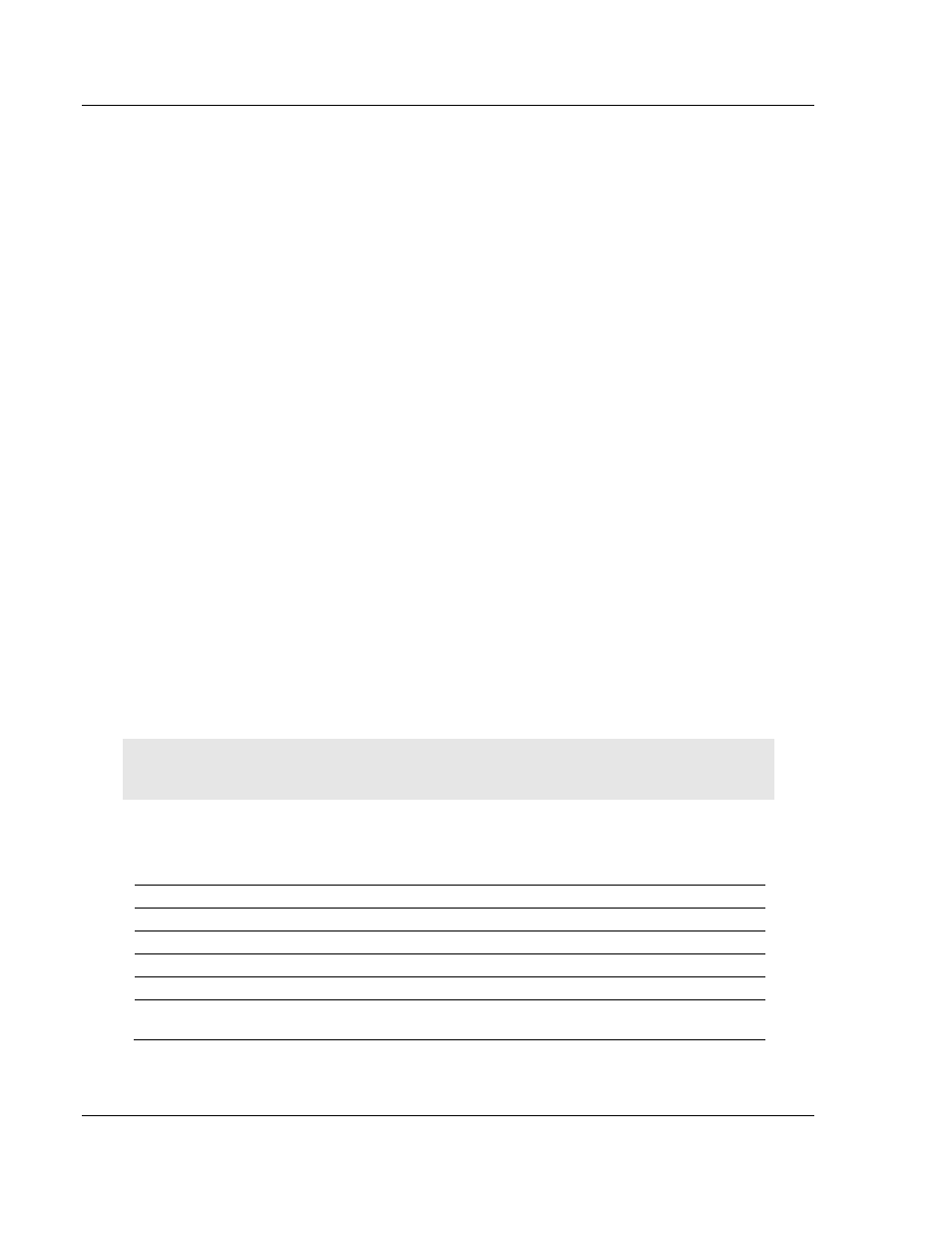
Diagnostics and Troubleshooting
RLXIB-IHA ♦ 802.11a
User Manual
RadioLinx® 802.11a Industrial Hotspot
Page 32 of 123
ProSoft Technology, Inc.
July 25, 2013
If the radio is not connected to a network and not currently scanning, the
graph will show the words Not connected.
Update every: If you want to update the diagnostic readings according to a
particular time interval, specify the interval (in seconds) in this field. After entering
the new value, press Enter only if you want to save the new value; press Tab or
click elsewhere to use the new value temporarily.
The following configuration forms in the Radio Configuration / Diagnostic Utility
provide information about current radio operation:
Address table (page 43)
Port status (page 44)
Available Parents (page 42)
Read-only fields (page 40)
The following topics describe troubleshooting routines:
Check the Ethernet cable (page 32)
Retrieve the default password (page 33)
Troubleshoot IH Browser error messages (page 34)
Troubleshoot missing radios in the IH Browser (page 34)
For more troubleshooting information, visit the ProSoft web site at
www.prosoft-technology.com
3.2
Check the Ethernet cable
If you connect a radio and the Ethernet LED does not light on the radio, there
may be a problem with the Ethernet cable. Verify that the cable is plugged into
the radio at one end, and to an Ethernet hub or a 10/100 Base-T Ethernet switch
at the other end. If using the PoE injector, verify that the M12 to RJ45 cable is
connected between the radio and the injector and also that the Ethernet patch
cable is connected between the injector and switch.
Note: The RLXIB-IHA radio auto-detects the Ethernet connection type, and does not require a
crossover cable for direct connection to a PC.
3.3
LED display
The RLXIB-
IHA front panel includes a set of LEDs that indicate the radio’s status:
LED
Description
Power
This green LED indicates that the radio has power.
RF Transmit
This yellow LED indicates RF transmission.
RF Receive
This green LED indicates RF reception.
Serial
Reserved for future use.
Ethernet
If this green LED is lit, the Ethernet cable is connected. If this LED is flashing, an
Ethernet packet is being transmitted or received.