E 61) f, Age 61) – ProSoft Technology RLXIB-IHA-A User Manual
Page 61
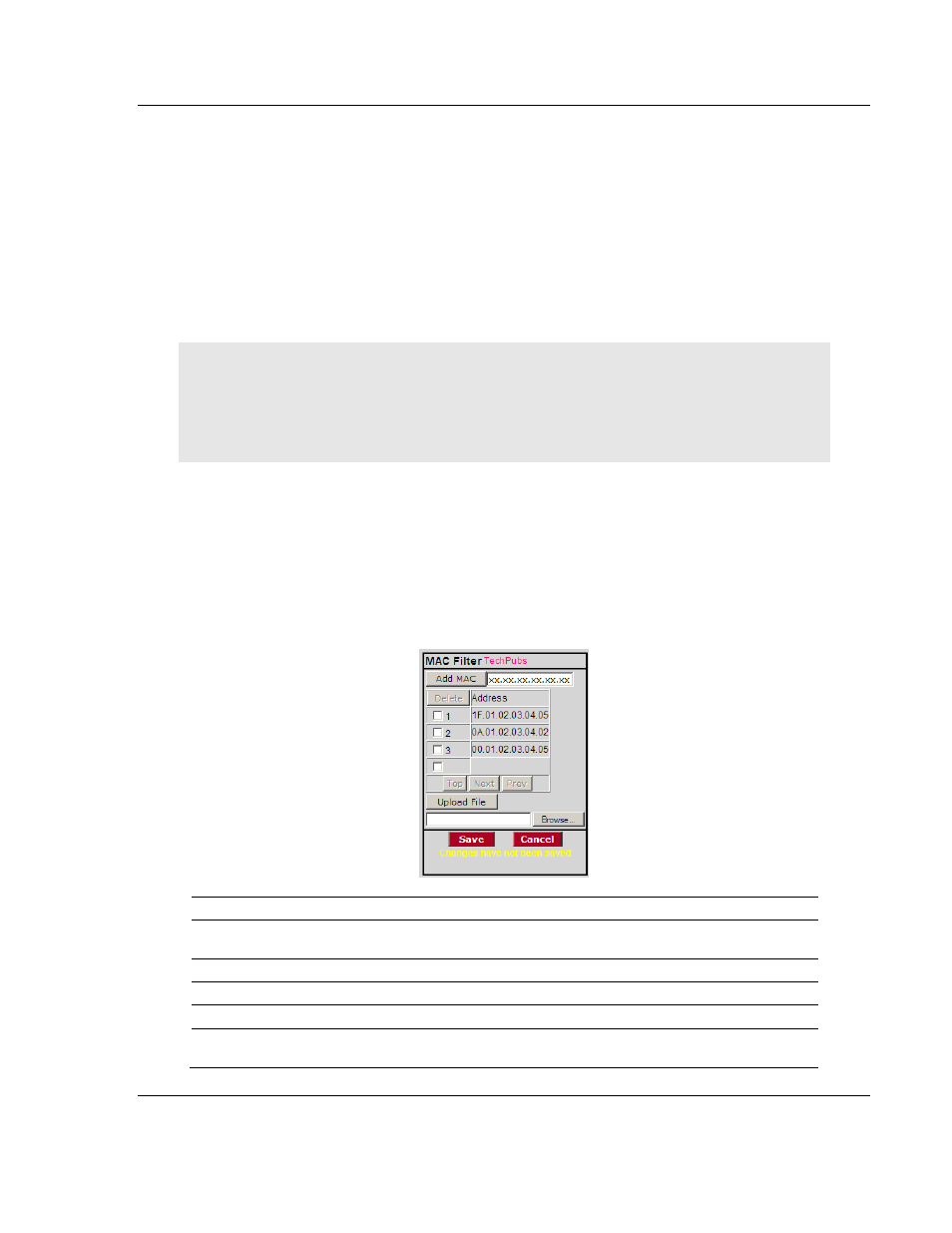
RLXIB-IHA ♦ 802.11a
Radio Configuration / Diagnostic Utility
RadioLinx® 802.11a Industrial Hotspot
User Manual
ProSoft Technology, Inc.
Page 61 of 123
July 25, 2013
4.3.3 WEP key
A key is a set of hexadecimal (hex) or ASCII characters used to encrypt data.
This field is only available if you select WEP as the encryption type. Write down
your WEP encryption key as you create it, because you must enter the same key
on your client.
To create a 64-bit WEP key, enter five normal text characters in the WEP key
field, which converts the characters automatically to 10 hex digits. Alternatively,
you can enter 10 hex digits (0 to 9, a to f, A to F) directly in the WEP key field. To
create a 128-bit key, enter 13 normal text characters, which convert to 26 hex
digits, or enter 26 hex digits (0 to 9, a to f, A to F) directly.
Note: Clients often support more than one WEP key. Packets received can be decrypted using any
one of the keys if programmed, but packets are always transmitted with the "default" WEP key
number. If you set a transmit key number on the RLXIB-IHA, make sure all other radios and clients
have this key programmed. To set keys other than key 1 on some clients using Windows, you
might have to use the Advanced settings.
Programming more than one key on the RLXIB-IHA requires setting the key
number to the key you want to program, entering the key, and saving your
changes. Repeat these steps for each key you want to program, saving after
each one; finally, change to the desired transmit key number if necessary and
save again (If "****" remains in the key field, the previously programmed key will
not be changed when changes are applied)
4.3.4 MAC filter
Field
Description
Add MAC
Enter the MAC address to add. The address will appear in the list after
you click the Add MAC button.
Delete
Click this button to delete the selected MAC address from the list.
Address
This list contains all the MAC addresses you have added.
Top
Click the Top button to see the top of the list.
Next / Prev
Click the Next and Prev buttons to move up and down through the
address list.