ProSoft Technology RLXIB-IHA-A User Manual
Page 17
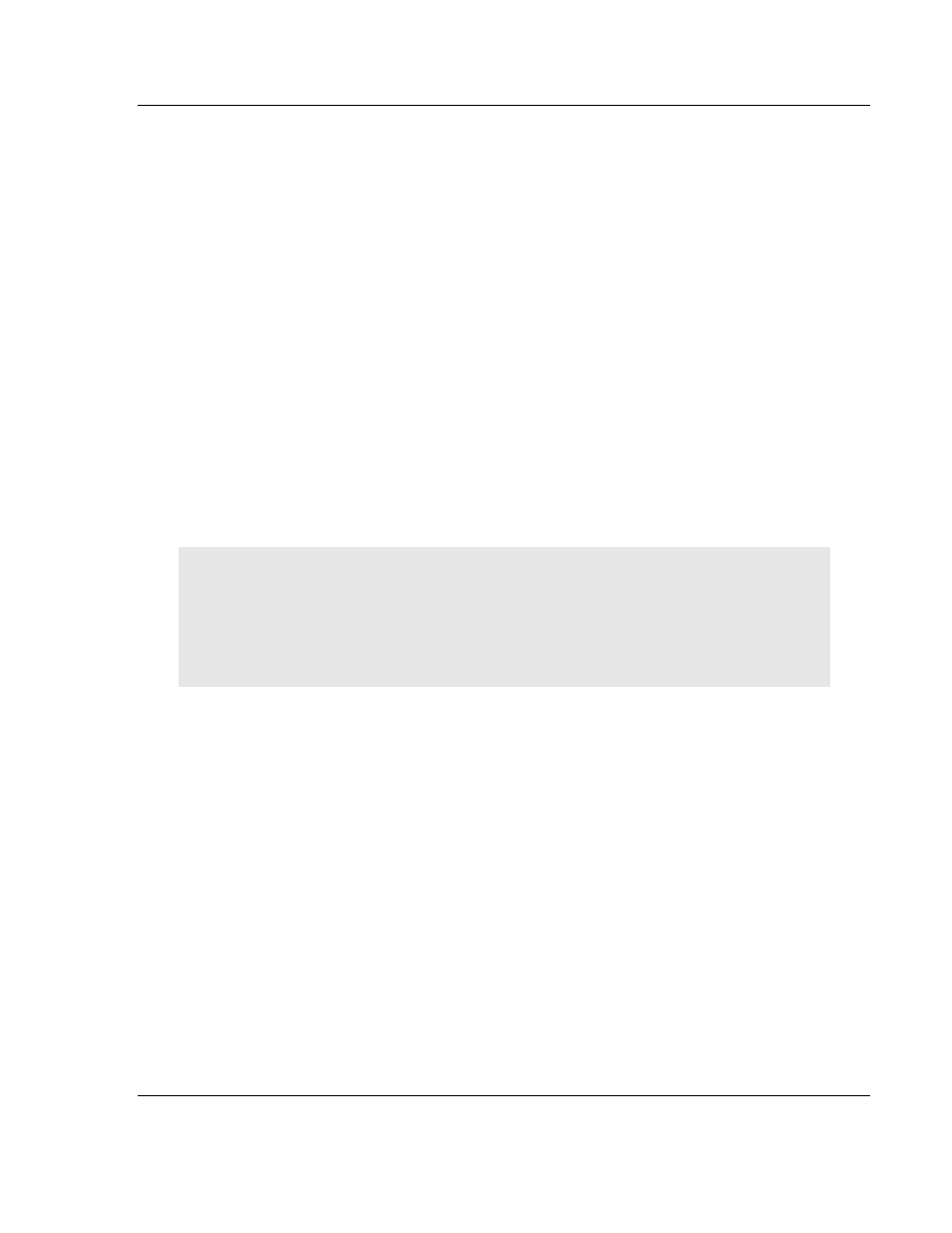
RLXIB-IHA ♦ 802.11a
Start Here
RadioLinx® 802.11a Industrial Hotspot
User Manual
ProSoft Technology, Inc.
Page 17 of 123
July 25, 2013
1 Start the IH Browser (page 18) configuration application.
The PC must have a wired or wireless Ethernet connection configured with a
static or dynamic IP address.
2 Plug in the power cable and Ethernet cable (page 19) to the RLXIB-IHA radio,
wait a moment for the radio to power up, and then examine the radio's LED
display to make sure the radio is working properly.
3 Assign a temporary IP address: (page 20, page 72) Double-click the radio
listing in the RLX-IH Browser. In the next window, click OK to accept the
temporary IP address, subnet mask, and default gateway.
4 Double-click the radio listing again in the RLX-IH Browser to open the Radio
Configuration / Diagnostic Utility in your web browser. Enter "password"
(lower case, no quotes) in the next window and then click Login.
If necessary, you can enter your own password later. For information, see
Change Password (page 64).
5 Set up the master radio first, using the Radio Settings window in the Radio
Configuration / Diagnostic Utility.
6 Click Apply Changes to save the master radio settings.
To cancel the settings and start over, click the Cancel Changes button before
you click Apply Changes. After they are configured, master radios are
preceded by an "M" in the utility window list.
Note: The text shown in yellow at the bottom of the window indicates the status of changes you
have made to the configuration.
If the text shows "Changes not saved", click Apply Changes to save your settings.
If the text shows "Changes not saved; Will disrupt X s", you can click Apply Changes, however
the network will be disrupted temporarily while the changes are applied. The value of "X"
indicates the number of seconds the network will be offline.
7 Unplug the Ethernet cable from the radio and plug it into the next radio to be
configured.
8 Set Up a Repeater. (page 24) Return to the RLX-IH Browser. To be sure that
you are seeing the latest status of the radio(s), go to the toolbar (page 81)
and click the "Clear" icon (eraser) followed by the "Scan" icon (binoculars).
Double-click the listing of the next radio to be configured, and configure it as
a repeater radio.
9 Save the Radio Configuration. (page 23) Save the repeater radio settings by
clicking Apply Changes at the bottom of the Radio Settings screen. Repeat
steps 7 through 9 to configure each repeater in the network.
10 After configuring the network and its radios, physically label each radio.
Labeling eliminates confusion about which radios correspond with which
radio configurations in the software. You should identify the radio's name,
network SSID, and IP address, if set.
11 Install the radios and antennas (page 26).
The remainder of the topics in this section describe each of these steps in more
detail.