3diagnostics and troubleshooting – ProSoft Technology RLXIB-IHA-A User Manual
Page 31
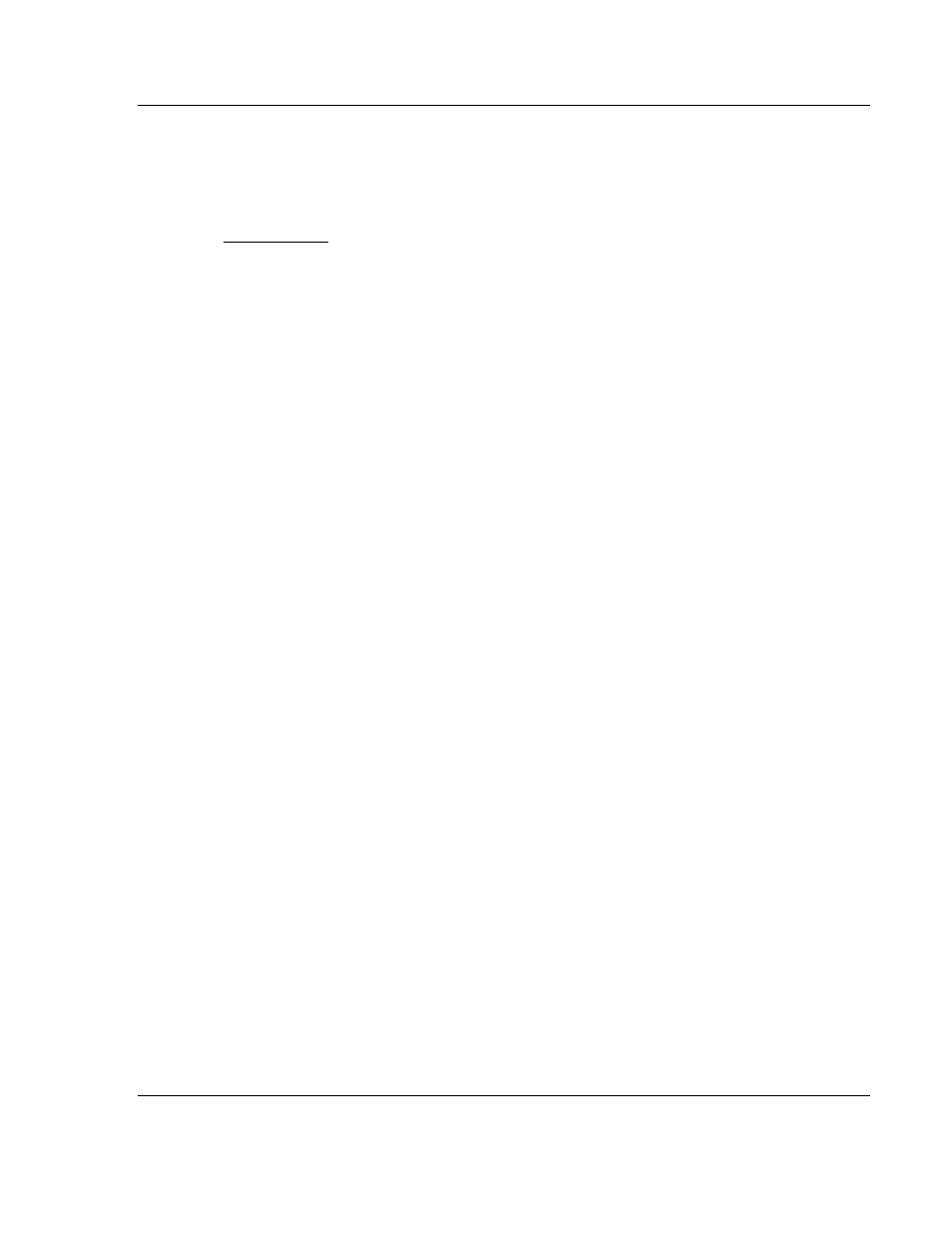
RLXIB-IHA ♦ 802.11a
Diagnostics and Troubleshooting
RadioLinx® 802.11a Industrial Hotspot
User Manual
ProSoft Technology, Inc.
Page 31 of 123
July 25, 2013
3
Diagnostics and Troubleshooting
In This Chapter
Diagnostics ............................................................................................ 31
Check the Ethernet cable ...................................................................... 32
LED display ........................................................................................... 32
Retrieve the default password ............................................................... 33
Troubleshoot IH Browser error messages ............................................. 34
Troubleshoot missing radios .................................................................. 34
Improving Signal Quality........................................................................ 35
Use the program’s diagnostic and signal strength settings at the top of the Radio
Settings window to make sure the network is working properly.
Signal Strength graph:
This setting graphically shows the radio’s signal
strength. The graph will show the word Master if a master radio is selected.
The graph will show the word Scanning if the radio is scanning to find another
radio to which to connect. If the radio is not connected to a network and not
currently scanning, the graph will show the words Not connected.
Update readings every: If you want to update the diagnostic readings
according to a particular interval, specify the interval (in seconds) in this field.
Read-only fields that appear with the diagnostic settings.
You can perform the following troubleshooting routines:
Check the Ethernet cable (page 32)
Retrieve the default password (page 33)
For more troubleshooting information, go to the ProSoft Technology web site at
www.prosoft-technology.com
3.1
Diagnostics
The Radio Configuration / Diagnostic Utility (the web configuration form for the
radio) provides information that can help you troubleshoot problems with the
radio.
Use the program’s diagnostic and signal strength settings at the top of the Radio
Settings window to make sure the network is working properly.
Signal Strength graph:
This setting graphically shows the radio’s signal
strength.
The graph will show the word Master if a master radio is selected.
The graph will show the word Scanning if the radio is scanning to find
another radio to which to connect.