ProSoft Technology RLXIB-IHA-A User Manual
Page 20
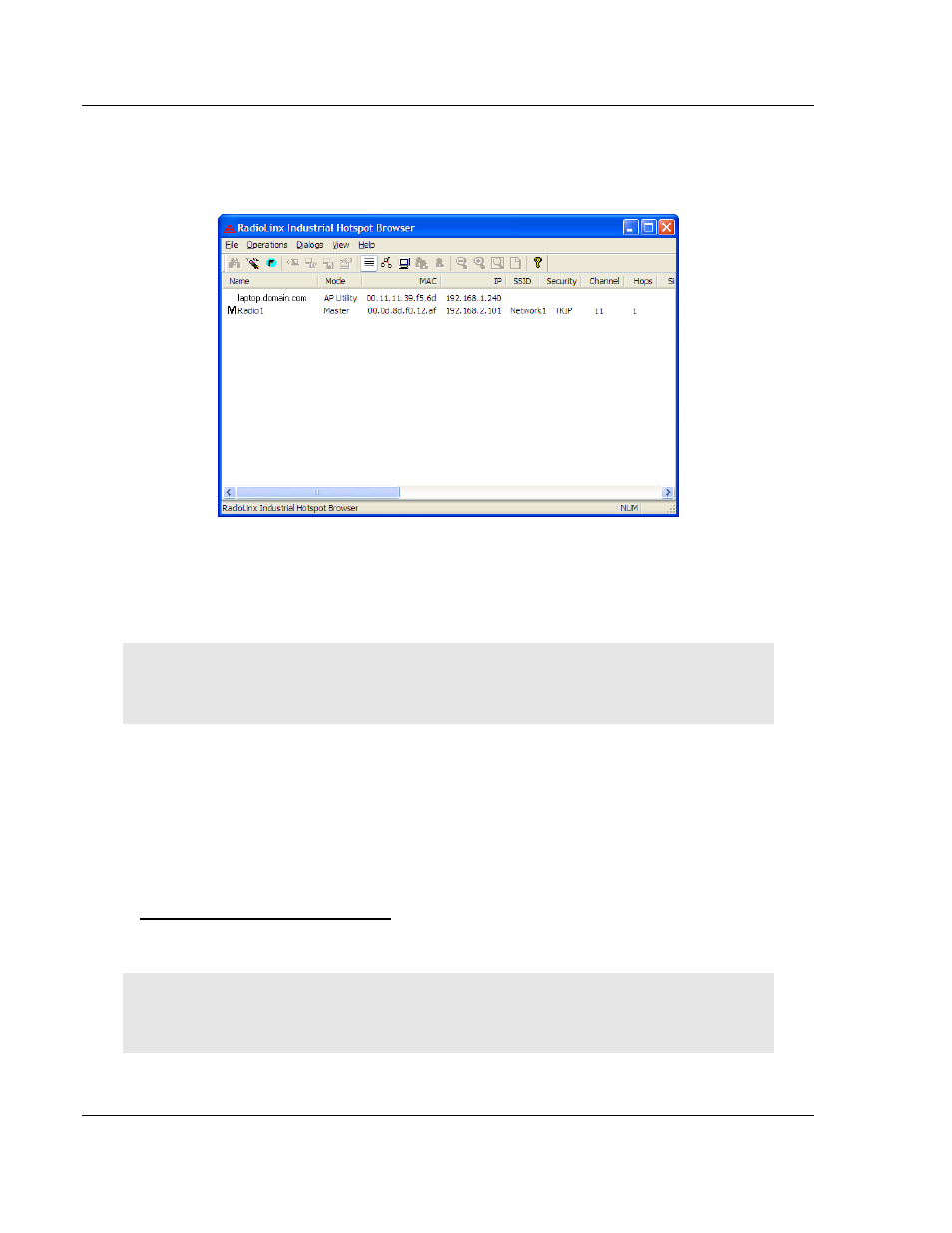
Start Here
RLXIB-IHA ♦ 802.11a
User Manual
RadioLinx® 802.11a Industrial Hotspot
Page 20 of 123
ProSoft Technology, Inc.
July 25, 2013
1.7.3 Detecting the Radio
After the radio has completed its startup procedure, the radio will appear in the IH
Browser window.
The window lists all the radios your computer can access. The MAC ID number is
essentially the serial number of the radio; this number is also printed on the side
of the radio. If a radio listing does not appear in the window, select Scan from the
File menu.
Tip: If a radio listing does not appear in the window, open the File menu and choose Scan. If you
still do not see a radio listing, refer to Diagnostics and Troubleshooting in the RLXIB-IHA User
Manual.
1.7.4 Assign a Temporary IP Address
You need the IP address to log into the Radio Configuration/Diagnostic Utility
and configure the radio settings. If the radio is connected to a network with a
DHCP server, the radio may already have an IP address assigned to it.
If a DHCP server is not available, or if you prefer to assign a static IP address,
you can enter a temporary IP here. You will use the Radio Configuration /
Diagnostic Utility (page 36) to assign a permanent IP address.
To assign a temporary IP Address
1 In IH Browser, click to select the radio.
Tip: If a radio listing does not appear in the window, open the File menu and choose Scan. If you
still do not see a radio listing, refer to Diagnostics and troubleshooting in the RLXIB-IHA User
Manual.