Radio access settings – ProSoft Technology RLXIB-IHA-A User Manual
Page 62
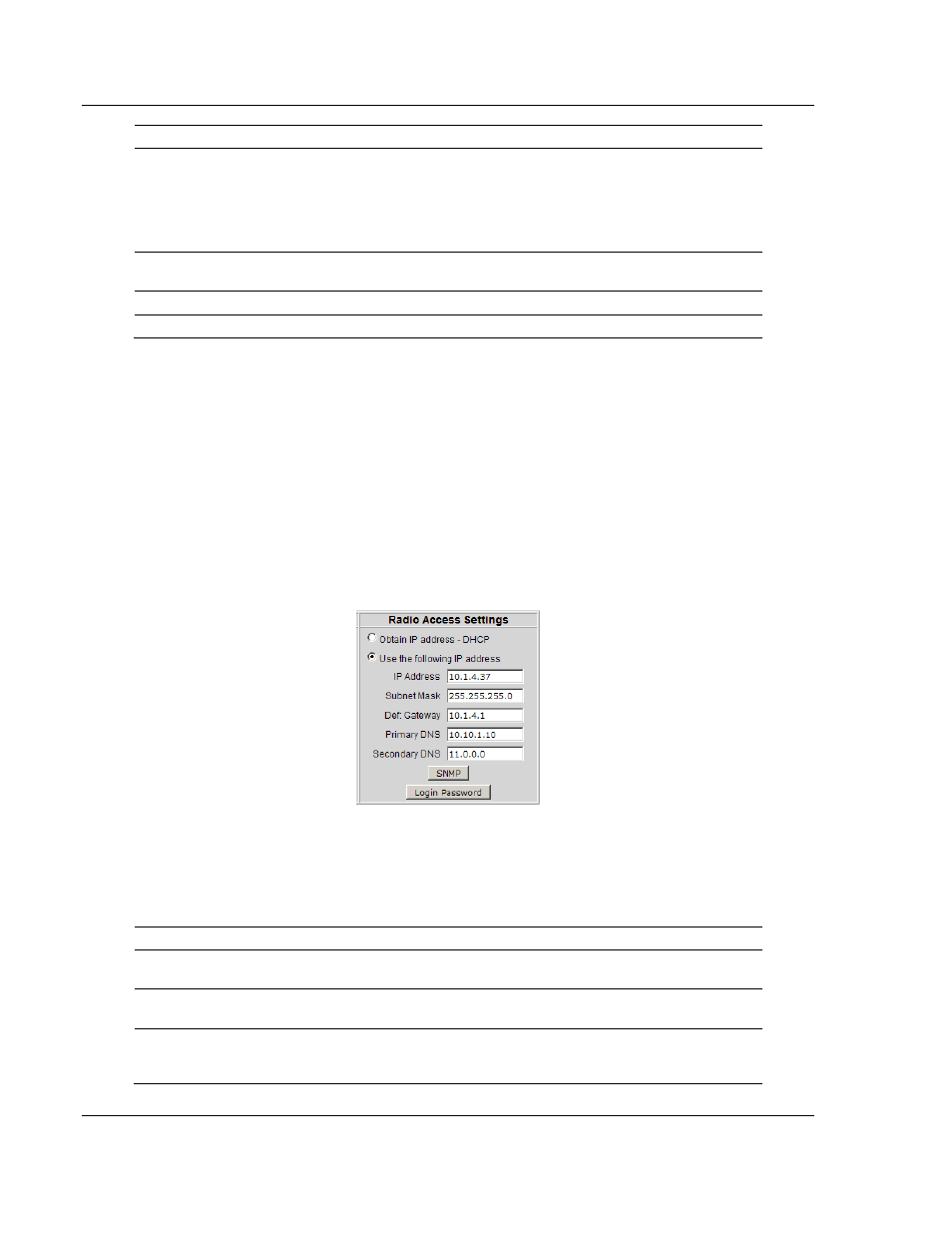
Radio Configuration / Diagnostic Utility
RLXIB-IHA ♦ 802.11a
User Manual
RadioLinx® 802.11a Industrial Hotspot
Page 62 of 123
ProSoft Technology, Inc.
July 25, 2013
Field
Description
Upload File
To assign the same list of MAC addresses to several radios
conveniently, open a text editor such as Notepad.exe. Enter addresses
in hexadecimal format, one MAC address per line, including periods.
When you finish, save the document. In the MAC Filter window, click
Browse to select the text file, then click Upload File to upload the list of
MAC addresses.
Browse
Click Browse to navigate to a prepared text file of MAC addresses on
the appropriate drive and folder, and click the Upload File button.
Save
Saves your changes and updates the radio configuration.
Cancel
Discards your changes without updating the radio configuration.
4.3.5 Hide Network SSID
If you want your radio network to be hidden from other 802.11 users, click the
Hide Network SSID check box in each radio you want hidden. With the SSID
hidden, your network does not show up when other clients scan for an access
point. You can still connect clients to the "hidden" network by typing the Network
SSID.
4.4
Radio access settings
The following fields appear in the Security Settings area on the right side of the
Radio Configuration window.
In order to configure or diagnose a radio using its built-in Web server or SNMP
agent, both your computer and the radio must have IP addresses, and these IP
addresses must be on the same subnetwork. An IP address is only needed so
you can configure the radio and view its diagnostic settings. Otherwise, the
address is unnecessary.
Field
Description
Obtain IP address - DHCP Select this option to allow the radio to obtain its IP address from a
DHCP server.
Use the following IP
address
Select this option to specify a Static IP address to the radio. Enter the
IP address information in the following fields.
IP Address
Enter an IP address that will not interfere with any other devices on the
network. Request a block of IP addresses you can use from your
Network Administrator.