Mac os x users, Installing the driver, P. 23 – Roland OCTA-CAPTURE - High-Speed USB Audio Interface User Manual
Page 23
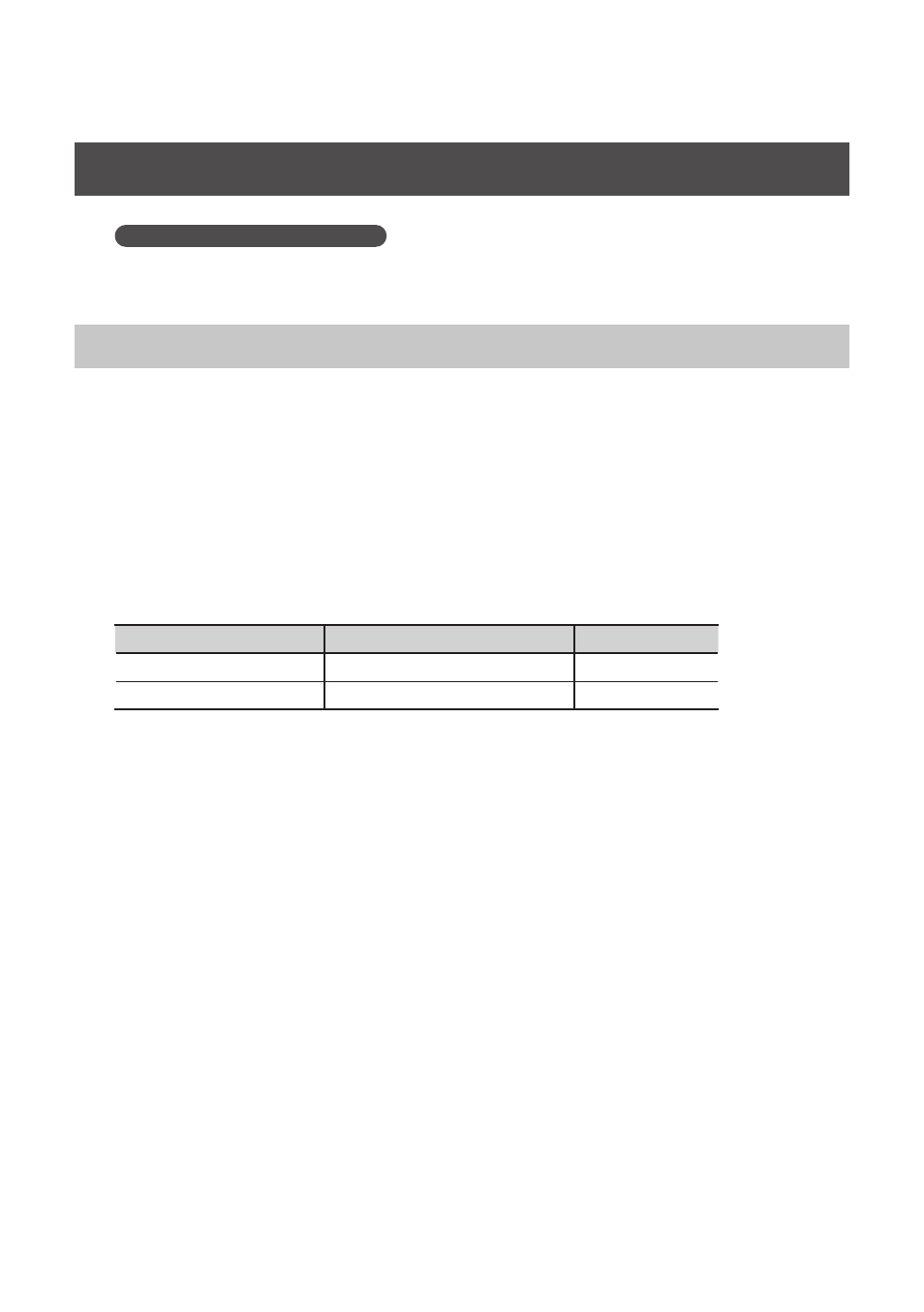
23
Mac OS X Users
Steps to be performed on the OCTA-CAPTURE keyboard itself are marked by a
Operation of the OCTA-CAPTURE
symbol. Don’t connect the OCTA-CAPTURE to your computer
until you are told to do so.
*
What you actually see on the screen may differ depending on your system .
Installing the Driver
*
During the installation process, when you are presented with a dialog box asking you to supply
your password, enter an administrator’s password and click [OK] .
1.
With the OCTA-CAPTURE disconnected, start up your computer .
Disconnect all USB cables from your computer, with the exception of those for a USB keyboard and
USB mouse (if used).
2.
Close all currently running software .
3.
Insert the included OCTA-CAPTURE CD-ROM into your DVD-ROM drive .
4.
Double-click one of the following icons on the CD-ROM to start up the installer .
OS
Installer
Folder
Mac OS X 10 .6 or later
[OctaCapture_USBDriver.pkg]
/Driver (10.6)
Mac OS X 10 .5 or earlier
[OctaCaptureUSBDriver.pkg]
/Driver (10.4_10.5)
A message concerned with checking whether installation is possible may appear.
If so, click [Continue].
If a message indicating that installation is not possible appears, check the operating system you’re
using, and perform step 4.
5.
The screen will indicate “Welcome to the OCTA-CAPTURE Driver Installer .” Click
[Continue] .
6.
If the screen asks you to select a destination, click your start-up disk to select it, and
then click [Continue] .
7.
When the display asks you to select the type of installation, click [Install] or [Upgrade] .
8.
In the next screen, click [Continue Installation] .
9.
When installation is completed, click [Restart] to restart your computer .
*
It may take some time for your computer to restart .