Mac os x users – Roland OCTA-CAPTURE - High-Speed USB Audio Interface User Manual
Page 65
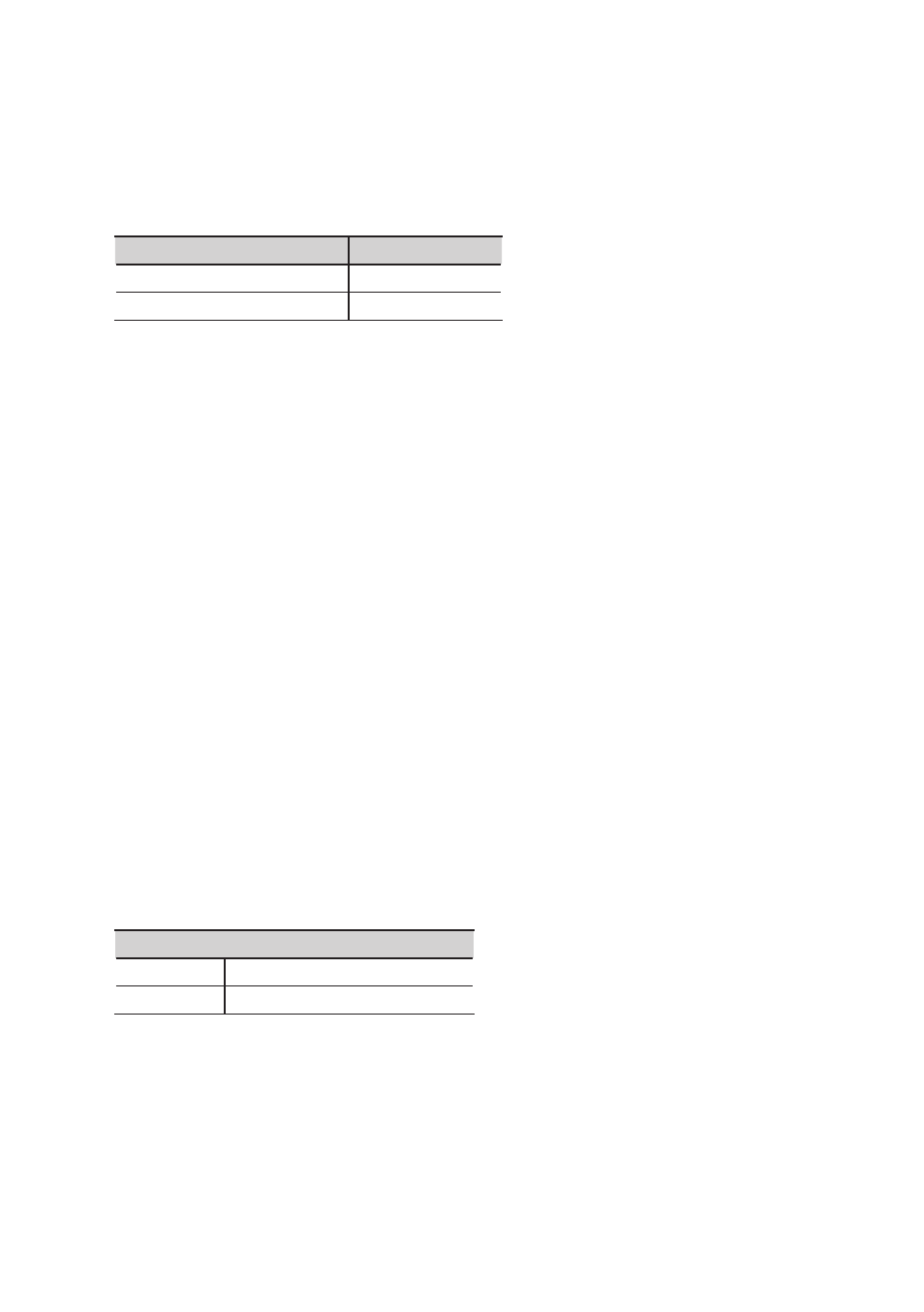
65
Mac OS X users
Make “MIDI Input/Output Device Settings” (p. 25) for the second OCTA-CAPTURE unit. In step 5, enter
the following names.
New Device
Device Name
First [new external device]
EXP MIDI
Second [new external device]
EXP CTRL
Mac OS X 10.5 or earlier
1.
After making connections, start up “Audio MIDI Setup” (/Applications/Utilities) .
2.
From the “Audio” menu, choose “Open Aggregate Device Editor .”
3.
The device settings dialog box will appear . Click the [+] button to add an aggregate device .
Change the device set name to “OCTA-CAPTURES.”
4.
Add a check mark to “OCTA-CAPTURE” and then to “OCTA-CAPTURE EXP .”
5.
In the clock field, choose “OCTA-CAPTURE EXP .”
6.
If a check mark has been placed in the Resample field, clear the check mark .
Mac OS X 10.6 or later
1.
After making connections, start up “Audio MIDI Setup” (/Applications/Utilities) .
2.
Click “Create an aggregate device .”
3.
“Aggregate Device” will appear in the list; double-click it and edit the name .
Change the device set name to “OCTA-CAPTURES.”
4.
From the audio devices at the right, add a check mark to “Use” for “OCTA-CAPTURE” and
then for “OCTA-CAPTURE EXP .”
5.
In the clock source field, choose “OCTA-CAPTURE EXP .”
6.
If a check mark has been placed in the Resample field, clear the check mark .
9.
Connect your headphones to the PHONES jack of the first OCTA-CAPTURE unit .
The number of audio ports will increase, allowing you to record and play back using 24-in/20- out.
OCTA-CAPTURE device name
First unit
OCTA-CAPTURE
Second unit
OCTA-CAPTURE EXP