Problems with settings, O “problems with settings” (p . 84) in the – Roland OCTA-CAPTURE - High-Speed USB Audio Interface User Manual
Page 84
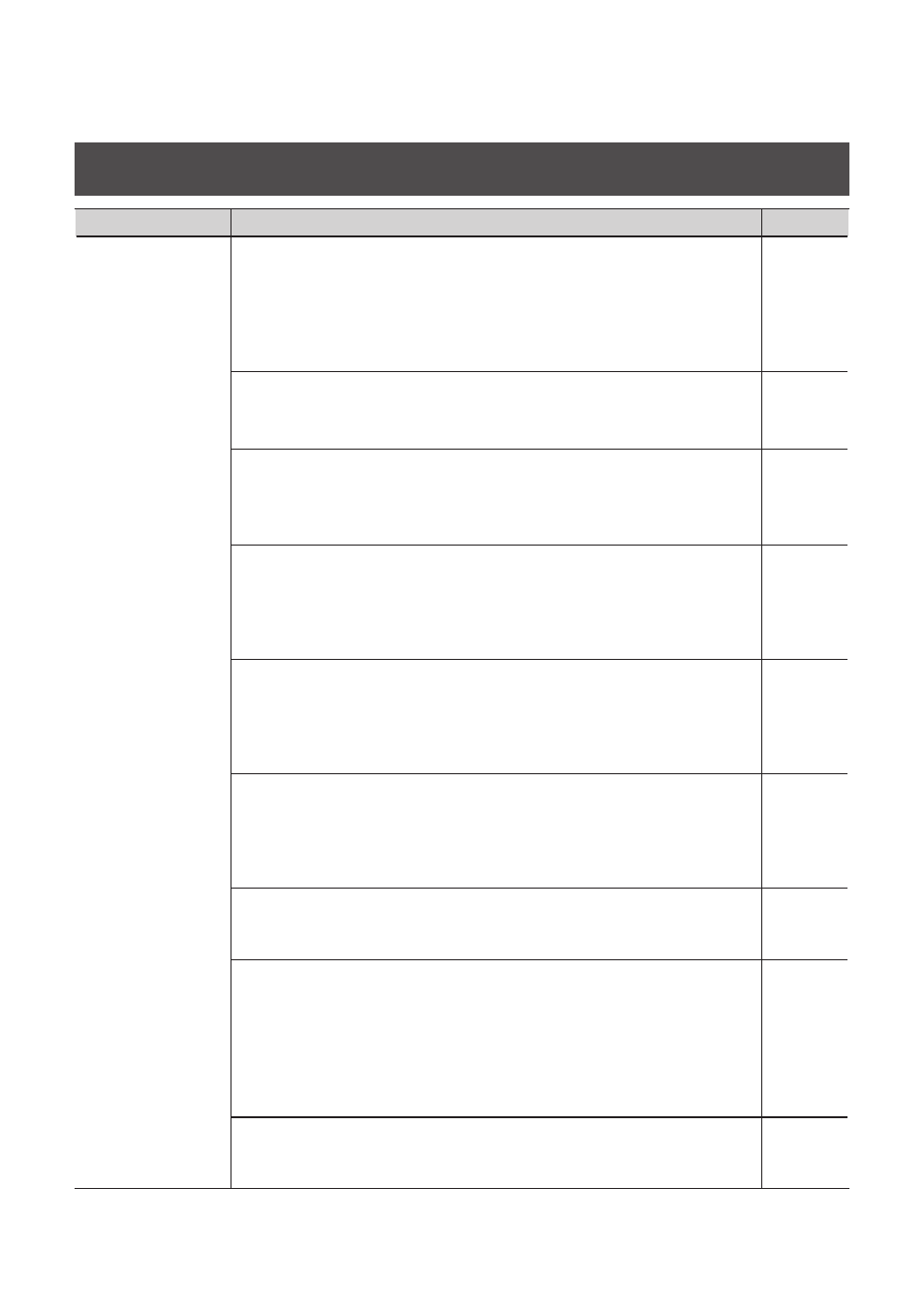
84
Problems with Settings
Problem
What to check
Page
Can’t select/use the
OCTA-CAPTURE
within software or
in system settings
Could the OCTA-CAPTURE be in use by other software?
Close all software you currently have running. Next, switch off the OCTA-
CAPTURE’s power, then turn it back on again.
If this does not solve the problem, reinstall the driver.
-> “Reinstalling the Driver” (p. 73)
Is the driver installed correctly?
Driver installation may have failed. Please reinstall the driver.
-> “Reinstalling the Driver” (p. 73)
Is the OCTA-CAPTURE device name shown?
If the device name is not displayed, it may be that the driver installation failed.
Please reinstall the driver.
-> “Reinstalling the Driver” (p. 73)
Could the computer to which the OCTA-CAPTURE is connected have entered
standby (suspend) mode, hibernate mode, or sleep mode?
Close all software that’s using the OCTA-CAPTURE. Next, switch off the OCTA-
CAPTURE’s power, then turn it back on again.
If this does not solve the problem, restart your computer.
–
Could you have disconnected and reconnected the USB cable while using the
OCTA-CAPTURE?
Close all software that’s using the OCTA-CAPTURE. Next, switch off the OCTA-
CAPTURE’s power, then turn it back on again.
If this does not solve the problem, restart your computer.
–
Could the OCTA-CAPTURE have been connected when the computer started
up?
On some computers, the OCTA-CAPTURE may be unusable if it is already
connected when the computer starts up.
Start up your computer, and then connect the OCTA-CAPTURE.
–
Could you be using the Media Player included with Windows?
The OCTA-CAPTURE’s MIDI device cannot be selected for Media Player on
Windows 7 or Windows Vista.
–
Could you be using a multichannel WDM audio port?
If you’re using a multichannel WDM audio port, there are cases in which some
software will not allow you to select anything other than input/output jacks 1
and 2 as the input/output destination.
If you want to select input/output jacks 3–10 as input/output destinations,
disable the multichannel WDM audio port.
-> ““Use Multichannel WDM Audio Port” check box (Windows XP)” (p. 70)
Have you made “Audio MIDI Setup”? (Mac OS X)
Make the appropriate Audio MIDI Settings as described in “Audio Input/Output
Device Settings” (p. 24), “MIDI Input/Output Device Settings” (p. 25).