Control panel, Startup, Ol panel (p. 43) – Roland OCTA-CAPTURE - High-Speed USB Audio Interface User Manual
Page 43: P. 43), Windows users, Macintosh users
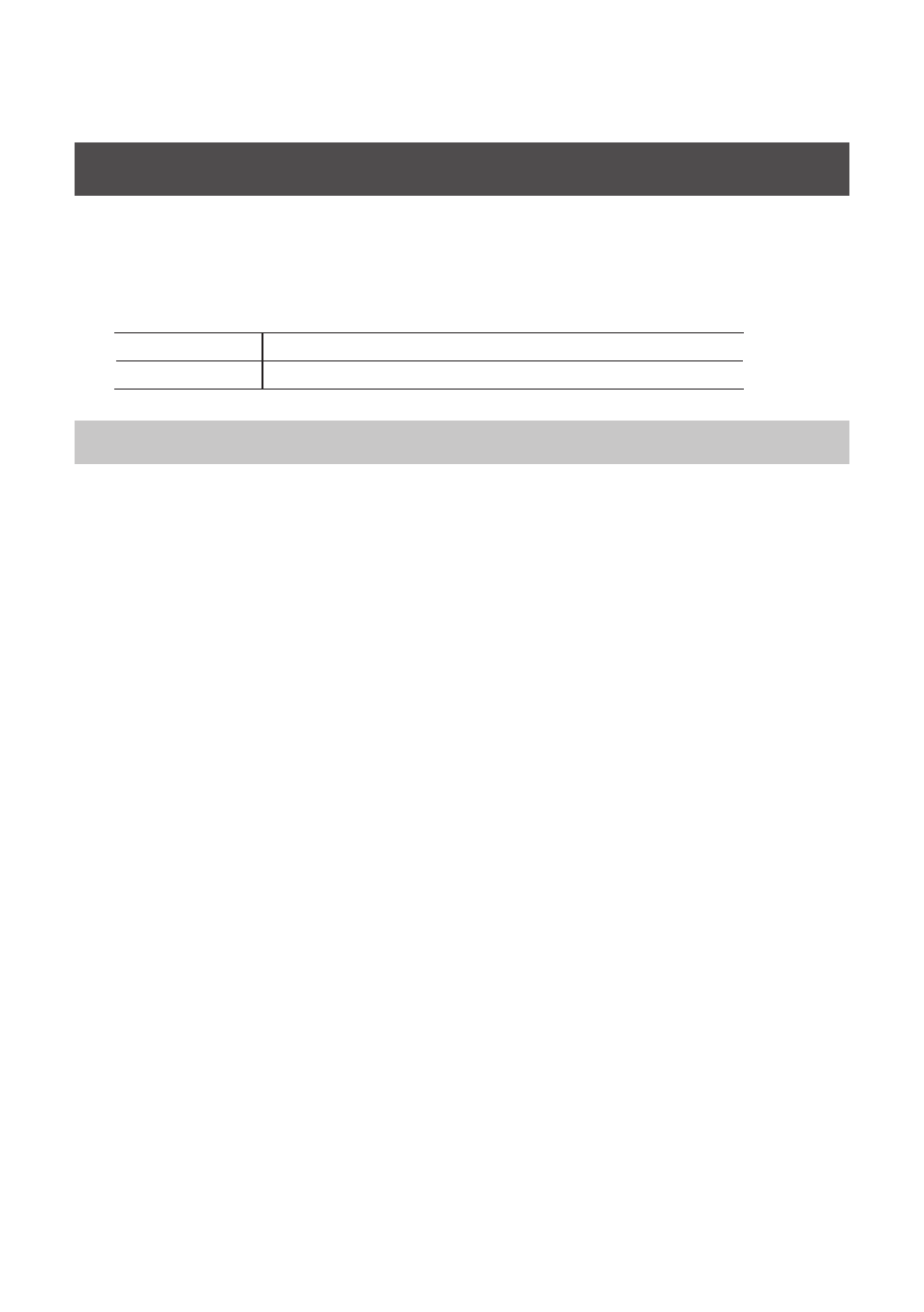
43
Control Panel
The OCTA-CAPTURE’s control panel controls the OCTA-CAPTURE’s internal preamps, the four direct
mixers, and the patch bay. The control panel will be available for use after you’ve installed the
dedicated driver.
For more about using the control panel, you can also choose “View README” from the OCTA-
CAPTURE control panel.
Windows version
From the “Driver” menu, choose “Show README”
Macintosh version
From the “OCTA-CAPTURE Control Panel” menu, choose “Show README”
Startup
Access the OCTA-CAPTURE control panel as follows.
Windows Users
Open the Windows Control Panel and double-click the [OCTA-CAPTURE] icon.
If you don’t see the OCTA-CAPTURE icon, open the control panel and switch to Icon view (Windows
7) or Classic view (Windows Vista/Windows XP).
Macintosh Users
Open the Applications folder, and double-click the [OCTA-CAPTURE Control Panel] icon.