Tion (p . 59) – Roland OCTA-CAPTURE - High-Speed USB Audio Interface User Manual
Page 59
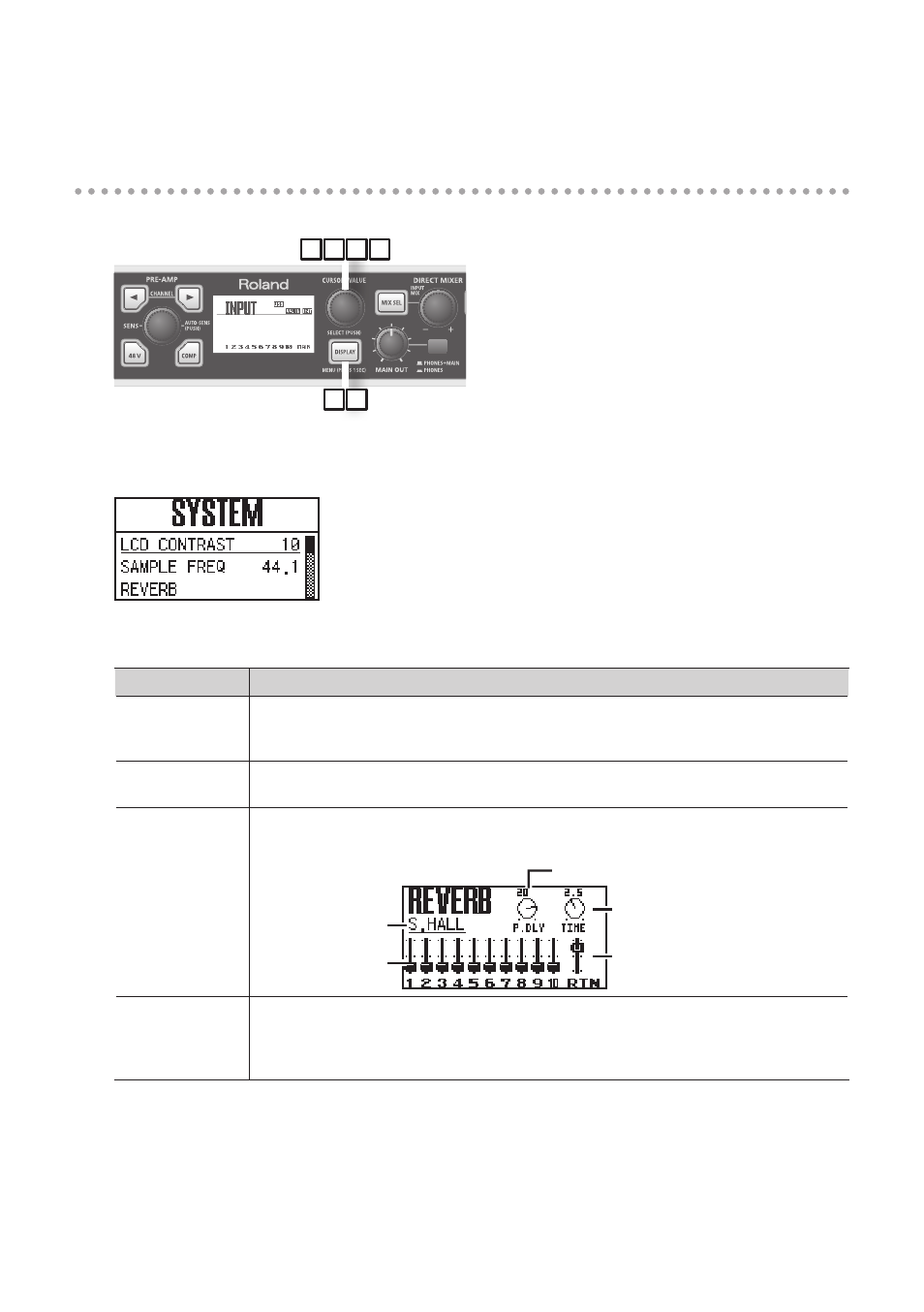
59
Utility section
In the utility section you can edit the OCTA-CAPTURE’s system settings.
2
4
3
5
1 6
1.
Press and hold the [DISPLAY] button for one second .
The SYSTEM screen will appear.
2.
Turn the [CURSOR/VALUE] knob to move the cursor to the parameter that you want to
edit .
Screen indication
Explanation
LCD CONTRAST
Adjusts the contrast of the display.
Higher values will make the display darker.
Range: 0–19
SAMPLE FREQ
Specifies the sampling frequency of the OCTA-CAPTURE itself.
For details, refer to “Sampling Frequency Setting” (p. 68).
REVERB
Opens the setting screen for the built-in reverb.
For details on the settings, refer to “Reverb” (p. 49).
Reverb Return Slider
Time Knob
Reverb Type
Reverb Send
Slider
Pre-Delay Knob
PATCHBAY
For each output jack, select the source that you want to patch. As appropriate for your
needs, you can freely assign the output destinations of the four direct mixers and the
output destinations of the playback channels from the computer.
For details on the settings, refer to “Patch Bay” (p. 50).