Input sensitivity setting, Auto sens setting – Roland OCTA-CAPTURE - High-Speed USB Audio Interface User Manual
Page 37
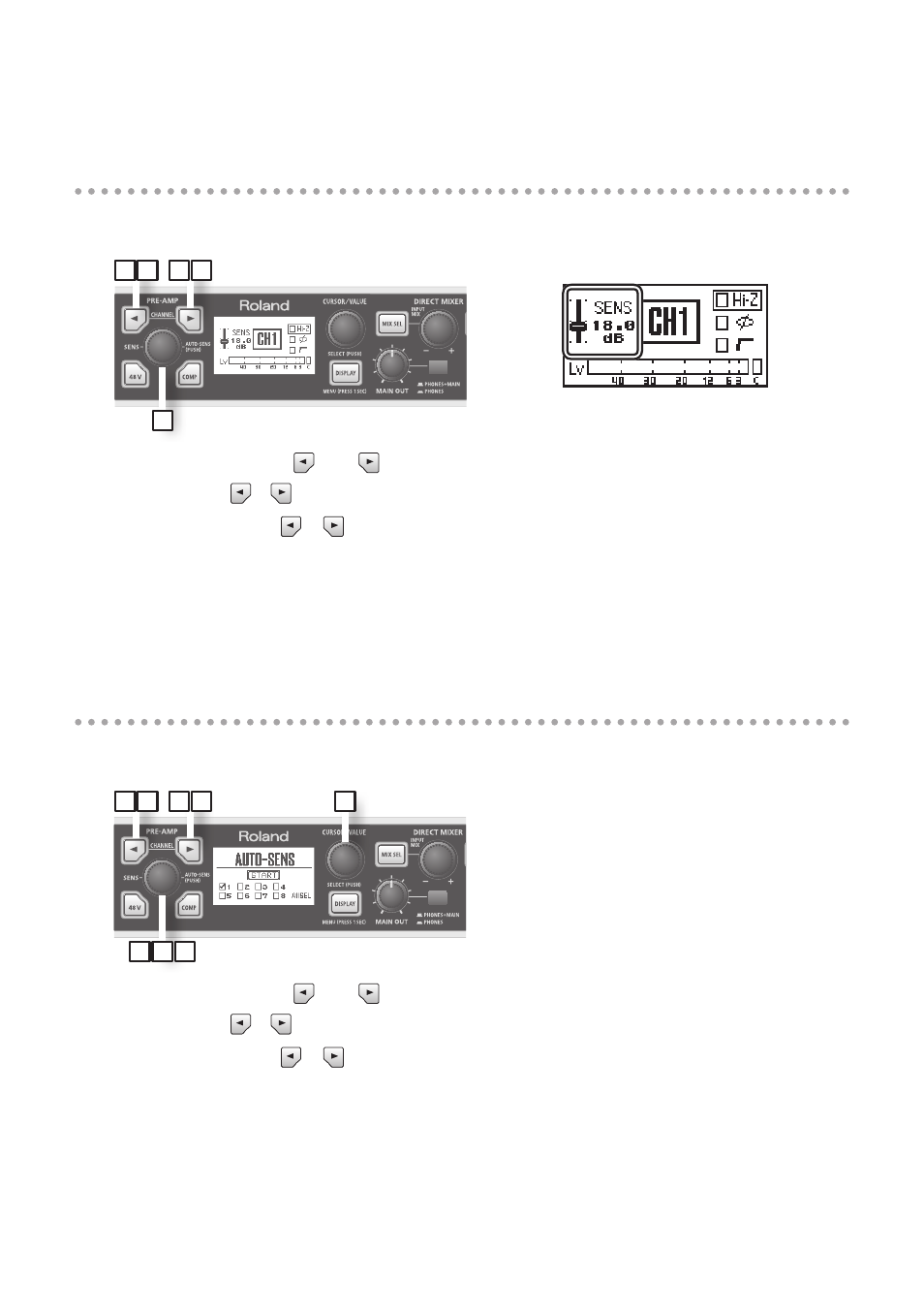
37
Input sensitivity setting
To record at the highest quality, raise the input sensitivity until it is as high as you can get it without
causing the SIG indicator (p. 33) to reach the rightmost position.
1 2
3
2
1
1.
Press the CHANNEL [
] or [
] button .
The CHANNEL [
] [
] buttons will light, and the preamp setting screen will appear.
2.
Use the CHANNEL [
] [
] buttons to select the channel that you want to adjust .
3.
Use the [SENS] knob to adjust the input level .
*
In some cases you might hear crackling while you turn the [SENS] knob; this does not indicate a
malfunction .
Auto Sens setting
The Auto Sens setting automatically sets the recording level to the best setting after analyzing the
audio that was input during the specified interval of time.
4
1 2
2
1
3 5 6
1.
Press the CHANNEL [
] or [
] button .
The CHANNEL [
] [
] buttons will light, and the preamp setting screen will appear.
2.
Use the CHANNEL [
] [
] buttons to select the channel that you want to adjust .
3.
Press the [AUTO-SENS] button .
4.
Turn the [CURSOR/VALUE] knob to select the number of channels you want to adjust .