Problems with playback or recording, O “problems with playback or recording, P. 85). i – Roland OCTA-CAPTURE - High-Speed USB Audio Interface User Manual
Page 85
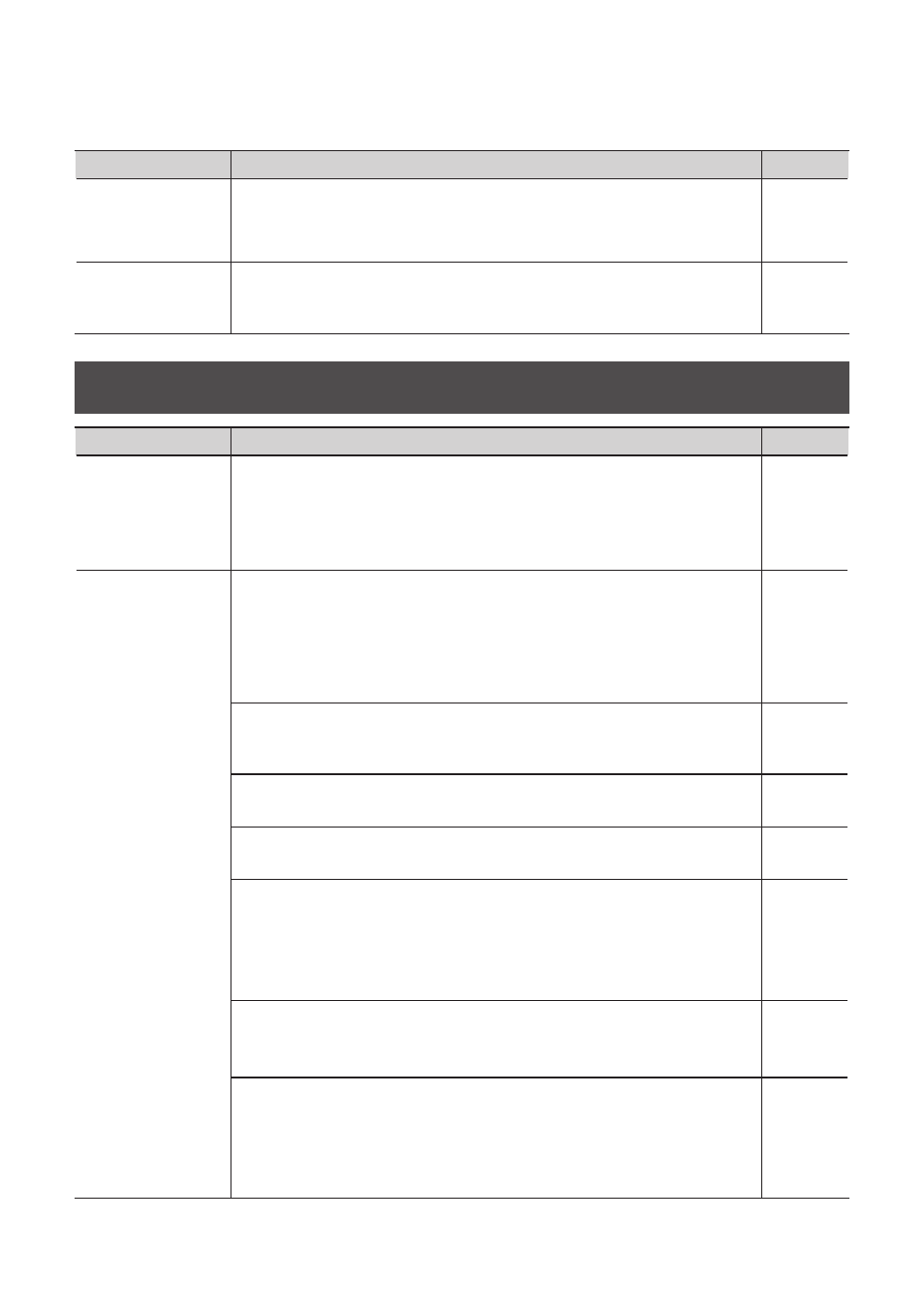
85
Problem
What to check
Page
Can’t select/use the
OCTA-CAPTURE
within software or
in system settings
Could the OCTA-CAPTURE’s “VS EXPAND” setting be “ON”?
Turn the “VS EXPAND” setting “OFF,” and turn the OCTA-CAPTURE’s power off,
then on again.
Can’t make driver
settings
(Windows 7)
Could the monitoring function of Windows be enabled?
Refer to “Windows Monitoring Function Settings (Windows 7)” (p. 80) and disable
the monitoring function.
Problems with Playback or Recording
Problem
What to check
Page
No sound from your
computer’s speakers
If you connect the OCTA-CAPTURE to your computer, sound will not be heard
from your computer’s speakers
This is not a malfunction.
Connect your headphones or audio playback system (external monitors) to the
OCTA-CAPTURE.
–
Sound played by
your computer is
inaudible or too soft
Can you hear sound by connecting headphones?
If you can hear sound through headphones connected to the OCTA-CAPTURE’s
headphone jack, check that you have correctly connected your audio playback
system (external monitors), and adjust the volume of your equipment.
If the sound in your headphones is inaudible or too soft, check the other
troubleshooting items.
–
Are the volume settings of the OCTA-CAPTURE itself set appropriately?
Use the OCTA-CAPTURE’s front panel monitor volume and direct monitor
volume knob to adjust the volume.
–
In the OCTA-CAPTURE control panel’s direct mixer, could Mute be turned on?
In the “Control Panel” (p. 43), check whether Mute might be turned on.
Is the volume of the direct mixer set appropriately?
Use the”Control Panel” (p. 43) to view and adjust the volume of the direct mixer.
Is the patch bay set correctly?
Depending on the patch bay settings, playback from the computer may not be
routed properly to the output jacks.
Check the patch bay settings in OCTA-CAPTURE Control Panel.
-> “Patch Bay” (p. 50)
Could the Windows or Macintosh system volume be turned down?
Set the volume of your computer system to the appropriate level.
-> “System Volume Settings” (p. 78)
Could you be using voice communication software? (Windows 7)
If you’re using voice communication software, the volume of the audio device
might be automatically adjusted according to the status of your conversation.
In this case, disable the automatic volume adjustment.
-> “Voice Communication Software Settings (Windows 7)” (p. 80)