Problems when two units are connected – Roland OCTA-CAPTURE - High-Speed USB Audio Interface User Manual
Page 91
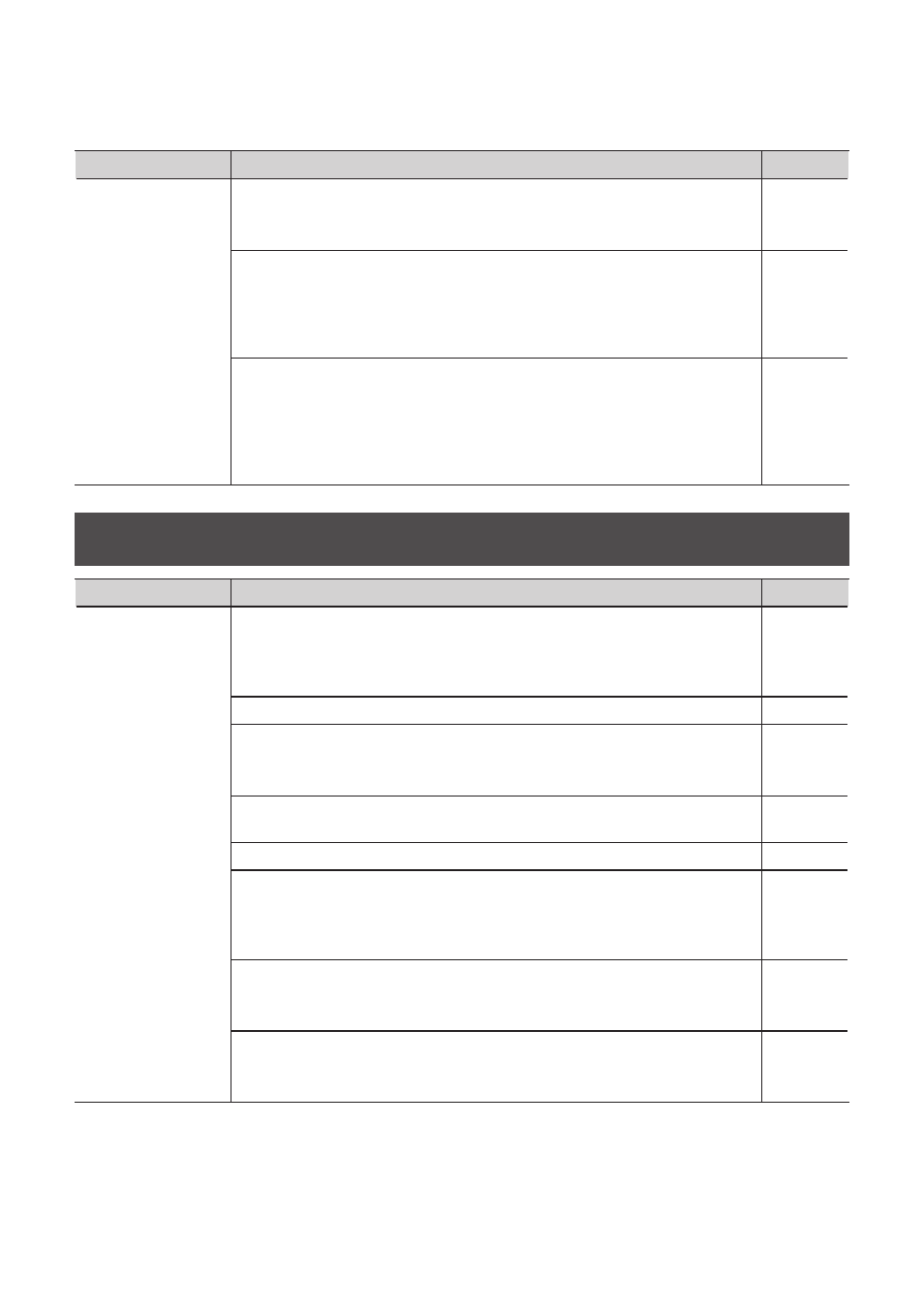
91
Problem
What to check
Page
Can’t record via a
digital connection /
Something is wrong
with the recorded
sound
Is the digital input switch turned “on”?
If you want to digitally capture audio data from a CD or MD into your computer,
turn on the digital input switch to select digital input mode (p. 60).
Does the OCTA-CAPTURE’s sample rate setting match the sample rate setting of
the digital device from which you’re trying to record?
Set the OCTA-CAPTURE to the same sample rate as the device from which you’re
recording. If you switch the OCTA-CAPTURE’s sample rate, you must cycle the
power to the OCTA-CAPTURE in order to make the new setting take effect.
Is the OCTA-CAPTURE’s system setting “DIGITAL” set correctly?
If the OCTA-CAPTURE is not correctly synchronized with the digital signal that’s
being input to the digital input connector, the sync indicator will indicate
“INT.” In the Utility section, make sure that the “DIGITAL” setting is “AUTO.” Also
make sure that your digital device is correctly connected to the digital input
connector, and that a digital signal is being input.
Problems when Two Units are Connected
Problem
What to check
Page
ASIO or CoreAudio
does not show the
audio ports of the
two units
Could a USB device other than the OCTA-CAPTURE units, a mouse, and a
keyboard be connected?
Make sure that all USB devices other than the OCTA-CAPTURE units, mouse, and
keyboard are disconnected from your computer.
−
Are both OCTA-CAPTURE units connected?
−
Are the OCTA-CAPTURE’s “VS EXPAND” settings correct?
Set the first OCTA-CAPTURE unit’s “VS EXPAND” to “OFF,” and the second unit to
“ON.”
Have you used a coaxial cable to connect the second unit’s OUT (9/10) to the
first unit’s IN (9/10)?
Is the OCTA-CAPTURE’s system setting “DIGITAL” set to “AUTO”?
In the OCTA-CAPTURE control panel’s “Driver Settings,” check the “VS EXPAND”
item.
Check the connections as described in step 7 of “Connecting Two OCTA-
Check the device set settings (Mac OS X).
Check the Mac OS X settings as described in step 7 of “Connecting Two
Have you selected “OCTA-CAPTURES” as the audio setting in your DAW
software?
(Mac OS X)