Recording a microphone or guitar, Recording a microphone or guitar” (p. 35), Connections – Roland OCTA-CAPTURE - High-Speed USB Audio Interface User Manual
Page 35
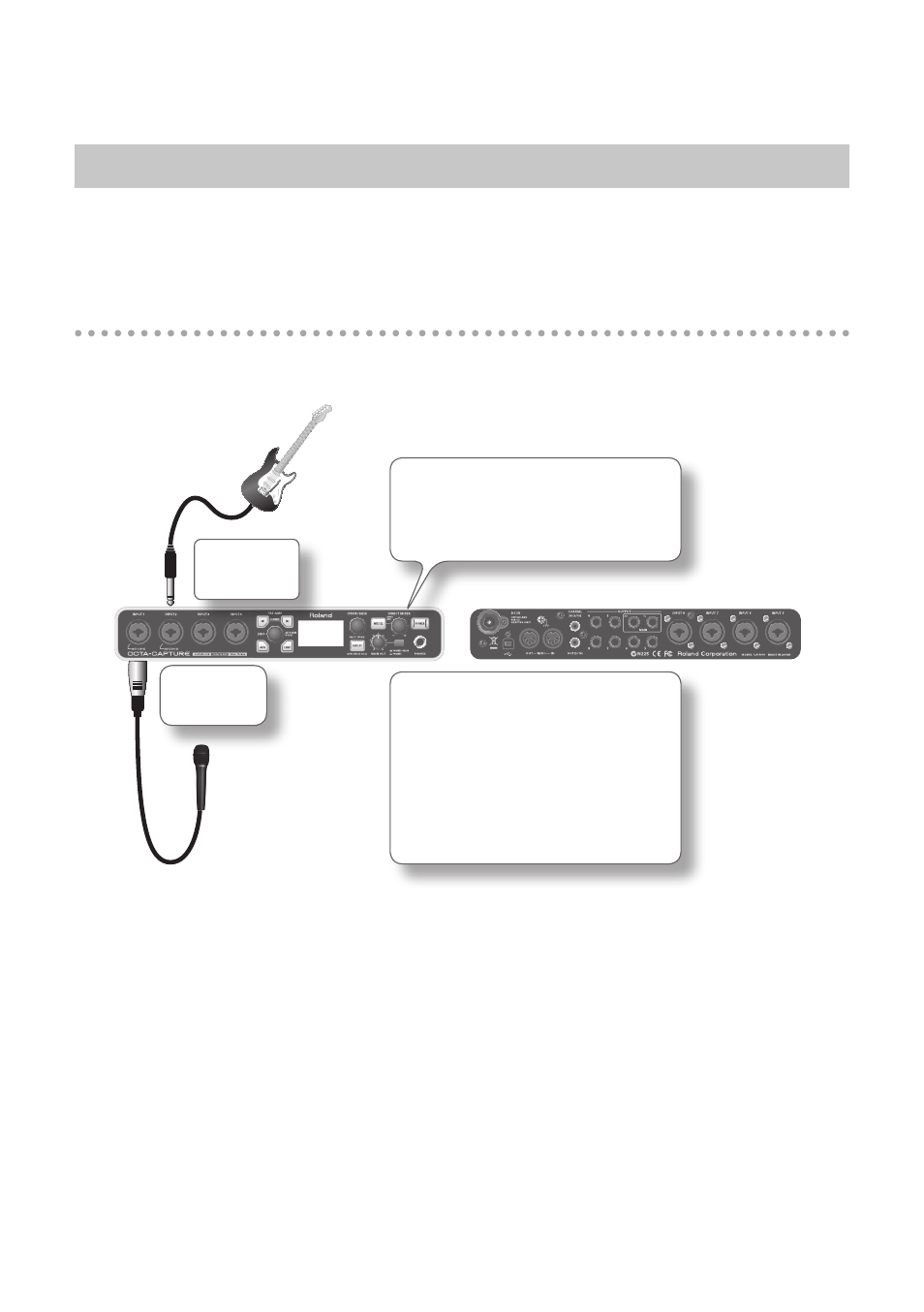
35
Recording a Microphone or Guitar
When you record on your DAW software by singing or playing your guitar along with audio data
that’s played back by your computer, only your vocal or guitar performance will be recorded on the
computer.
Connections
The sound from the microphone connected to INPUT 1 will be recorded into your computer on the
left (L) channel. If you connect it to INPUT 2, the sound will be recorded on the right (R) channel.
Connect to
INPUT 2.
Connect to
INPUT 1.
Turn the knob toward the right if you
want the sound being input from
the input jacks to be louder than the
playback from the computer.
The following items can be adjusted
from the control panel or from the
OCTA-CAPTURE itself.
• Input sensitivity
• Input impedance
• Compressor on/off
• Sampling rate
• Direct monitor volume
• Phantom power on/off
Guitar/Bass
Microphone
*
You must turn the phantom power off unless you’ve connected a condenser microphone that
requires phantom power .
Supplying phantom power to a dynamic microphone or audio playback device will cause
malfunctions: For details on the specifications of your microphone, refer to the owner’s manual
that came with your microphone .
*
If you’re connecting a guitar directly, connect it to INPUT 1 or INPUT 2 .
*
Don’t connect anything to input jacks you’re not using .
983
*
Howling could be produced depending on the location of microphones relative to speakers . This
can be remedied by:
1. Changing the orientation of the microphone(s).
2. Relocating microphone(s) at a greater distance from speakers.
3. Lowering volume levels.