System volume settings, System “performance” settings (windows), Windows 7 users – Roland OCTA-CAPTURE - High-Speed USB Audio Interface User Manual
Page 77: Windows vista users, Windows xp users
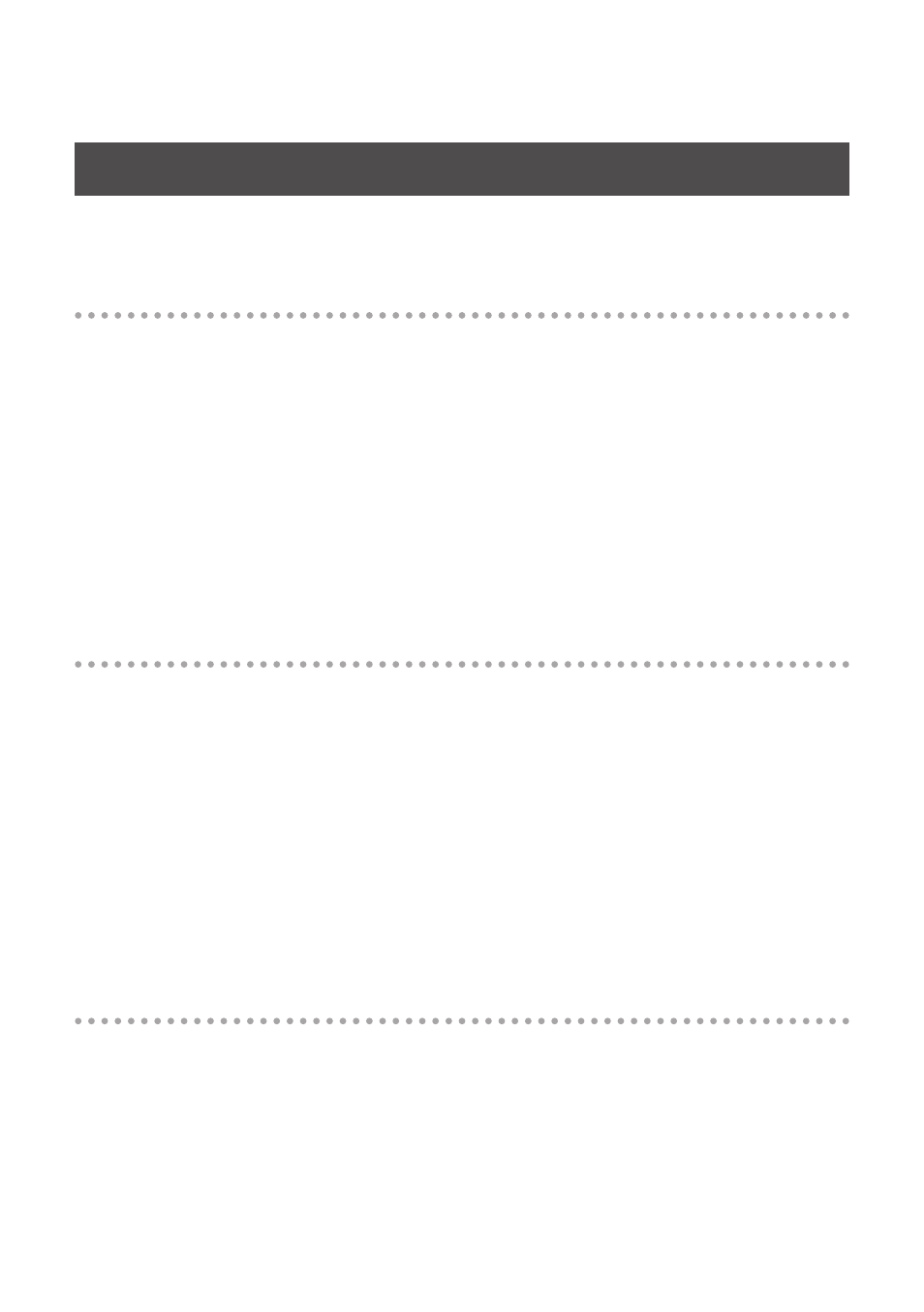
77
System “Performance” Settings (Windows)
If you experience problems such as interrupted notes or dropouts in the sound, you may be able to
solve the problem by changing the “Performance” setting of the system as described below.
Windows 7 users
1.
Open the “Control Panel,” click [System and Security], and click [System] .
If you’re using an icon display, double-click the [System] icon.
2.
At the left, click [Advanced system settings] .
3.
A User Account Control dialog box will appear; click [Yes] .
If you’re asked to enter an administrator password, log on to Windows as a user whose account type
is administrator, and make the setting again.
4.
Click [Settings] of the Performance section, and click the [Advanced] tab .
5.
Choose [Background services] and click [OK] .
6.
Click [OK] to close “System Properties .”
Windows Vista users
1.
Open the “Control Panel,” click [System and Maintenance], and click [System] .
*
If you’re using the Classic view, double-click the [System] icon .
2.
In the list of “tasks” shown at the left, click [Advanced System Settings] .
3.
A User Account Control dialog box will appear; click [Continue] .
*
If you’re asked to enter an administrator password, log on to Windows as a user whose account
type is administrator, and make the setting again .
4.
Click [Settings] of the Performance section, and click the [Advanced] tab .
5.
Choose [Background services] and click [OK] .
6.
Click [OK] to close System Properties .
Windows XP users
1.
Open the “Control Panel,” click [Performance and Maintenance], and click [System] .
*
If you’re using the Classic view, double-click the [System] icon .
2.
Click the [Advanced] tab, and click [Settings] in “Performance .”
3.
Click the [Advanced] tab .
4.
Choose [Background services], and click [OK] .
5.
Click [OK] to close “System Properties .”