Phantom [ ] button, Comp [ ] button – Roland OCTA-CAPTURE - High-Speed USB Audio Interface User Manual
Page 34
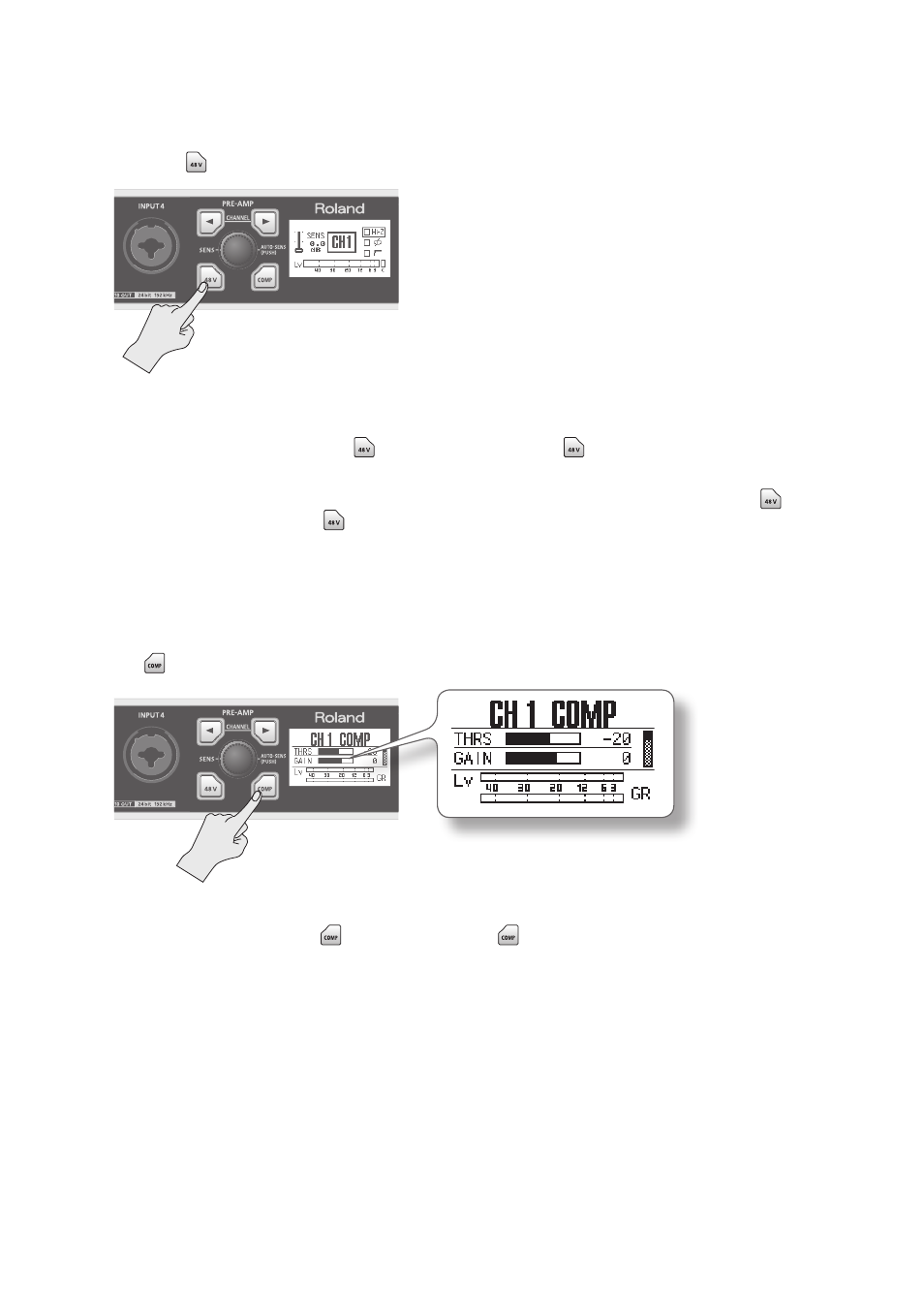
34
PHANTOM [ ] Button
Turn this on when supplying phantom power to a device that requires it, such as a condenser
microphone. Each input channel can supply phantom power.
When you press the PHANTOM [
] button, the PHANTOM [
] button will light, and phantom
power will be turned on for the currently selected input channel.
To turn phantom power off, select the channel, and then press and hold the PHANTOM [
] button
once again. The PHANTOM [
] button will go out, and phantom power will be turned off.
*
You must turn off phantom power if the connected device does not require phantom power .
Please carefully read the owner’s manual of your dynamic microphone, audio playback device, or
other device that does not require phantom power, for details on its specifications .
The OCTA-CAPTURE’s phantom power supply: +48 V DC, 6 mA
COMP [ ] Button
This turns the compressor of the currently selected input channel on/off.
When you press the COMP [
] button, the COMP [
] button will light, and the compressor of the
currently selected input channel will be turned on. The compressor setting screen will appear. Press
the [DISPLAY] button to return to the previous screen.
For details on the various parameter settings, refer to “Compressor parameter settings” (p. 58).