Editing a movie’s first and last scenes, Displays the editing screen – Canon EOS 90D DSLR Camera with 18-135mm Lens User Manual
Page 340
Advertising
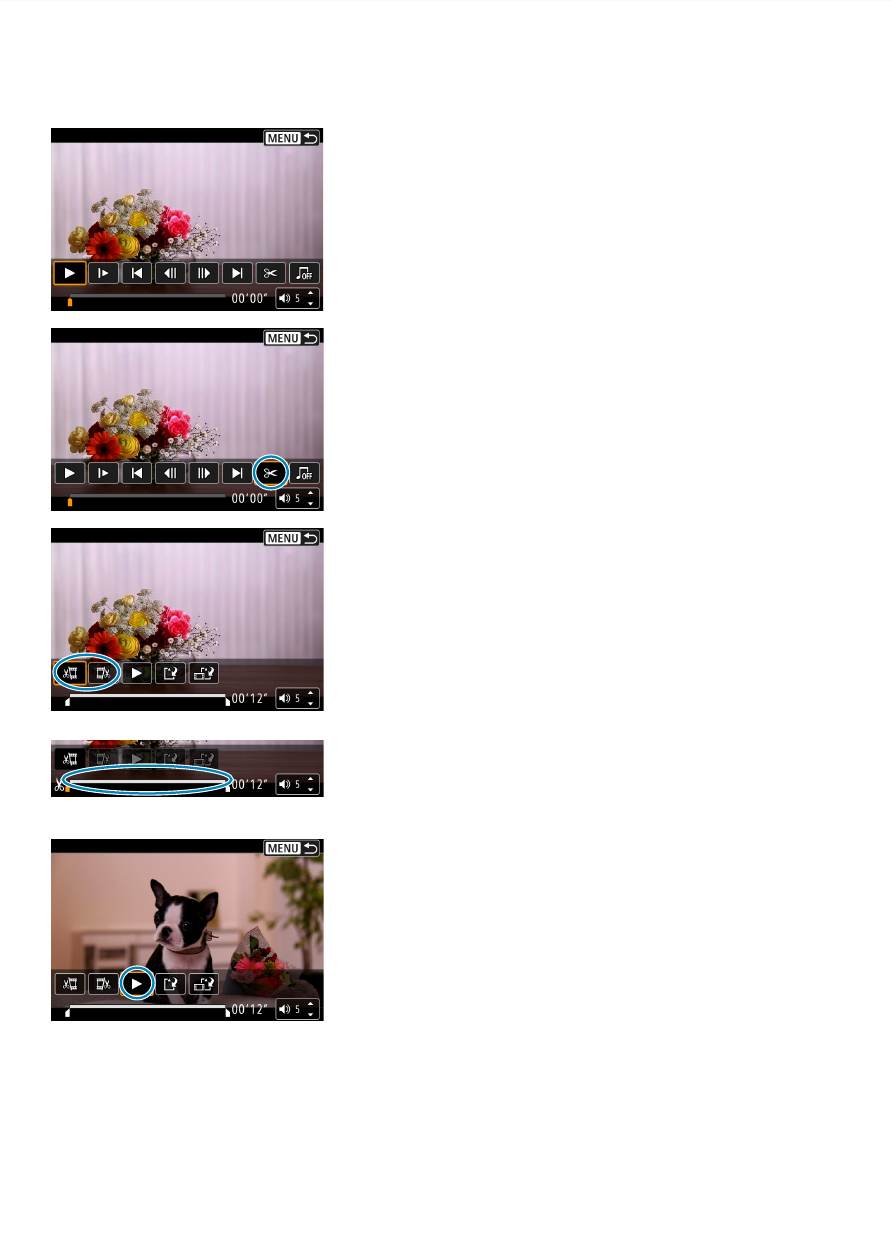
340
Editing a Movie’s First and Last Scenes
1
In the single-image display, press
<
0
>.
The movie playback panel will appear.
2
On the movie playback panel,
select [
X
].
3
Specify the part to be edited out.
Select either
[
U
]
(Cut beginning) or
[
V
]
(Cut end).
Press the <
Y
> <
Z
> keys to go back or
forward one frame (or video snapshot)
at a time. Keep holding down the <
Z
>
key to fast forward the frames.
After deciding which part to edit out,
press <
0
>. The portion indicated by
a line at the bottom of the screen will
remain.
4
Check the edited movie.
Select
[
7
]
to play the edited movie.
To change the edited part, go back to
step 3.
To cancel the editing, press the <
M
>
button.
Advertising