Playback on a tv set, 344). note that no sound will be output, Television for movie playback – Canon EOS 90D DSLR Camera with 18-135mm Lens User Manual
Page 344: 344). (v
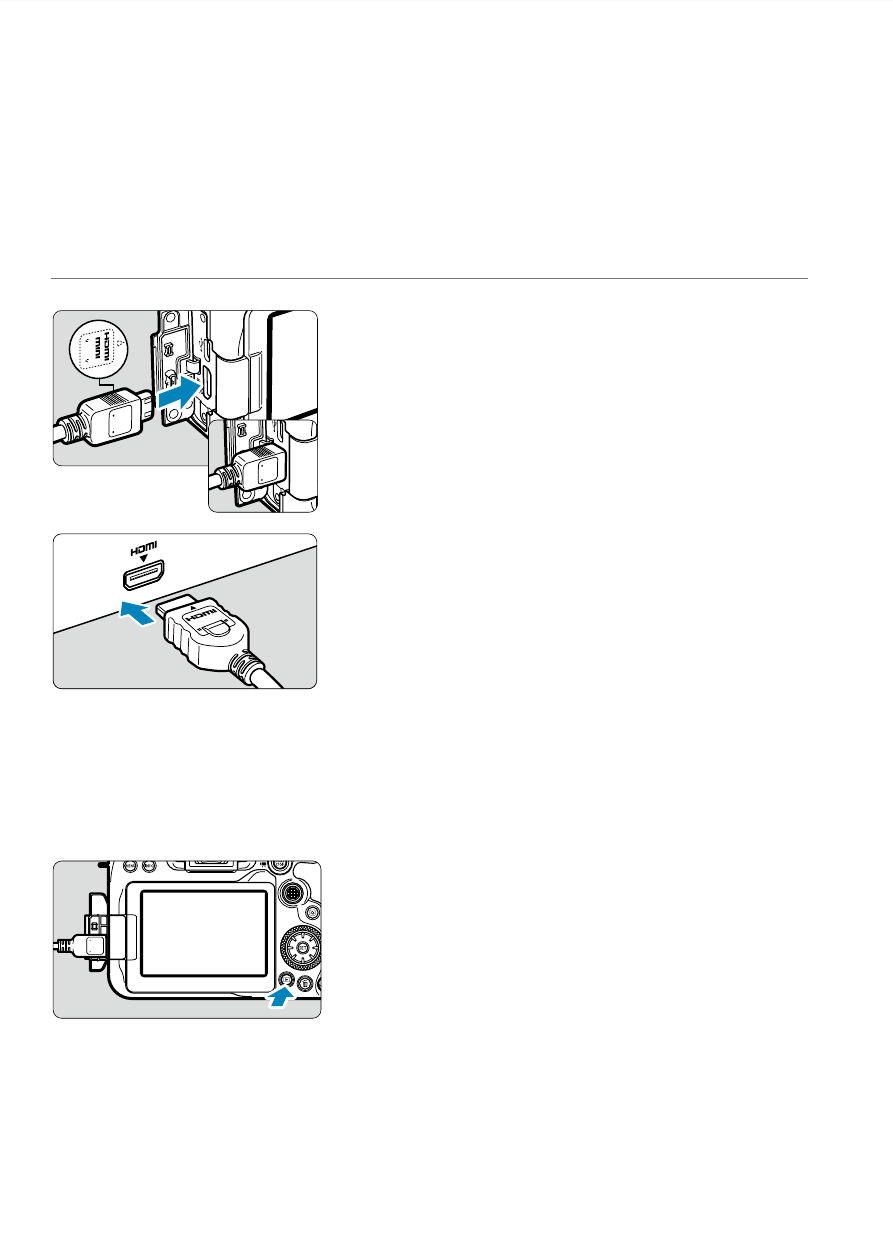
344
Playback on a TV Set
By connecting the camera to a television with an HDMI cable, you can play
back the captured still photos and movies on the television. Using the HDMI
Cable HTC-100 (sold separately) is recommended.
If the image does not appear on the TV screen, check if the [
5
: Video
system] is correctly set to [For NTSC] or [For PAL]
(depending on the
video system of your television).
1
Connect the HDMI cable to the
camera.
With the plug’s <
d
HDMI MINI
> logo
facing the front of the camera, insert it
into the <
D
> terminal.
2
Connect the HDMI cable to the
television.
Connect the HDMI cable to the
television’s HDMI IN port.
3
Turn on the television and switch
the television’s video input to
select the connected port.
4
Set the camera’s power switch to
<
1
>.
5
Press the <
x
> button.
The image will appear on the TV screen.
(Nothing will be displayed on the camera
screen.)
The images will automatically be
displayed at the optimum resolution
matching the connected television.