Scanning using the wia driver, See " scanning using the wia driver(p. 117), Scanning using the wia driver(p. 117) – Canon imageCLASS MF3010 VP Multifunction Monochrome Laser Printer User Manual
Page 122
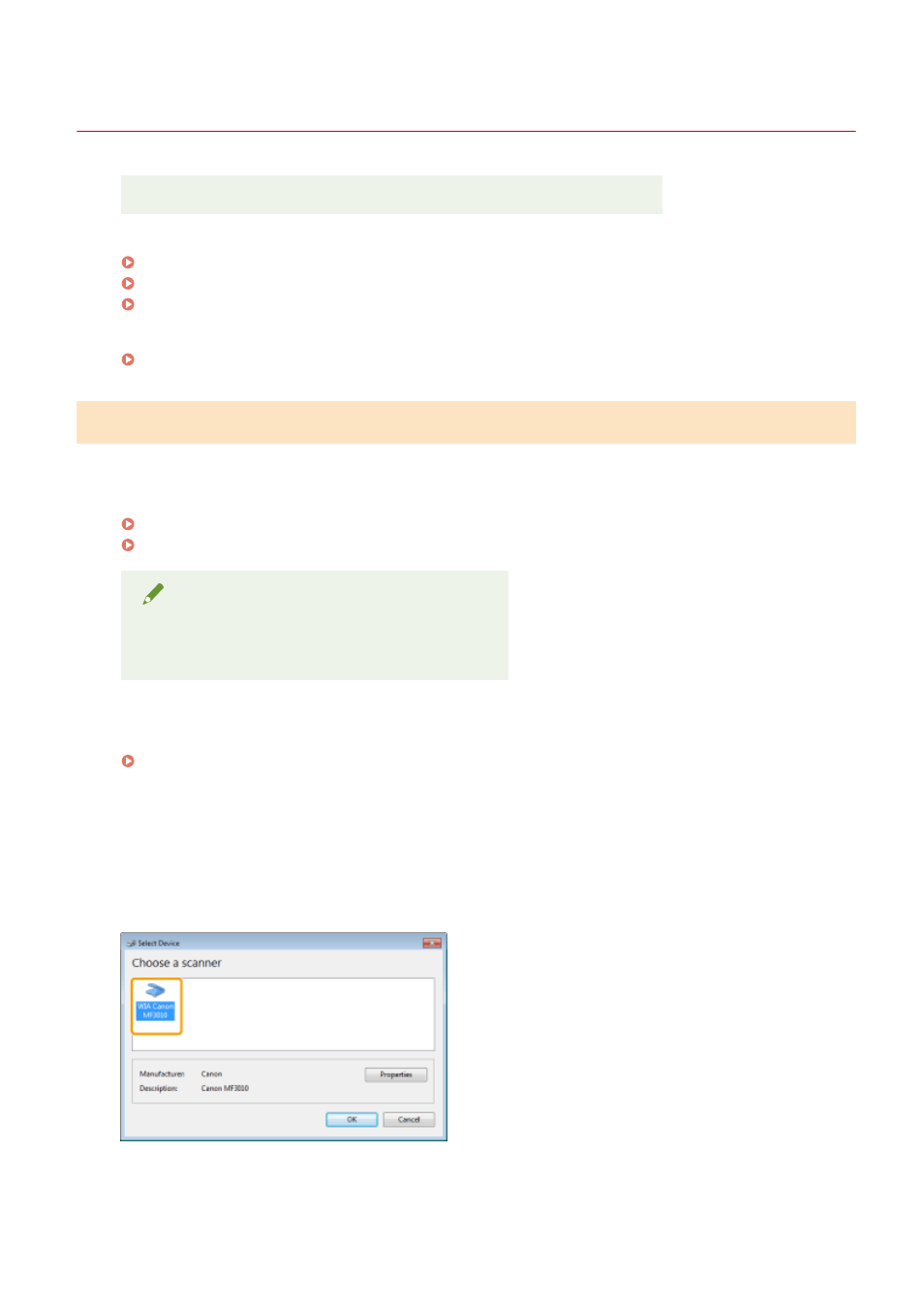
Scanning Using the WIA Driver
85RS-033
Before scanning with the WIA driver, see " Attention (WIA Driver)(P. 123) ."
This section describes how to scan documents using the WIA driver.
Scanning from the [Windows Fax and Scan] dialog box(P. 117)
Scanning Using Windows Live Photo Gallery (Windows 7/8 only)(P. 118)
Scanning using an application(P. 119)
You can fine tune settings for each scan.
" [New Scan] Dialog Box(P. 121) "
Scanning from the [Windows Fax and Scan] dialog box
1
Place your document.
" Placing Documents(P. 43) "
" Supported Document Types(P. 67) "
NOTE
To scan from the platen glass
You cannot scan more than one document at a time.
2
Open the [Windows Fax and Scan] dialog box.
" Basic Windows Operations(P. 224) "
3
Click [New Scan] on the toolbar.
4
Double-click the scanner icon when the following screen appears.
5
Specify the scan settings.
Scan
117