Settings – Canon imageCLASS MF3010 VP Multifunction Monochrome Laser Printer User Manual
Page 219
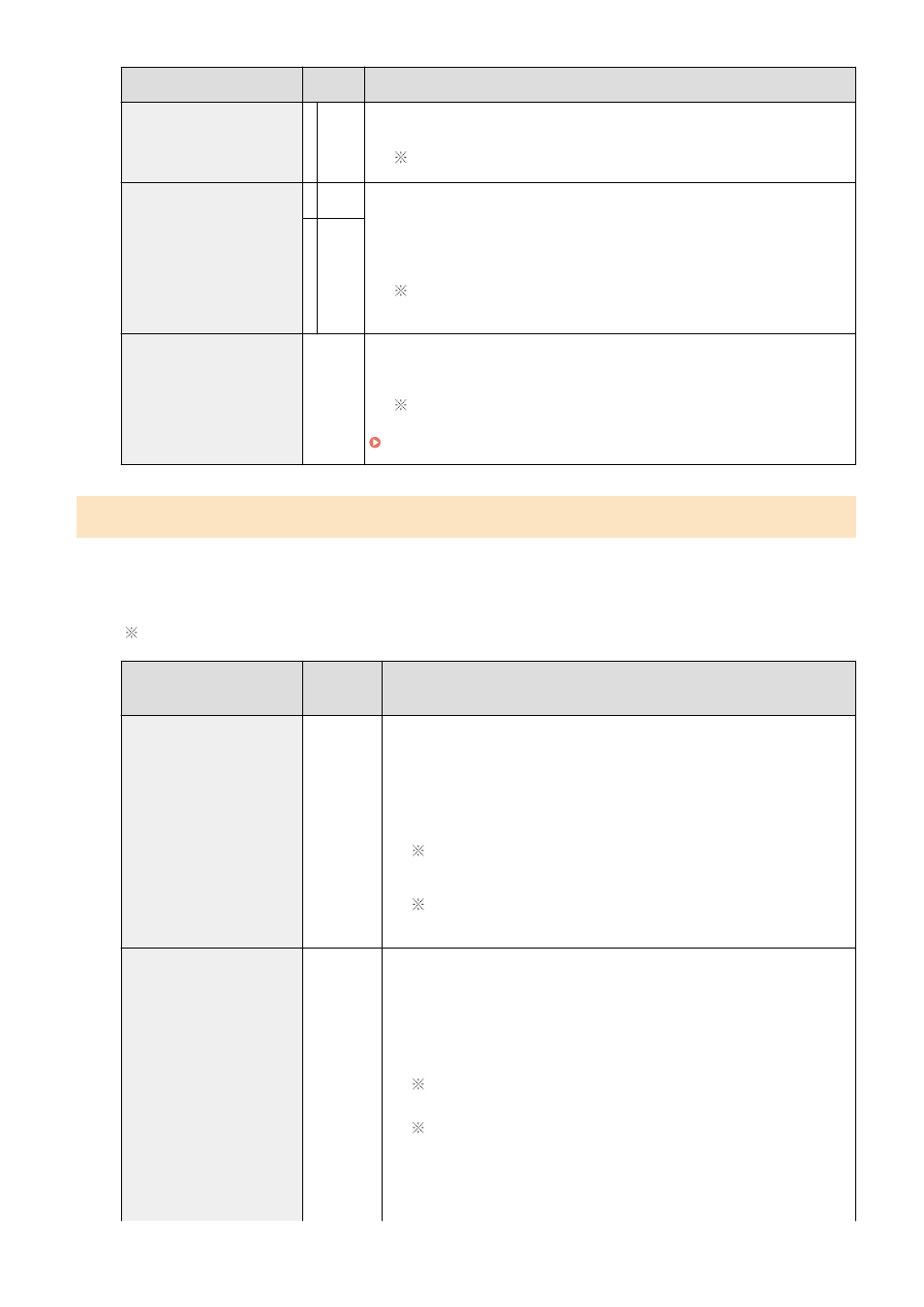
Special mode
Options
Details
●
Paper Type is set to Plain paper, Plain paper L, Heavy paper 1, Rough
paper, Label, or Envelope.
The more effective the setting becomes, the slower the print speed.
Special Mode h
0
Off
Due to the paper type (for example, heavy paper) or usage conditions (for
example, dry conditions), toner smudges and spatters appear on the output.
When this occurs, set this setting to <On>.
The print quality may become lower when this setting is enabled,
depending on the paper type used (for example, thin paper) or usage
conditions (humid conditions).
1
On
Special Mode C
C
Perform cleaning when black streaks appear on the output or toner cartridges
are replaced.
Set the setting for this item to <"C">.
" Cleaning the Fixing Unit(P. 198) "
Settings That Can Be Specified In the Printer Driver
Settings
Default settings are highlighted in bold.
Special mode
Setting
options
Details
Special Print Adjustment
Off, Mode
1, Mode 2,
Mode 3,
Mode 4
Due to the paper type or usage conditions, vertical streaks appear on the
output. When this occurs, change this setting.
The effect becomes greater as the number goes up.
[Off] -> [Mode 1] -> [Mode 2] -> [Mode 3] -> [Mode 4]
(low) (high)
Streaks can be minimized by changing the paper type or usage
conditions, without needing to change the setting.
The more effective the setting, the lower the density becomes.
Additionally, the outline of text and images may be reproduced less
clearly, and images may appear slightly jagged.
Special Print Mode
Off, Special
Settings 1,
Special
Settings 2
[Off]
The special print mode is disabled and has no effect.
[Special Settings 1]
If a printed barcode is hardly readable when using the default print settings,
set this setting to [Special Settings 1].
The density becomes lower with [Special Settings 1] than with [Off].
Additionally, text and lines may be reproduced less clearly.
If [Special Settings 1] is specified, the print speed slows down slower
than default settings.
[Special Settings 2]
If white specks or spots appear around text and images when a high-contrast
document is printed, set this setting to [Special Settings 2].
Maintenance
214