Canon imageCLASS MF3010 VP Multifunction Monochrome Laser Printer User Manual
Page 154
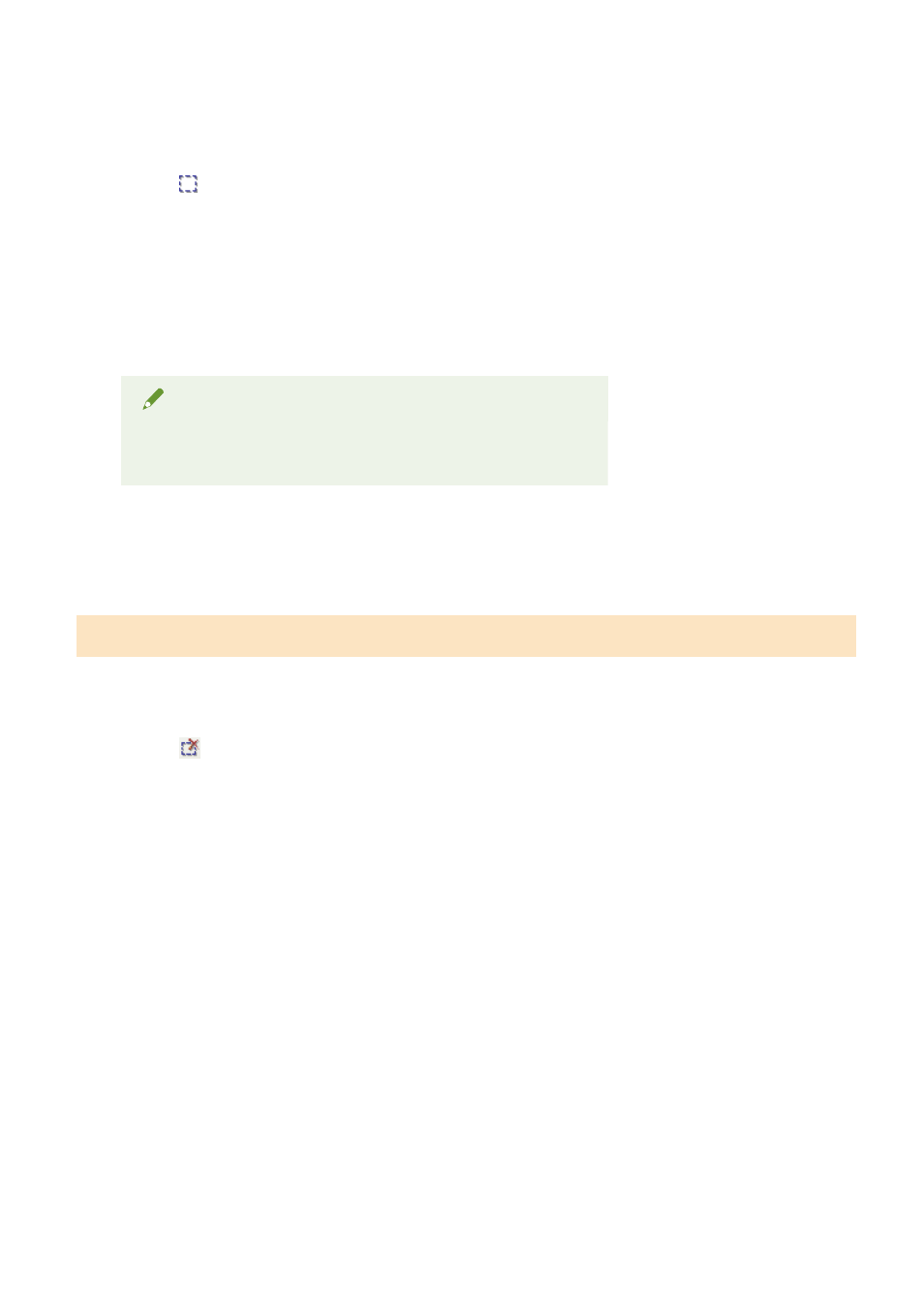
1
Display the image in the preview area.
2
Click [ ] (Crop) on the toolbar.
3
Click on the preview image and drag around the contours/border of the area you want
to select.
4
Click the outer rim of the cropping frame already defined and drag the frame to add.
NOTE
The number of cropping frames that can be specified
Up to 10 cropping frames can be specified.
5
Adjust the cropping frames as needed.
Click to select the cropping frames you want to adjust.
Deleting cropping frames
To delete a cropping frame, click the outer rim of the cropping frame already defined and drag the frame to
add.
●
Press [Delete] on the keyboard.
●
Click [
] (Remove Cropping Frame) on the toolbar.
●
Right-click on the cropping frame and select [Delete].
●
Hold down [Ctrl] on the keyboard, right-click the outer rim of the cropping frame, and select [Delete].
Scan
149