Advanced mode settings(p. 138), Favorite settings(p. 138) input settings(p. 138), Advanced mode settings – Canon imageCLASS MF3010 VP Multifunction Monochrome Laser Printer User Manual
Page 143: Favorite settings, Input settings
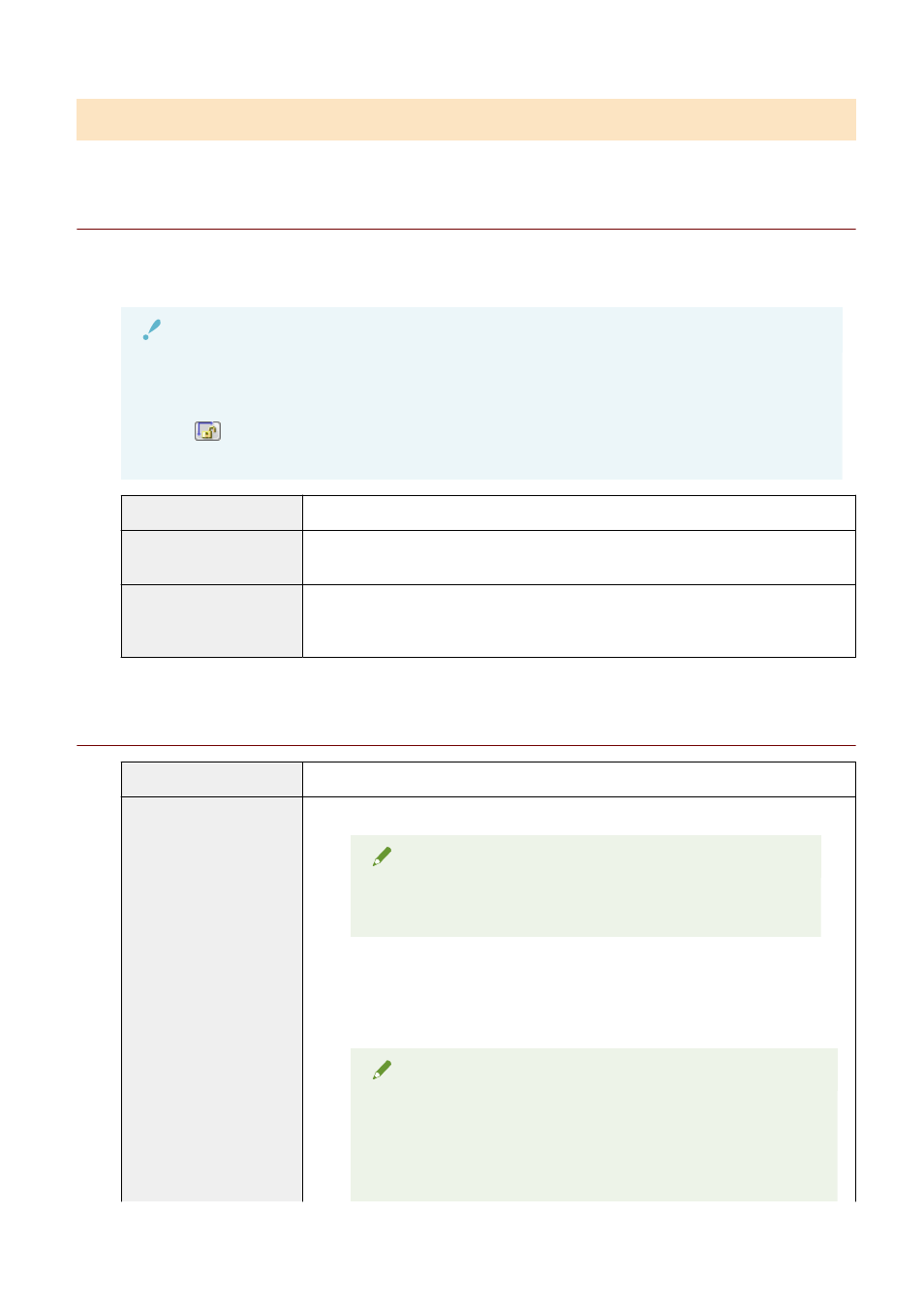
Advanced mode settings
Favorite Settings
You can register frequently used input settings, output settings, image settings, color settings, and preferences
as favorite settings. Once these settings have been registered as favorite settings, you can apply them to the
entire image or specific scan areas of the image displayed in the preview area.
IMPORTANT
The following cannot be registered as favorite settings:
●
Width and height values set for [Input Settings] and [Output Settings]
●
The [
] button's enabled state (to allow maintaining height-width proportions) for [Input Settings]
●
[%] values (Scale) set for [Output Settings]
[User Defined]
Enter and specify each setting.
[Default]
Restore all current settings to default settings. The image in the preview area is deleted
accordingly.
[Add/Delete]
Display the [Add/Delete Favorite Settings] dialog box. You can register the current settings
set for the image in the preview area under a specified name. This option is not displayed
when no image is displayed in the preview area.
Input Settings
[Original Input Method]
[Platen Glass] is selected.
[Input Size]
Select the document size.
NOTE
If you modified the setting after previewing the image
The image is deleted from the preview area.
●
Width:
Specify the width of the input size.
●
Height:
Specify the height of the input size.
NOTE
To change the unit of measurement
Select [Pixel], [Inch], or [Millimeter] from the drop-down list on the right.
The data size limit
Some applications have the data size limit for scanning images. If the
size exceeds 21,000 x 30,000 pixels, the image cannot be scanned.
Scan
138