Scanning using an application(p. 119), Scanning using an application – Canon imageCLASS MF3010 VP Multifunction Monochrome Laser Printer User Manual
Page 124
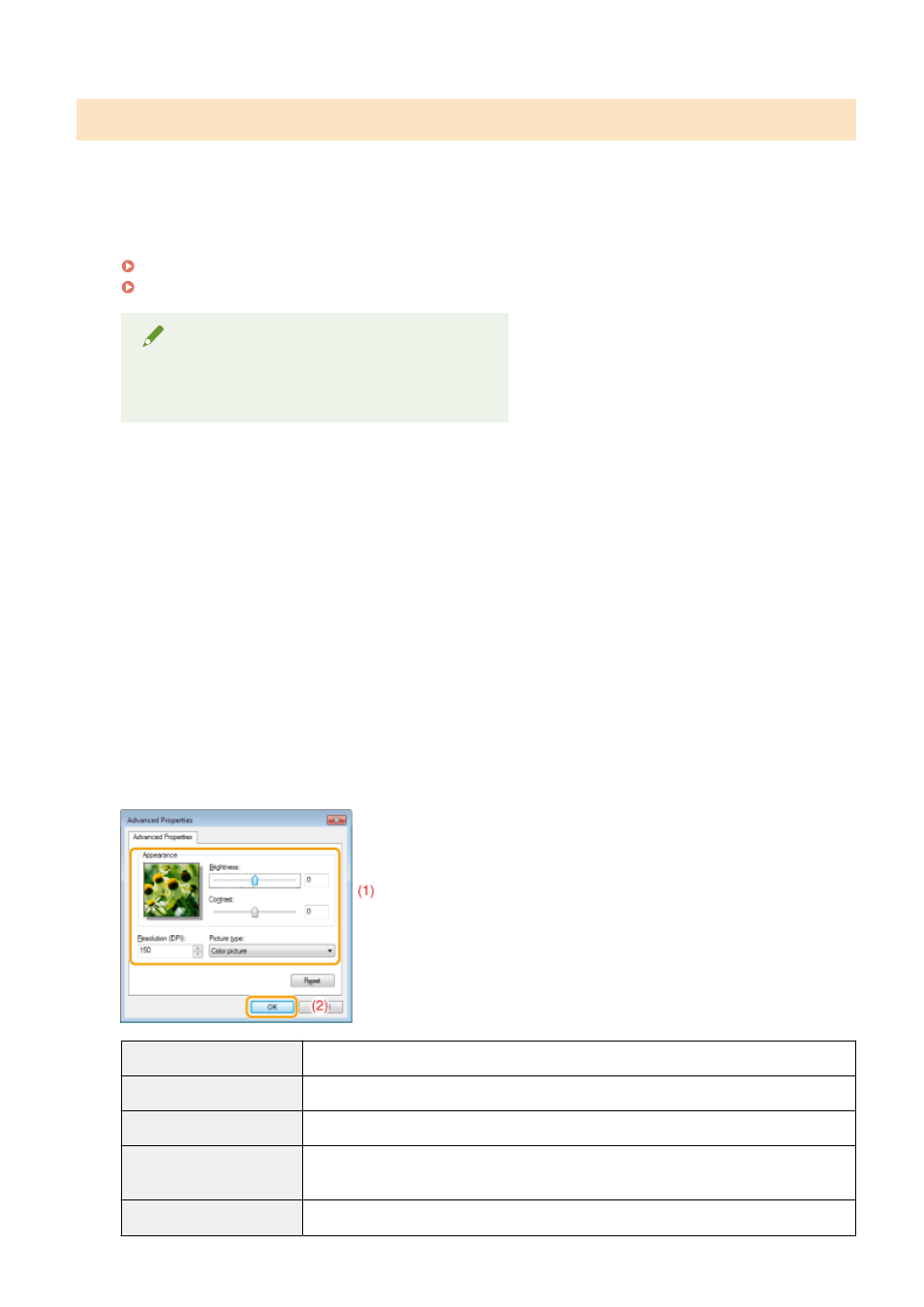
Scanning using an application
When the WIA driver is displayed, use the following steps. For the instructions on how to display the WIA driver,
see " Scanning an Image Using an Application(P. 116) ".
1
Place your document.
" Placing Documents(P. 43) "
" Supported Document Types(P. 67) "
NOTE
To scan from the platen glass
You cannot scan more than one document at a time.
2
Select a picture type.
Select one of the following types.
●
[Color picture]
●
[Grayscale picture]
●
[Black and white picture or text]
●
[Custom settings]
3
Click [Adjust the quality of the scanned picture] as needed.
The [Advanced Properties] dialog box appears.
4
Adjust the image quality and click [OK].
[Appearance]
A sample image is displayed.
[Brightness]
Specify the brightness (-127 to 127).
[Contrast]
Specify the contrast (-127 to 127) (only for color or grayscale scans).
[Resolution (DPI)]
Supported resolutions vary, depending on the operating system or the selected [Paper
source] setting.
[Picture type]
Specify the color type.
Scan
119