Clearing jams, See " clearing jams(p. 153) – Canon imageCLASS MF3010 VP Multifunction Monochrome Laser Printer User Manual
Page 158
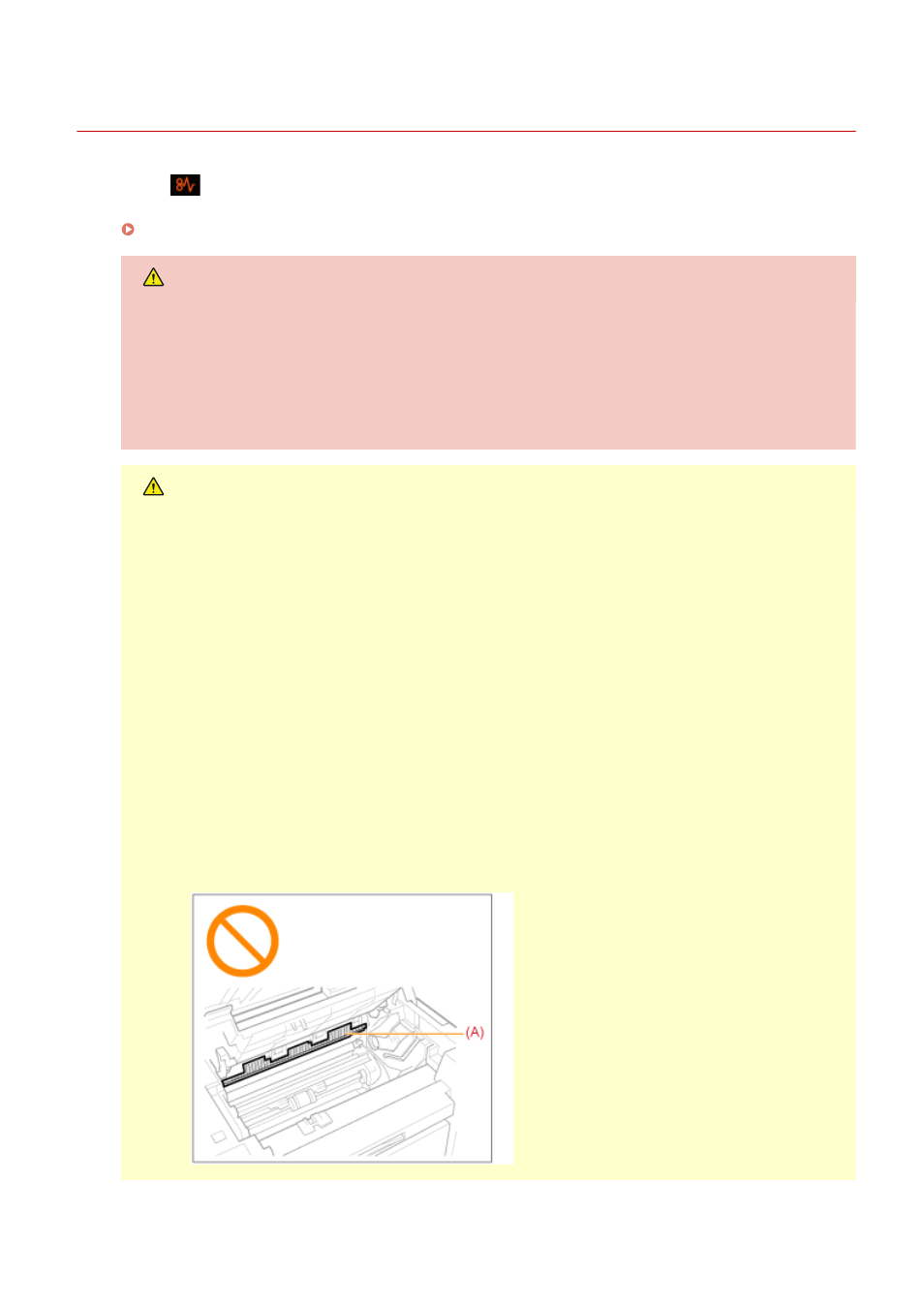
Clearing Jams
85RS-03H
If the [
] indicator is blinking, a paper jam occurs inside the printer. Follow the procedures in this section
to remove the jammed paper.
" Removing Jammed Paper(P. 155) "
WARNING
When removing the jammed paper
Use caution to avoid cutting your hands.
When removing jammed paper or when inspecting the inside of the machine
Do not allow necklaces, bracelets, or other metal objects to touch the inside of the machine, as this may
result in burns or electrical shock.
CAUTION
If loose toner comes into contact with your skin or clothing
Wash with cold water only. Avoid warm water, as this will set the toner and cause it to stain your skin or
clothing.
When removing the jammed paper
●
Remove the paper carefully so that no paper fragments remain inside the machine. Also, do not put
your hands in areas other than those described in the procedure. Doing so may result in injury or
burns.
●
Do not forcibly remove the jammed paper from the machine. Forcibly removing the paper may result
in personal injury or damage parts of the machine.
- If you cannot remove the paper, contact your local authorized Canon dealer.
●
When all paper jams have been cleared, immediately remove your hands from the machine so that
your clothing and hands do not get caught in the rollers.
Do not touch the fixing unit (A).
Touching the fixing unit (A) may cause burns as it becomes very hot during use.
Troubleshooting
153