Preview] tab, Scan] tab – Canon imageCLASS MF3010 VP Multifunction Monochrome Laser Printer User Manual
Page 150
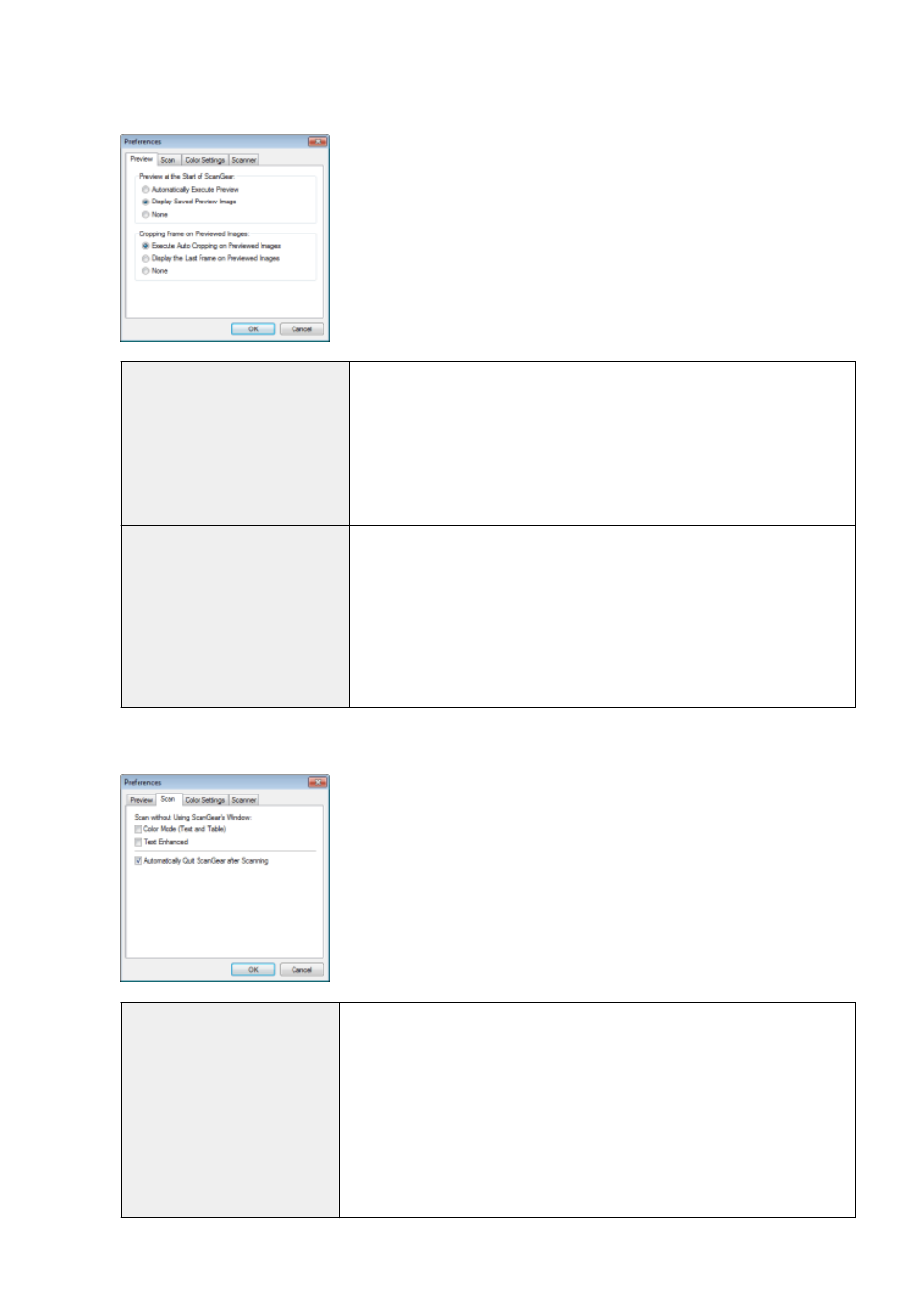
[Preview] tab
[Preview at the Start of ScanGear]
Select the preview mode when you start the ScanGear MF.
●
[Automatically Execute Preview]
The preview starts automatically when the ScanGear MF is started.
●
[Display Saved Preview Image]
Display the last previewed image.
●
[None]
No preview image is displayed.
[Cropping Frame on Previewed
Images]
Specify how you want the scan area displayed within the image displayed in the
preview area.
●
[Execute Auto Cropping on Previewed Images]
The scan area is automatically selected and scaled to fit to the document size.
●
[Display the Last Frame on Previewed Images]
Display the scan area last defined.
●
[None]
No frame is displayed.
[Scan] tab
[Scan without Using ScanGear's
Window]
Documents are scanned using application-defined settings when scanning using
applications such as OCR software that performs scans without opening the ScanGear
MF main window. To perform a scan in a specific color mode instead of using the
application-defined settings, specify this option.
●
[Color Mode (Text and Table)]
The document is scanned in [Color (Documents)] mode. Application-defined
settings are disregarded.
●
[Text Enhanced]
The document is scanned in [Text Enhanced] mode. Application-defined settings
are disregarded.
Scan
145