Basic windows operations, Basic windows operations(p. 224), Basic windows – Canon imageCLASS MF3010 VP Multifunction Monochrome Laser Printer User Manual
Page 229: Operations(p. 224), How to open the printer folder, How to display the [scanners and cameras] screen
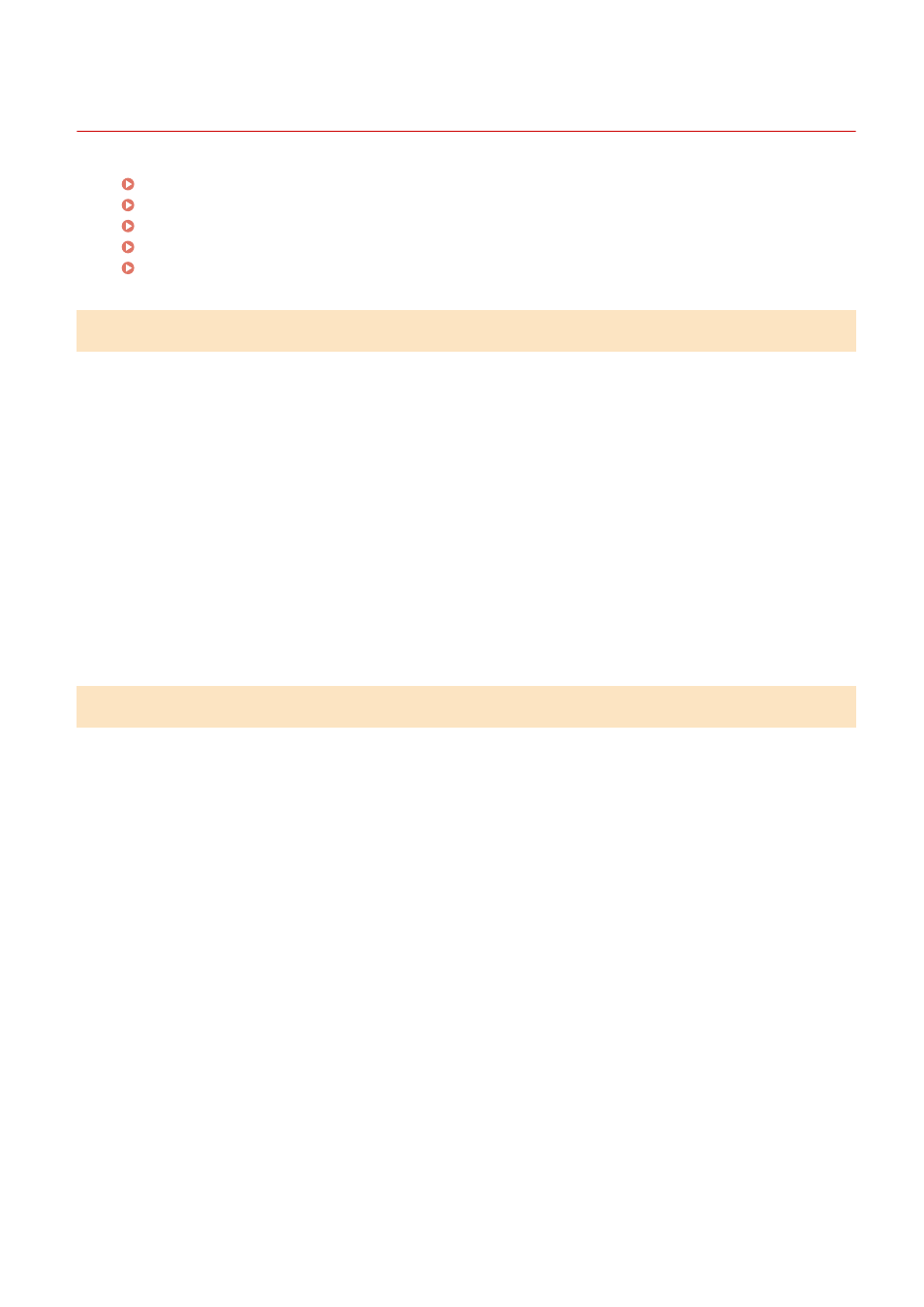
Basic Windows Operations
85RS-058
How to Open the Printer Folder(P. 224)
How to Display the [Scanners and Cameras] Screen(P. 224)
How to Display [Windows Fax & Scan] Screen(P. 225)
How to Display the Top Screen of CD-ROM(P. 225)
How to Check the Windows Process Version (P. 225)
How to Open the Printer Folder
Windows 7
From the [Start] menu, select [Devices and Printers].
Windows 8
Right-click the lower-left corner of the screen, select [Control Panel], and then click [View devices and printers].
Windows 10
1. From the [Start] menu, select [Windows System], and click [Control Panel].
2. Click [Hardware and Sound] and click [Devices and Printers].
How to Display the [Scanners and Cameras] Screen
Windows 7
1. Enter "scanner" in [Search programs and files] under the [Start] menu.
2. Click [View scanners and cameras].
Windows 8
1. Right-click the lower-left corner of the screen and click [Control Panel].
2. Enter "scanner" in [Search Control Panel] on the upper-right corner of the window.
3. Click [View scanners and cameras].
Windows 10
1. From the [Start] menu, select [Windows System], and click [Control Panel].
2. Enter "scanner" in [Search Control Panel] on the upper-right corner of the window.
3. Click [View scanners and cameras].
Appendix
224