Page | 3 – Gefen EXT-MFP Audio/Video Multi-Format Processor User Manual
Page 13
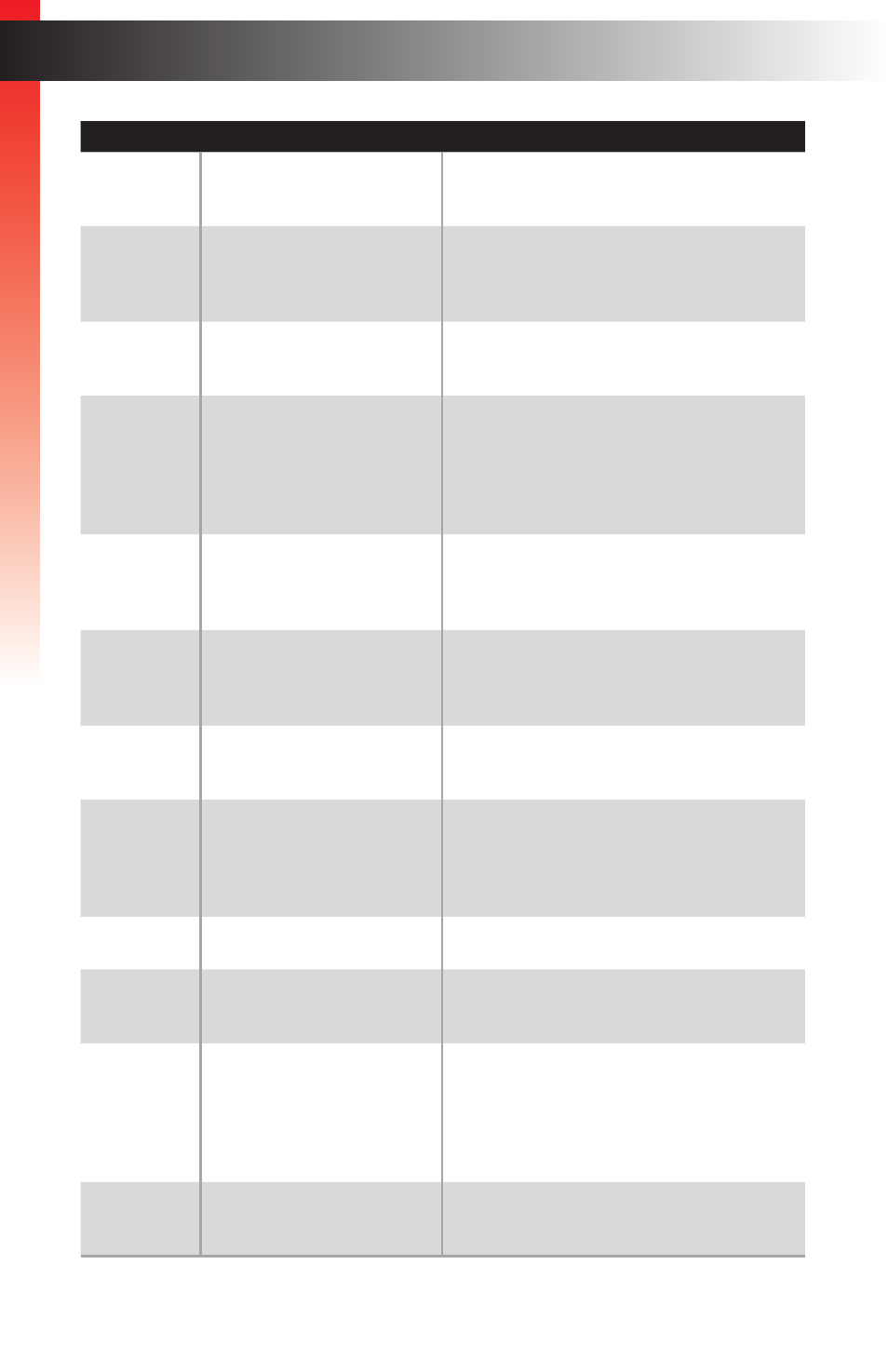
page | 3
Page Title
Introduction
ID
Name
Description
1
Power
Press this button to power-on or power-off
the Multi-Format Processor.
2
Power Indicator
This LED indicator will glow solid red when
in standby mode and solid blue when the
unit is powered on.
3
IR
Receives signals from the included IR
remote control.
4
Input Select
Press and release this button to select the
video input. Audio inputs are selectable
and can be linked to video inputs using the
built-in Web interface. See
for more information.
5
Audio Indicators
These LED indicator will glow solid green
to indicate the currently selected audio
input.
6
Video Indicators
These LED indicator will glow solid green
to indicate the currently selected video
input.
7
IR Ext
Connect an (optional Gefen EXT-RMT-
EXTIRN) IR extender to this port.
8
HDMI Out
Connect an HDMI cable from this port
to an HD display. The HDMI output
includes internal HDMI audio or embedded
audio from any of the audio inputs.
9
USB
This mini-USB port is for factory use only.
10
Audio Out
Connect a pair of RCA-type cables from
the
L
and
R
ports to an audio amplifier.
11
DVI Out
Connect a DVI cable from this port
to an HD display. This output can be used
as an HDMI output using an appropriate
adapter. When used as HDMI, audio is
also supported through this output.
12
Optical
Connect an optical audio cable from this
TOSLINK™ port to an audio amplifier.
Ge
tting S
tar
ted